- How to reset MacBook Pro to factory settings
- How to Restore data from Macbook Pro
- Video tutorial of Mac Data Recovery
There are numerous reasons for users to want to reset their MacBook Pros to their factory settings. It might be because you are experiencing major problems with its performance, virus attacks and system errors. You can also perform this process when you need to flush out data from your machine if you need to sell it off or give it to someone else.
Part 1 How to reset MacBook Pro to factory settings
Reset MacBook Pro to square one by following these procedures:
- Before you restore MacBook Pro to its factory settings, make sure you have your files backed up in a different location. This is because once you initiate the procedure, you will be wiping out all available data stored on your MacBook Pro locally. One of the way to do so is by utilising the Time Machine feature provided by Apple. Take your time with this so that you can be sure that you can still access important data.
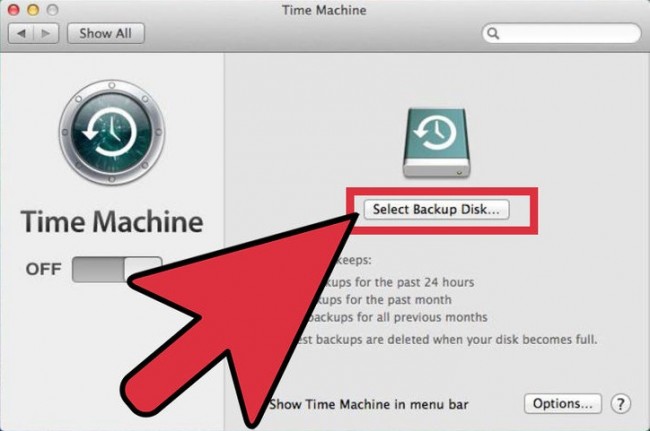
- Once your data is backed up, connect your machine to the power adapter and restart it. Hold down the "Command" and "R" buttons simultaneously to start the restoration process until you see the Apple logo on the screen. Release the buttons immediately.
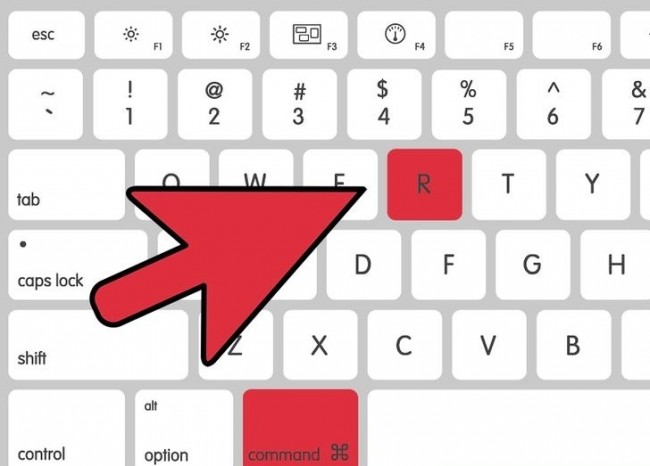
- The "OS X Utilities" window will appear and click "Disk Utility".
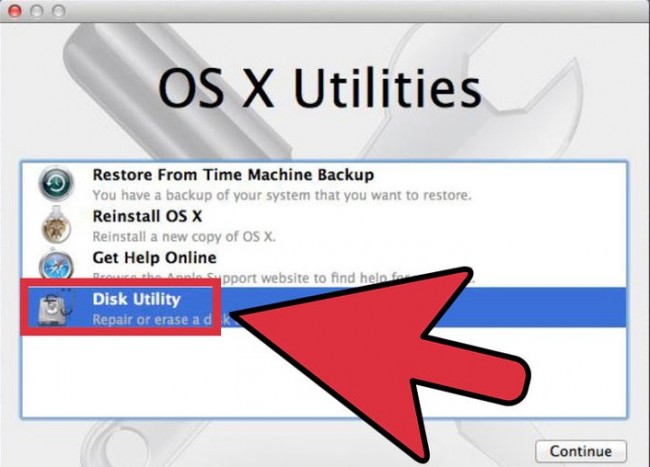
- Open the "Erase" tab and select your MacBook's primary drive to reset MacBook Pro.
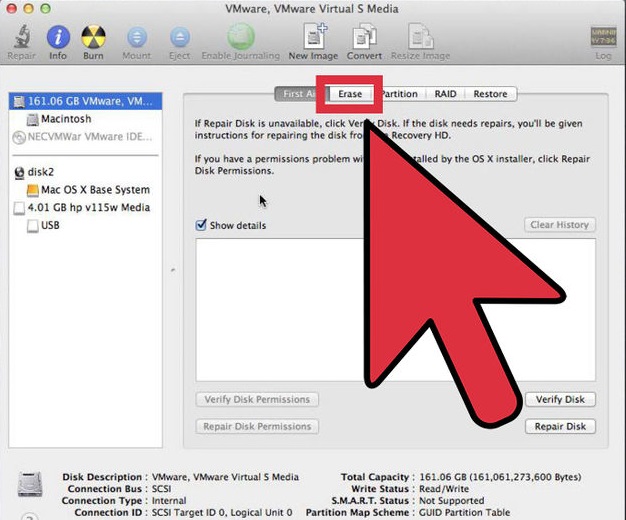
- Select "Mac OS Extended (Journaled) from the "Format" drop-down menu.
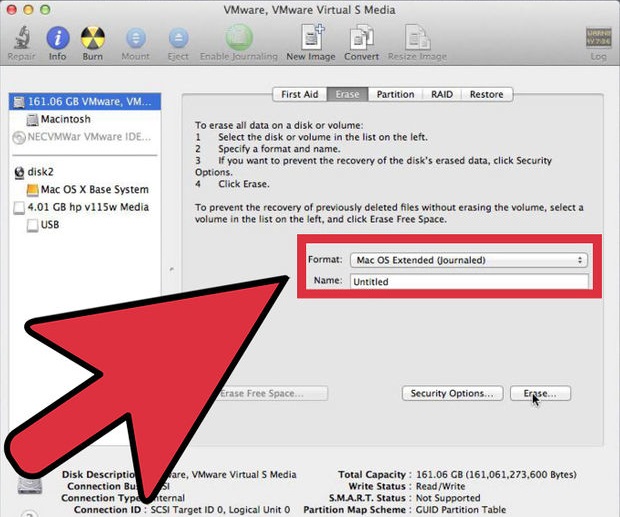
- Click the "Erase" button.
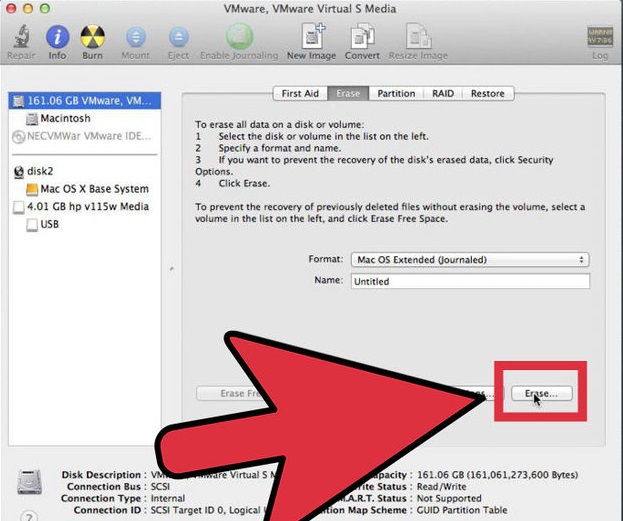
- Once the erasing action is complete, close the "Disk Utility" window.
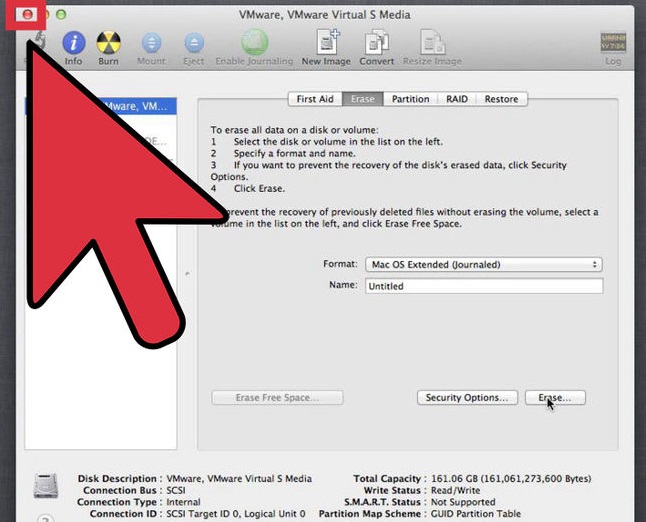
- To complete the restoration process, connect your computer to the internet. Establish a WiFi connection with a secure network.
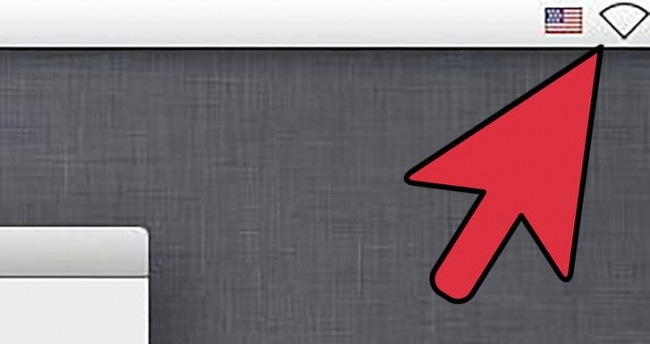
- From the "OS X Utilities" menu, look for either "Internet Recovery", "OS X Recovery" or "Reinstall OS X". Follow the wizard and complete the installation of the operating system. Restart you MacBook once installation is complete.
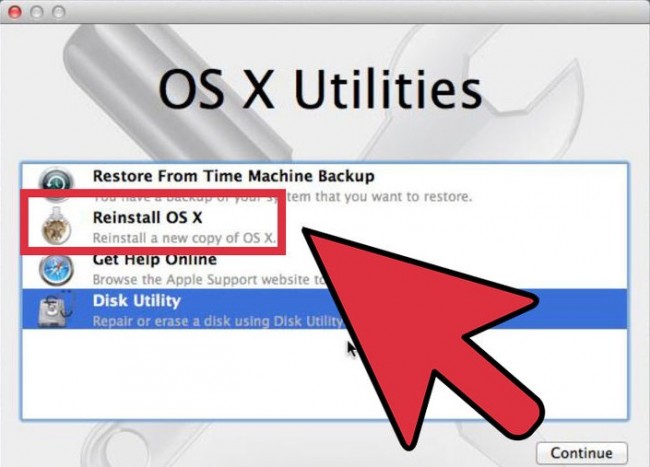
Part 2 How to restore data from Macbook Pro
The quickest and easiest way to make sure data on your MacBook Pro is not entirely lost is by the built-in Time Machine feature on your machine. However, this method may not be 100% effective and you may need the assistance of a third-party data recovery tool to restore data from MacBook Pro.
Wondershare Data Recovery for Mac is a great option to aid you in the restoration of data into a MacBook Pro that has been restored to its factory settings. You may also find this software useful when precious data is lost due to a corrupted hard drive, virus attacks, system errors, formatting etc.

- Recover lost or deleted files, photos, audio, music, emails from any storage device effectively, safely and completely.
- Supports data recovery from recycle bin, hard drive, memory card, flash drive, digital camera and camcorders.
- Supports to recover data for sudden deletion, formatting, hard drive corruption, virus attack, system crash under different situations.
- Preview before recovery allows you to make a selective recovery.
- Supported OS: Windows 10/8/7/XP/Vista, Mac OS X (Mac OS X 10.6, 10.7 and 10.8, 10.9, 10.10 Yosemite, 10.10, 10.11 El Capitan, 10.12 Sierra) on iMac, MacBook, Mac Pro etc.
We have outlined the steps needed to restore data from MacBook Pro using Wondershare Data Recovery for Mac - just remember to install the software in a partition that is different from the one where the data was lost:
Setp 1. Select File Type
To recover deleted or lost data on Mac, you can select the option "All File Types" to start.

Setp 2. Scan the offending partition from where data was lost
Choose the partition that was restored to factory settings. Select the target location to start scanning lost data.

Go to "Deep Scan" if you want to scan for formatted files after the quick scan. It will deeply search more files and take more time.

Setp 3. Preview and recover lost files
The software will take some time to retrieve files from the partition that has been reseted. A list of files will be built up. Highlight the file name to preview its content and decide if you need or want it in your 'brand new' MacBook Pro. selected all the files you want, click the "Recover" button to start reclaiming them.

As we have outlined above, reset MacBook Pro to factory settings should not intimidate you from not doing it yourself. You do not need to worry about losing your data because it is really easy to restore - as easy as 1, 2, 3. Good luck with your efforts!
Löschen / Undelete Dateien
- Gelöschte Dateien I +
- Gelöschte Dateien II +
- Undelete Dateien I +
- Undelete Dateien II +
-
- EaseUs Deleted Files Recovery Alternativen
- Wiederherstellen von gelöschten Dateien Verschiebung
- Rückgängig versehentliches Löschen
- Abrufen gelöschte Kontakte
- Mac undelete
- Gelöschte Ordner
- Android Apps gelöschte Dateien wiederherzustellen
- Systemwiederherstellung gelöschter Dateien
- Gelöschte Dateien von Android
- Gelöschte Fotos
- Gelöschte Dateien aus Papierkorb
- Wiederherstellen von gelöschten Partition
- Wiederherstellen gelöschter Dateien Dropbox






