Have you ever imagine being in a situation where you need to wipe your MacBook Air clean and start over with a 'new' machine? If you have not, you should know that there are many reasons for your to reset MacBook Air to its factory settings e.g. corrupted hard drives, virus attacks, sluggish performance and system errors. Do not panic--take comfort in the fact that the whole process is simple and straightforward. We have outlined the steps needed to restore MacBook Air to its factory settings below so that you know what you will need to do.
Part 1 How to Restore MacBook Air
Before you start restoring your MacBook Air to its factory settings, make sure you have all important data in your machine is backed up. This is because initiating the reset process will wipe out your hard drive. The easiest way to backup locally-stored data in your MacBook Air is by using Apple's Time Machine feature.
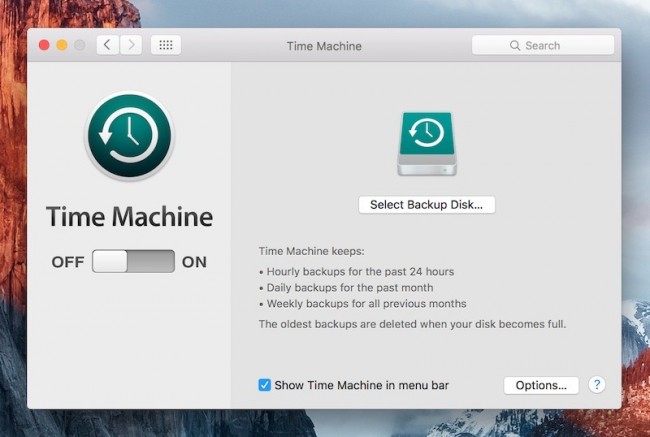
Now that you have everything backed up, you can start putting your machine into motion. Make sure that your MacBook Air is fully charged, or connected to an electrical outlet so that your device will not shut itself off midway through MacBook Air reset.
Reboot your MacBook Air and hold down the "Command" and "R" keys simultaneously. This will open up the "OS X Utilities" menu, which is the starting point of this whole process.
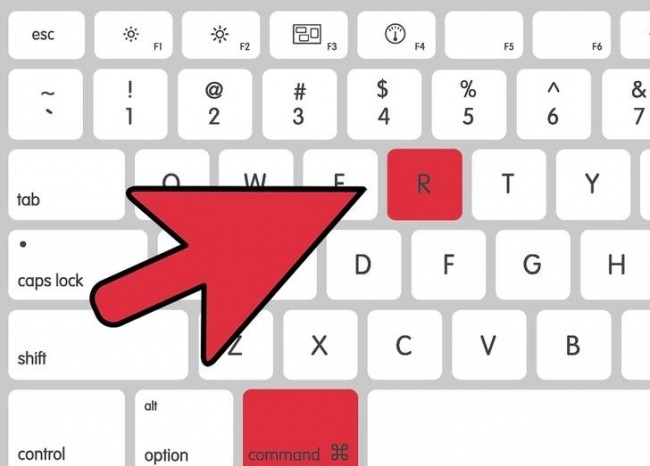
Make sure your MacBook Air is connected to the internet. Click the "Reinstall OS X" option---this will download all the necessary software needed automatically and launch the system restore. You might be asked to key in your Apple login information.
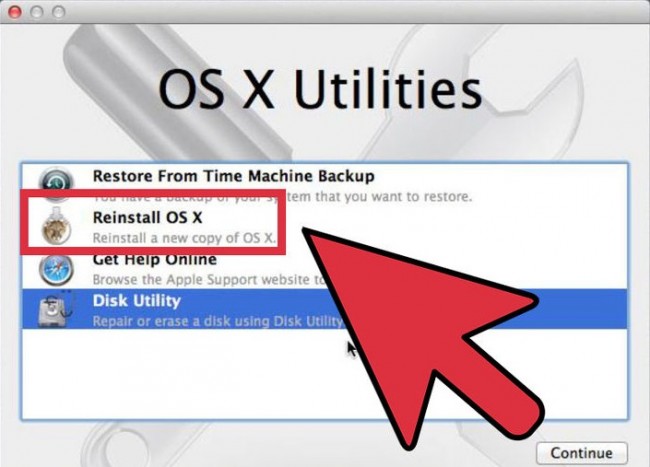
Your MacBook Air should reformat its hard drive once you have clicked the "Continue" button. Restart your MacBook Air once the whole process is complete. You will be able to see that your MacBook Air is now restored to its original state when you first got it out from its box.
Part 2 How to Recover Lost Data from MacBook Air
If you did not manage to backup your data before you wiped out your machine, there is a simple way to restore data from MacBook Air. You can also use this method if Time Machine is not cooperating well with you.
Wondershare Data Recovery for Mac is a third-party data recovery software that is able to help you reclaimed data lost or deleted from your MacBook Pro. It is able to recover a wide range of file formats from any types of situations such as damaged hard disks, virus attacks, corrupt system, formatting etc.

- Recover lost or deleted files, photos, audio, music, emails from any storage device effectively, safely and completely.
- Supports data recovery from recycle bin, hard drive, memory card, flash drive, digital camera and camcorders.
- Supports to recover data for sudden deletion, formatting, hard drive corruption, virus attack, system crash under different situations.
- Preview before recovery allows you to make a selective recovery.
- Supported OS: Windows 10/8/7/XP/Vista, Mac OS X (Mac OS X 10.6, 10.7 and 10.8, 10.9, 10.10 Yosemite, 10.10, 10.11 El Capitan, 10.12 Sierra) on iMac, MacBook, Mac Pro etc.
Here are the steps needed to restore data from MacBook Air:
- Select a file type. To recover data from MacBook Air, you can go to select the option "All File Types" to start.

- Select the tartget location where you lost your data, click "Start" button to start scanning lost files

- After scanning, you can preview recovered files and click "Recover" button to save them.

From our guide, you can see that there is no need to raise an alarm when the need to reset MacBook Air arises in your life. Both MacBook Air reset and restore data from MacBook Air are not intimidating at all. Everything is really easy as 1, 2, 3. We hope that your machine will not need to go through the whole conundrum, but if needed we wish you the best of luck!
بازیابی کامپیوتر
- بازیابی فایل های کامپیوتر +
- بازیابی اطلاعات از کامپیوتر +
- بازیابی اطلاعات مک +
- بازیابی مک فایل +
- بازیابی لپ تاپ فایل +






