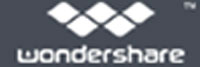Overview of ISO File:
ISO files are basically archive files. They contain the image of an entire CD or a DVD. An ISO file utilizes the extension .ISO. You can use an ISO file for the purpose of storing the contents of a CD. This means that instead of buying a CD, you will just have to download the ISO image to get the whole contents of the CD. ISO files are thus extremely useful and have become quite popular among the people for downloading games and software programs. In order to run an ISO file on your Windows PC, you will have to mount it on a virtual machine. You can then extract the files contained in the ISO file with consummate ease. Alternatively, ISO files can be used for burning CDs and DVDs as well.
Troubles of ISO file Recovery
ISO files contain a great deal of data on them. The content present on them is very useful and can’t be easily replaced. Thus, losing an ISO file is not a good thing, at all. There can be several reasons why you might end up deleting an ISO file. For instance, an unscheduled formatting of the hard disk might result in the deletion of these files. Moreover, if there is a virus or a bug present on the PC then it too can cause corruption of the ISO file and can cause it to become unresponsive. In all such cases, you will lose out on the ISO file and would need to find a way to get it back. An ISO file recovery tool will be needed to recover ISO files on Windows.
Part 1: The Best ISO File Recovery Free Download
ISO files are extremely important files and accidentally deleting them can prove to be quite costly to you. Recovering an ISO file won’t be that difficult if you have the appropriate ISO file recovery tool available on your PC. There are several such tools available on the internet. The best among them is the Wondershare Data Recovery for Windows. You can use it to recover ISO files on Windows in a relatively short period of time.

- Recover lost or deleted files, photos, audio, music, emails from any storage device effectively, safely and completely.
- Supports data recovery from recycle bin, hard drive, memory card, flash drive, digital camera and camcorders.
- Supports to recover data for sudden deletion, formatting, hard drive corruption, virus attack, system crash under different situations.
- Preview before recovery allows you to make a selective recovery.
- Supported OS: Windows 10/8/7/XP/Vista, Mac OS X (Mac OS X 10.6, 10.7 and 10.8, 10.9, 10.10 Yosemite, 10.10, 10.11 El Capitan, 10.12 Sierra) on iMac, MacBook, Mac Pro etc.
Part 2: How to Recover ISO Files on Windows
Here is an instruction set that has been created keeping in mind the novice users of Wondershare Data Recovery. It offers simple steps on how to recover ISO files on Windows using this incredible ISO file recovery tool.
Step 1 Select the type of files you want to recover. To recover files you can go to select the option "All File Types" to start recover ISO files on Windows.

Step 2 Make sure your files where stored, specific the location and click "Start" to scanning lost ISO files.

Step 3 Go to deep scan lost ISO files, if quick scan can't find your lost files. The deep scan will deeply search your lost files but it will take more time.

Step 4 Preview the recovered files and save it to your preferred location.
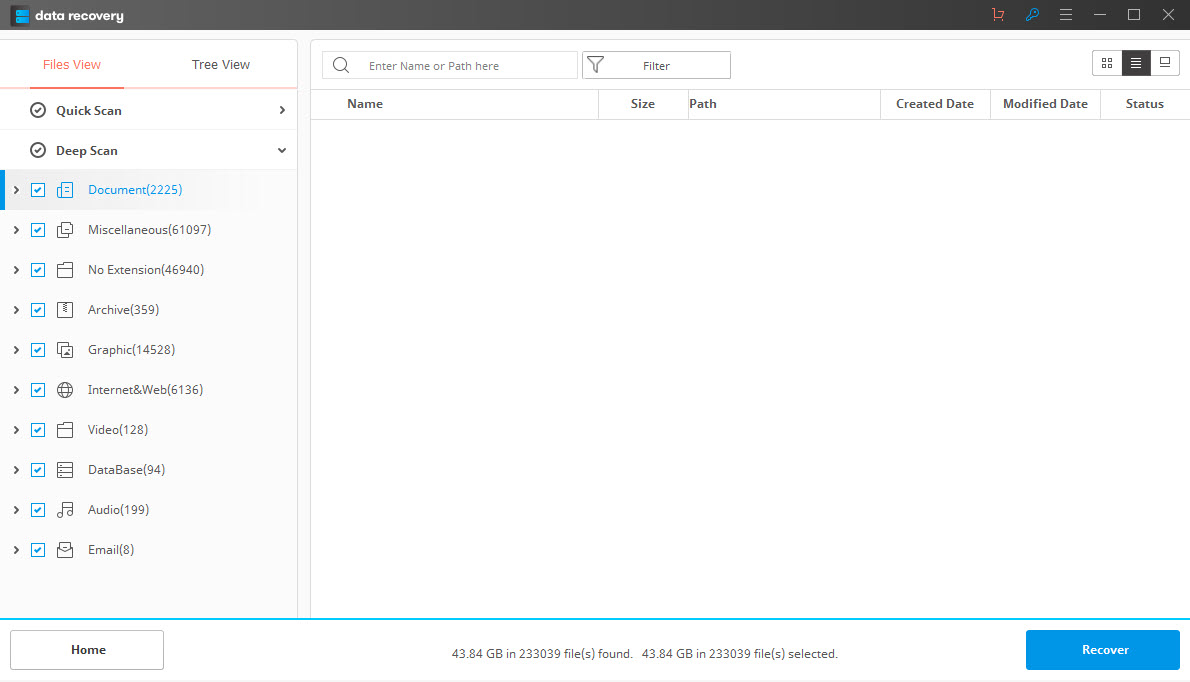
In short, it is fair to say that the Wondershare Data Recovery is definitely the right ISO file recovery software for you. The features that it has available to it are ideal for retrieving file formats of all types and can help you to recover ISO files on Windows.