There are several images that a user browses when it comes to MS windows. It is for the same reason that he related files are created onto the hard drive. Some users don’t like these files to e created and want them to stop. The thumbs.db file related to all the thumbnails that are created onto the hard drive.
- Part 1: What are thumbs.db files
- Part 2: Security issues related to the thumbs.db files
- Part 3: How to permanently stop the files from being created again windows 8
- Part 4: How to permanently stop the files from being created again windows 7
- Part 5: Advantages of thumbs.db cache
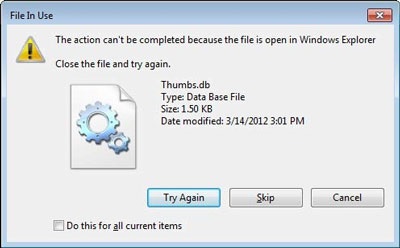
This tutorial has been written to ensure that the user gets the best outcome in this regard. The complete process that can be used to get rid of the issue is also discussed. The user gets an inside idea about the thumbs.db files and the related ideas. To make the tutorial further simple and in line with the demands the processes that are mentioned are embedded with screenshots.
Part 1: What are thumbs.db files?
The windows OS ensures that every time user visits a website or views an image online the thumbnail is saved in the cache. This cache allows the users to view the images faster as the OS does not have to fetch the images every time the site is visited. There is another cache which is known as hidden thumbs.db files. These are the files which represent the thumbnail in the folder. It allows a user to see the images that are displayed when a desktop is accessed.
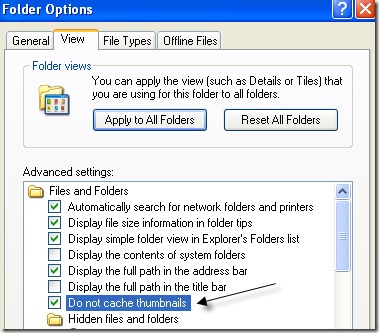
The directory that is used in this regard is same as that of normal thumbs.db file. These are not the system files and therefore there is no hassle to delete them as it is safe. However if the user does not want this directory to be created time and again then there is a process that is to be followed to get the work done. This process allows the users not to view the thumbs.db files time and again and also hampers its auto creation.
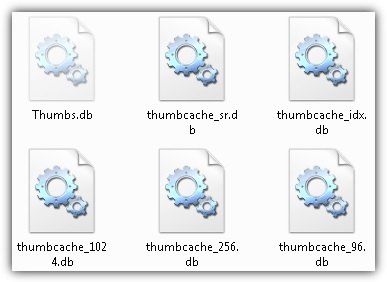
Part 2: Security issues related to the thumbs.db files
There is no security issue that is related to this idea as it is harmless thumbnails that are created. It also means that the user does not have to worry about and virus or malware threat. However in some cases there are issues which lead to thumbs.db files being corrupted. Resultantly they become corrupted and therefore they become a security threat. In all such cases the user is not able to delete the files completely. An updated antivirus program is the one that is to be used to get the work done easily and in line with the demands of the users.
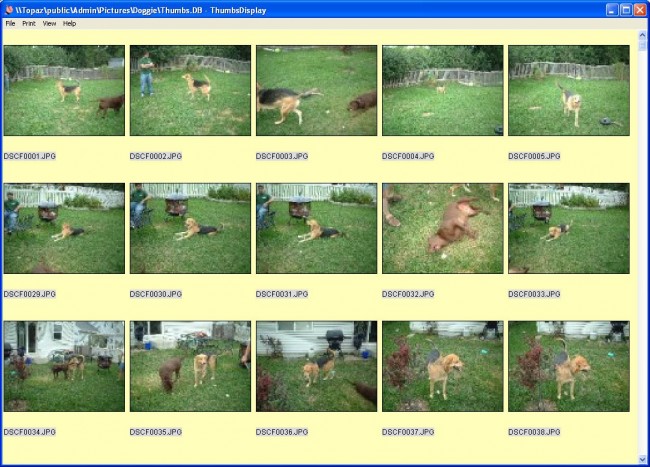
Part 3: How to permanently stop the files from being created again windows 8
There is a process that user needs to follow in order to ensure that the work is done. This process ensures that the user will never get the issue again as it stops the creation of thumbs.db files permanently. In order to get to the base of the process the steps that are mentioned as under are to be followed. It also means that the user needs not to face any issue as they are also embedded with the screenshots.
1. The user needs press the windows + R key and type in the command gpedit.msc to proceed with the process:
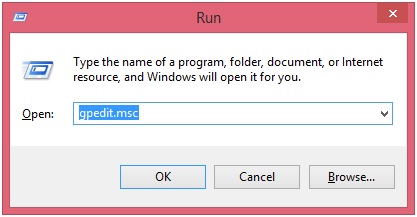
2. The following menu will appear once the enter key has been pressed. The user can see the various options that can be navigated through in this regard:
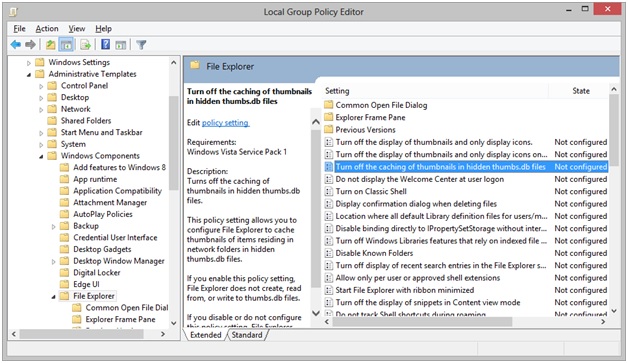
3. The path that is to be followed is user configuration > administrative templates > windows components > file explorer:
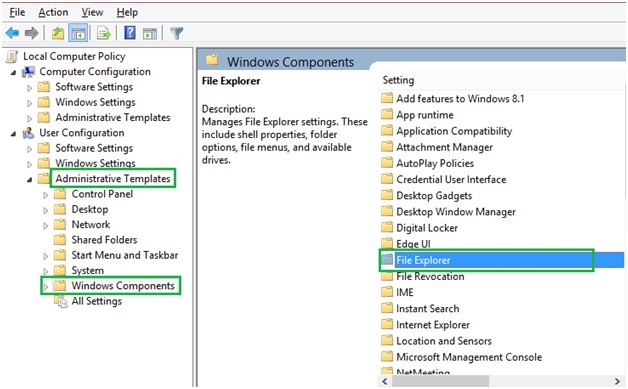
4. On the next page the user needs to click the option i.e. “Turn Off Caching of Thumbnails in Hidden Thumbs.db files”:
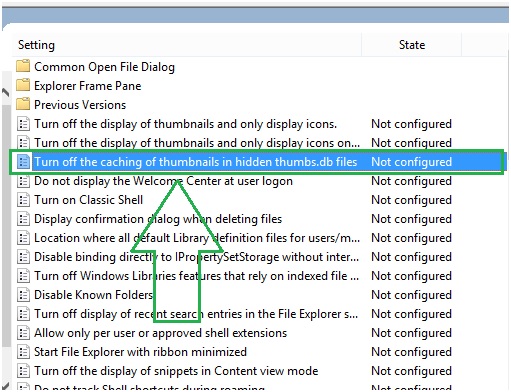
5. Once the interface appears the user needs to click the option enable to activate the settings. This also completes the process in full:
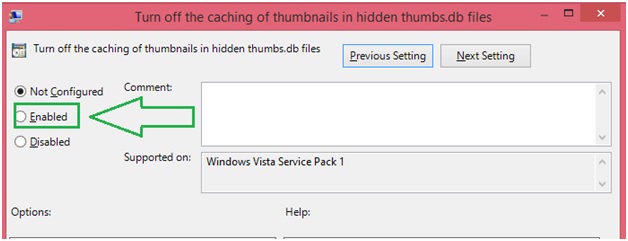
Note
The user should make a mistake of selecting disabled. This is to be noted in particular as most of the user think that disabling them will resolve the issue. The fact of the matter is that disabling them will further cause the issue as this will never let the computer disable the thumbs.db files.
Part 4: How to permanently stop the files from being created again windows 7
The user needs to ensure that the process that has been mentioned as under is explained as under:
1. The user windows + R key is to be pressed and the user then needs to type in gpedit.msc:
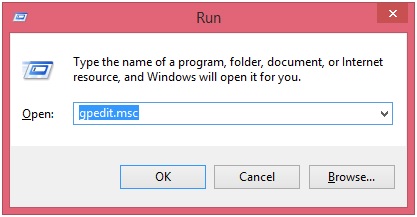
2. The user can see the interface as below:
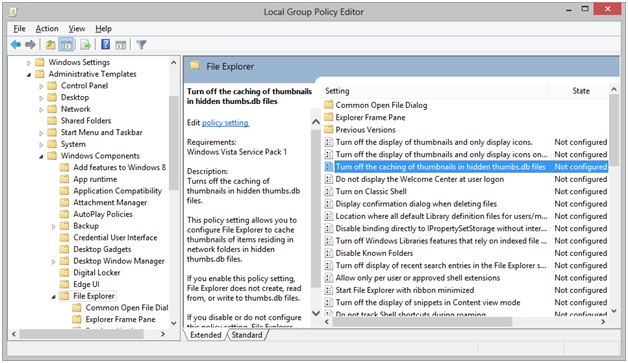
3. The path that is to be followed is user configuration > administrative templates > windows components > windows explorer:
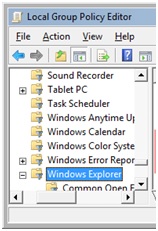
4. The user then needs to ensure that the options that are highlighted are then disabled to complete the process in full:
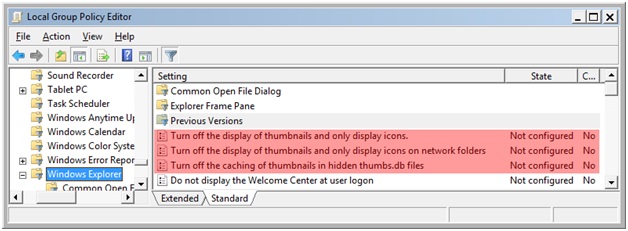
Part 5: Advantages of thumbs.db cache
There are several advantages that are associated to the thumbs.db files. The user should read through these to get to know the facts that are related to the cache memory in general as well:
• It is a memory that has been built in the CPU of the computer. It is therefore one of the most used memories and are extremely fast. It also ensures that the user gets the image files extremely fast as compared to the other memories in general.
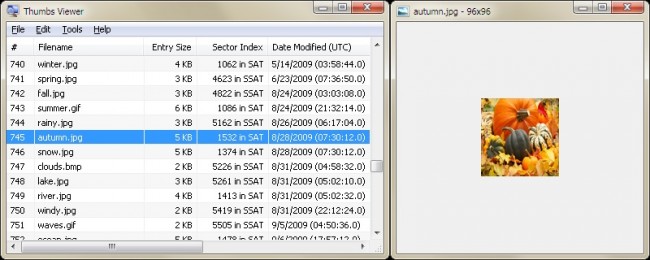
• It holds the information that is in line with the instructions of the users. It therefore ensures that the user gets the best and the most advanced experience when it comes to the fetching of the information completely.
It is one of the most used processes to disable the thumbs.db file that have been mentioned here. The user therefore needs to ensure that the one which is found to be easiest is followed. There are several other forums that are online and provide other solutions. The ones that have been mentioned here are the ones that are easy to follow and are in line with the demands of the users. It also means that the user needs not to worry about the process following as they are embedded with the screenshots. It is also to be noted that the user can apply the same processes on the other versions of the windows as well.

- Recover lost or deleted files, photos, audio, music, emails from any storage device effectively, safely and completely.
- Supports data recovery from recycle bin, hard drive, memory card, flash drive, digital camera and camcorders.
- Supports to recover data for sudden deletion, formatting, hard drive corruption, virus attack, system crash under different situations.
- Preview before recovery allows you to make a selective recovery.
- Supported OS: Windows 10/8/7/XP/Vista, Mac OS X (Mac OS X 10.6, 10.7 and 10.8, 10.9, 10.10 Yosemite, 10.10, 10.11 El Capitan, 10.12 Sierra) on iMac, MacBook, Mac Pro etc.






