If your Mac responds not as quickly as it used to be, you might need to clean it. As you use it, all kind of cache files are generated. And most of them are useless. This article below tells you what kind of cache files can be cleaned, where are them and how to clean them.
- Part 1. Wiki about files, which can be cleaned, on Mac System!
- Part 2. What's Cache file
- Part 3. Find the Cache files on your Mac System!
Part 1. Wiki about files, which can be cleaned, on Mac System!
With the blessings of the technological development things have changed. Smartphones or computers became the common household appliance for the modern people and people become dependent on these devices. Among the latest smartphones or tablets, iPhone, iPad or a Mac computer such as the MacBook Air is the best and prestigious choice for them!
Most of the people faced virus problems in Windows based devices and for that they switched over from the Windows world to the shiny, smart Mac world! Mac is very fast, user-friendly and renowned for the stability & reliability. The Mac OS X was developed by the Apple Inc. & is designed for only Apple computer along with other Apple products. People love to use Mac because of its smoothness but over time Mac may be become slow & crusty or people may get less storage space on the device! People may be searching for the answer why Mac is becoming slower & slower along with losing storage spaces! Answer is very simple because if you use the Mac actively & frequently then over time the Mac is consuming more & more memory resources of the device storage space which is decelerating the Mac!
Part 2. What's Cache file
Normally cache is the place to stock something temporarily. If you use any browser, apps or any software then it leaves some files temporarily on your device so that you can access quickly at the later time. For example if you visit any page using safari browser then it will leave some cache files so that you can access the page again quickly using the cache files rather than the original server. There are different types of cache files which are helping us to work smoothly and saving our time by bypassing the additional traffic. Every computer incorporate various types of cache files such as user cache, language cache, system log cache, web cache, browser cache, memory cache, app cache, disk cache, etc. to improve the performance or to run more efficiently. But over time these cache files grab the storage space of the Mac! So you need to clear the cache files from your Mac.
There is no doubt that Macs run effortlessly! But you need to keep the Mac in good shape like other machines! If you take a little preventative maintenance measure for Mac then your Mac will run smoothly for you! You could speed up you Mac by cleaning up the cache files often. It will not hamper the system but will speed up the Mac.
Part 3. Find the Cache files on your Mac System!
It is very easy to find & check the cache files on the Mac system! You can find & check cache files of the Mac system along with web browsers using the corresponding menu options.
- Step 1. Press the “Finder” icon, click the user name in the “Places”. You will get a list of folders in the Finder window such as “Library”, “Desktop”, “Music”, etc.
- Step 2. Click the “Library” folder. You will find a list of sub-folders & you will get the “Caches” folder in the sub-folder list.
- Step 3. Press the left arrow of the “Caches”. It will display all the cache files of the applications installed on your Mac OS X.
- Step 4. Now Right click the “Caches” & select the “Get Info” option. A window will display the size, path along with other attributes of the folder.
- Step 5. Press the “Hard Drive” icon (located within the “Devices” section & titled “Macintosh HD”) in the Finder window. It will display the new set of folders including “Applications, “Library” and “Users”.
- Step 6. Enter into the “Library” folder and find the contents. Within this “Library” folder list you can locate the “Caches”.
- Step 7. Now select “Edit” & “Select All” or Select one by one cache files.
- Step 8. Drag all of the selected items to the Trash. For this the administrator password is required. If you want to delete the cache files permanently then delete folders or files from the Trash.
- Step 9. It is better to restart you system after deleting the cache files from the Mac.
-
You will find different types of cache files including the following types of cache files on your Mac.
User cache files: If you are using your Mac for a long time then all active applications created their cache files in the Mac OS X and grabbed storage space. Your applications created caches for their smooth functioning and some are large in size. If you are not using the applications then it is better to delete the cache files and get some free space. You will find the user cache files in the ~/Library/ where they were created and can easily clear the cache files manually.
First you need to go to the “Go to Folder” menu by hitting Command+Shift+G from your Mac OS X Desktop. Then you need to type ~/Library/Caches/. Now you can delete ALL the cache files or can delete specific application cache files manually. Just search for the application name, find the application and delete the application cache files manually or can press Command+Delete to send to the trash and empty out the Trash by clicking “Empty Trash” option.
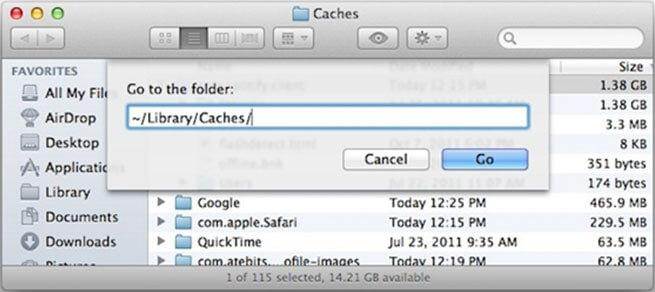
Language cache files: Most of the applications contain more than a dozen of specific language files on your Mac. Most of the language files are useless for you because you do not speak most of the languages! Such files are wasting the storage space on the Mac & you can safely remove those unwanted language files from your Mac manually.
You will find the language files in the Resources folder ending with “lproj” along with the full or short name of the languages such as ja.lproj, fr.lproj, ru.lproj, en.lproj, etc. You need to select the unwanted language folders and just click the delete or remove button. Besides, you can select & trash the language folders from your Mac OS X manually.
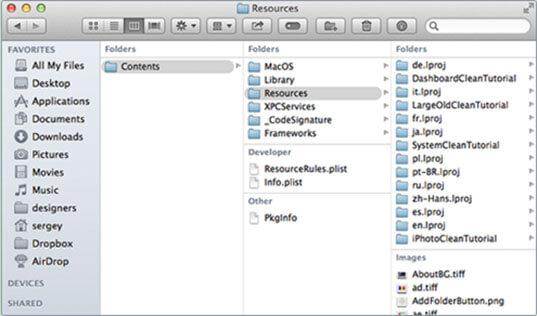
System log cache files: Various logs arrest the action of system applications and amenities. These files can be sent to the developers for correcting resolutions if the application bangs. Sometimes such log files contain a lot of information & take your Mac space. So you can clean the system log cache files and can get some space.
If you want to delete such system log cache files then open the finder window, Find the Go menu and select the “Go to Folder” option. Now you need to type /Library/Logs & press the Enter to proceed to the folder. Select all the files & hit the Command+Backspace to clean the system log cache files. Besides, you can copy everything to the different folder for your safety. Now press “Empty Trash” option, if you want to delete the system log cache files permanently.
You may find some system log cache files in the /var/log folder too. Besides, some system applications such as mail stored their own system log cache files elsewhere on your Mac.
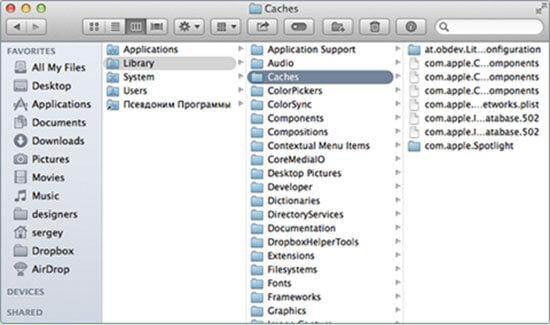
Web cache files: If you load, any webpage then browser first hit the related website server and open the webpage. Besides, browser stores the copies of documents of the webpage so that you can access the webpage directly, promptly again in future time. In later time the browser does not need to load the website from the server because cache files will do that work. If you clean your web cache files periodically then your browser will function more competently.
Safari: Safari browser is designed only for Mac. Over time Safari gets the cache files and become slower. If you want to clean the cache files from Safari then open the Safari, click on Safari menu bar and Reset Safari. You should be sure that you have checked all the website data and Reset. Safari will delete all the cache files.
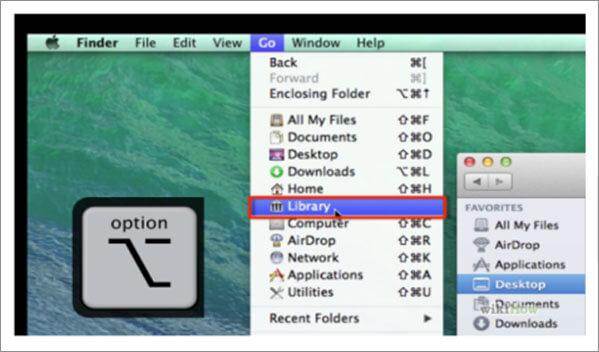
But still you may get some cache files of the Safari on your computer. So if you need to delete the cache files completely from the computer then delete the cache files manually. Some cache files may be hidden by your Mac OS X. Just open the Finder and open the Go menu. Scroll down & find the Library folder in the drop-down menu. Open the Library folder, select the cache folder, find & open “com.apple.Safari” folder and find the “cache.db” file. Move the file to the Trash or delete the file permanently.
Google Chrome: Like the Safari if you want to clean the google chrome chache files manually then go to the folder ~/Library/Caches/Google/Chrome. If you do not find the cache files in the specific location then you can check ~/Library/Application Support/Google/Chrome to get and clean the cache files.
Firefox: If you feel that your Firefox has become outdated then first thing you need to do is to clean the Firefox cache files stored on your Mac. It is very simple, select the profile ~/Library/Caches/Firefox/Profiles/ & from the profiles find the cache files and delete the files. Besides, you can find the cache files’ location by navigating to the about: cache.
App cache files: Normally installed apps generate huge number of cache files. So it is better to delete the app cache files which app you are not using! You might install the Spotify app on your Mac and may not using the app for several months! But the Spotify app has generated about 1.38 GB cache files on Your Mac OS X. You can easily clean the cache files and can get the free storage space! Just go to the Caches folder, find the View menu, hit the Command+J or get the “Show View Options”, find the desired cache folder and delete the cache files manually. You can find & delete unnecessary app cache files following the steps.
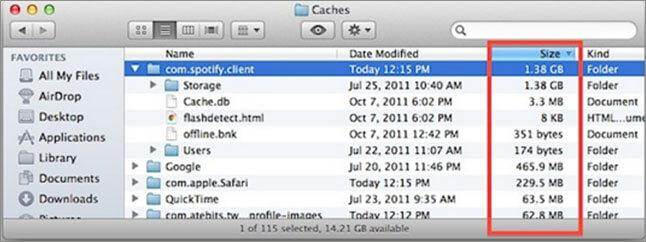
Dropbox cache files: Dropbox cache files may take over 10GB storage space on your computer. Your Mac may become slower & you may facing storage space problem. In such situation you can manually clean the Dropbox cache files. You will find such cache files in /users/you/.dropbox/cache.
Just go to the location and move the cache files to the Trash and find the free space.
iPhoto cache files: When we sync the mobile device with the computer then to make the synchronization process faster Mac copies the images & these copies are the iPhoto cache files. After sync the images iPhoto cache files become useless because it will generate new iPhoto cache files to synchronize the new copy of images. Go to the folder of the Pictures. Then press the control & click the iPhoto Library file. It will open a new menu for you. Find the “Show Package Contents” from the new appeared menu & just click on it. Now find the iPhoto cache folder & move the folder to Trash or delete the folder. However, remember that you may find the library file elsewhere if you already have relocated the file location on your Mac.
Go to the folder of the Pictures. Then press the control & click the iPhoto Library file. It will open a new menu for you. Find the “Show Package Contents” from the new appeared menu & just click on it. Now find the iPhoto cache folder & move the folder to Trash or delete the folder. However, remember that you may find the library file elsewhere if you already have relocated the file location on your Mac.
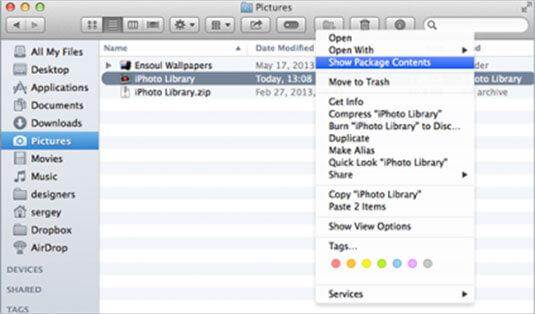
iTunes cache files: Every time you play music clips, audio books or browse items in iTunes then iTunes saves related data in the cache files on the Mac. If you do this frequently then your machine is getting larger volume of cache files. These files will create problem for your system and you need to clean the cache files manually. Most of the iTunes cache files are the iTunes Library file & may be found elsewhere on the hard disk.
Just open the iTunes & get the menu bar by hitting “Alt-X”. Get the Edit menu and select the “Preferences”. Now you need to find the “Advanced” tab & press the “Reset Cache” button then just press OK to delete the cache files.
Data cache files: If you play games then it will create the data cache files on your Mac. But over time such cache files may become corrupted & you may suffering for this issue. If you are having such problem with your Mac then you need to clean the data cache files from your Mac manually. If you consider the Warcraft game & want to delete the data cache files the just follow the following instructions:
You need to navigate to the /Application/World of Warcraft/. Now open the Data folder & find the Cache folders. Select the cache folders and move the folders to the Trash & delete the cache files permanently.
Do not forget to restart you Mac after cleaning the cache files because Mac will create new & fresh cache files again for the smooth operation! You can find & delete any types of cache files manually from the Mac OS X or you can use any third party software to do the work for you in a regular basis! It is really safe for the Mac to delete anything from the “Cache” folder because it will give you some free storage space & will boost the Mac performance for you.
Problemy z komputerem
- Komputer crash Problemy +
- Błąd ekran w Win10 +
- Problem rozwiązać komputera +
-
- przyzwyczajenie komputer uśpienia
- nie rozpocznie się podczas korzystania z innego systemu operacyjnego?
- Włącz opcja przywracania
- Rozwiązać błąd „Odmowa dostępu”
- Niski błąd pamięci
- Brakujących plików DLL
- PC nie zostanie wyłączony
- Błąd 15 Nie znaleziono pliku
- Firewall nie działa
- Nie można wprowadzić BIOS
- Przegrzanie komputer
- Odinstalowanie Volume Boot Error
- AMD Szybki strumień błędów
- „Szum wentylatora zbyt głośny” problem
- Klawisz shift nie działa
- Brak dźwięku na komputerze
- „Taskbar Zniknął” Błąd
- Powolny komputer Running
- Komputer automatycznie uruchomi się ponownie
- Komputer nie chce się włączyć
- Wysokie użycie procesora w Windows
- Nie można połączyć się z WiFi
- 'Hard Disk Bad Sector'
- Dysk nie jest wykrywany?
- Nie można połączyć się z Internetem w systemie Windows 10
- Nie można wprowadzić tryb awaryjny w Windows 10






