Conținutul este stocat pe nor și este întotdeauna acolo, în raza de acțiune a utilizatorului ori de câte ori este nevoie, prin îmbunătățirea eficienței de recuperare, stocare și procesare a fișierelor de pe MacOS Sierra. Noul sistem va stoca automat acele fișiere pe care nu le utilizați des în cloud pentru a elibera spațiu de stocare cu Sierra MacOS. versiuni optimizate ale imaginilor și alte fișiere utilizate în mod frecvent vor rămâne pe Mac în timp ce toate celelalte fișiere sunt salvate și pot fi recuperate prin descărcarea lor de nor. A se vedea modul în care puteți face acest lucru de mai jos.
Partea 1: Eliberați spațiu de stocare pe Mac
Puteți vizualiza un rezumat al modelului de stocare pe Mac, făcând clic pe această MAC de a ecranului pentru desktop. O prezentare generală a spațiului de utilizat și gratuit va fi afișat în secțiunea de depozitare.
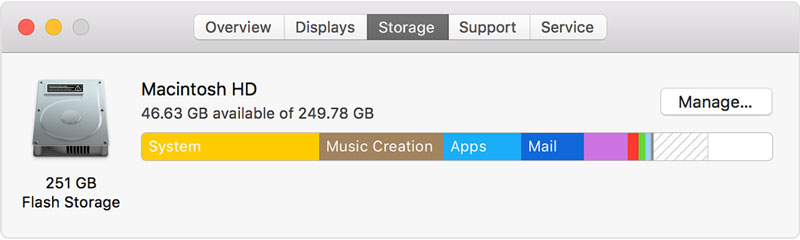
Click on manage in the top right corner to view options to free up storage space with macOS Sierra. If you already have some options enabled, you will see fewer options available in this window.
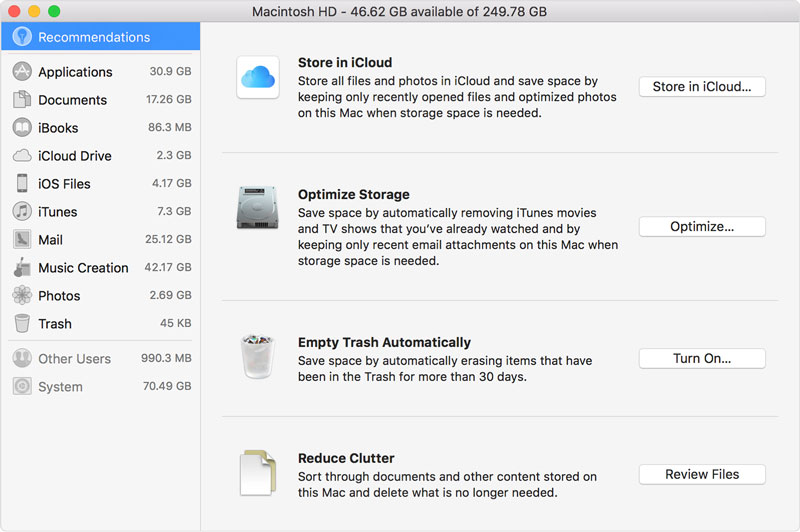
1. Store in iCloud: after selecting the store in iCloud option you will have the option to choose between ‘files from desktop and documents in iCloud drive’ and ‘photos and videos in iCloud photo library’.
- The first option will store all files form desktop and downloads that are not used often on iCloud drive whenever space is needed on your system. All files that will be stored in the cloud will have the cloud icon next to it with the option to click and download at any time.
- For the second option, all full versions of your pictures will be stored in iCloud photo library with the optimized versions on your system. You can download the originals from iCloud photo library at anytime. The storage space available on your iCloud is according to the plan you are on. You can manage this option to increase or reduce the available space.
2. Optimize storage: for this option you will choose from one of the options below after clicking on it;
- Download only recent attachments- only recently received attachments will be downloaded automatically. Other attachments can be downloaded manually by opening and saving them to the system
- Don’t automatically download any email attachments- email attachments will only be downloaded if you open that email or the email attachment and if you save that attachment on the system
- Automatically remove watched iTunes movies and TV shows- all iTunes movies and TV shows that you have watched will be removed from your Mac to cloud storage whenever more space is needed. These items can be downloaded again at anytime by clicking on the cloud logo next to them.
3. Empty trash automatically: selecting this option will mean that you have set your Mac to automatically delete all files that are sent to trash and have stayed there for a 30day period. Any files in trash after 30 days will be automatically deleted to free up storage space with macOS Sierra.
4. Reduce clutter: this option will help you point out all the large files that you might not be needing nay longer. When you click on review files you can select from the options in the side bar to search your compartments like documents, download and applications. You can delete some files directly from these categories from hovering over them and selecting the X key for delete. That file will be deleted from your Mac for good. If you purchased it from iTunes, Apple store or iBooks store you can download it again later. For categories with compartments you can see the total size of the file from the side. You can open up the file to see the different compartments and their sizes and choose what to delete from there. These will also be permanently deleted.
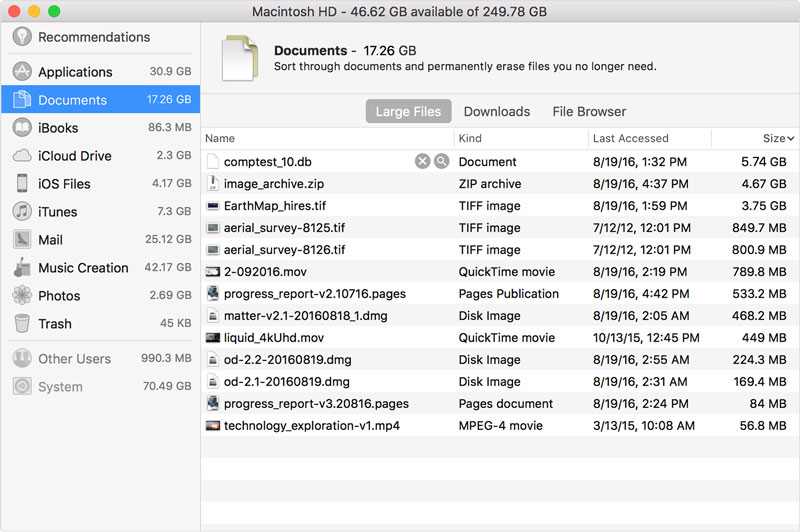
Other ways macOS Sierra saves space automatically
- You will get reminders to delete application installers that you have already used and will not be needing again on your Mac
- Your cache, logs and other data deemed as unnecessary will be cleared automatically to free up storage space with macOS Sierra
- Any duplicate downloads from safari will be detected by the system. Only the more recent version of the download form the duplicate options will be saved on your Mac.
- All fonts, languages ad dictionaries that are not being used by your Mac will be deleted
5. Where to find settings for each feature
- Store in iCloud: choose apple menu> system preferences> iCloud. Click options. Desktop, documents and optimized storage will be selected automatically. Deselect iCloud drive to turn off iCloud Drive entirely. In photos you can choose photos> preference> iCloud. This selects iCloud photo library and optimize Mac storage.
- Optimize storage: in iTunes choose iTunes> preferences> advanced. Optimized storage will select automatically delete watched movies and TV shows. In mail choose mail> preferences> accounts. Optimize storage sets the download attachments to recent or none.
- Empty trash automatically: from the finder choose finder> preferences> advanced. This will choose remove items from the trash after 30 days.
6. Learn more
In the about Mac op up, purgeable content will show in the storage section if optimize Mac storage is turned on. Files considered purgeable are those Mac can remove to make space but they can all be downloaded again.
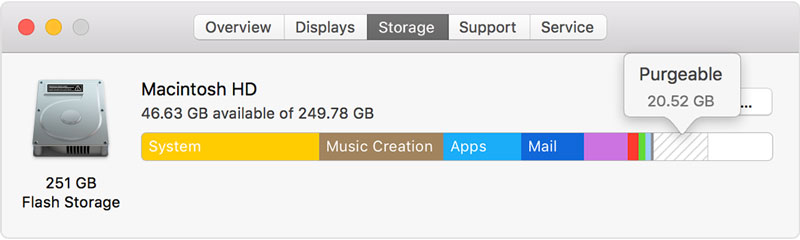
During the process of freeing up space on your Mac you might delete or loose a file by accident or want it back in the future. You can do this with a Mac Hard Drive data recovery software. Wondershare Data Recovery for Mac is a good option for this. You can recover data from Mac hard drive that has been lost, deleted or formatted.

- Recover lost or deleted files, photos, audio, music, emails from any storage device effectively, safely and completely.
- Supports data recovery from recycle bin, hard drive, memory card, flash drive, digital camera and camcorders.
- Supports to recover data for sudden deletion, formatting, hard drive corruption, virus attack, system crash under different situations.
- Preview before recovery allows you to make a selective recovery.
- Supported OS: Windows 10/8/7/XP/Vista, Mac OS X (Mac OS X 10.6, 10.7 and 10.8, 10.9, 10.10 Yosemite, 10.10, 10.11 El Capitan, 10.12 Sierra) on iMac, MacBook, Mac Pro etc.






