Dacă ați dorit vreodată de a avea un hard disk suplimentar pentru a stoca fișierele, cota sau chiar retrase din circuitul agricol ca un seif criptat, acest articol este pentru tine. Acest articol vă oferă perspectiva de ce aveți nevoie pentru a seta deoparte un hard disk virtual și doar cum să facă asta.
- Partea 1: Cum Creați o unitate virtuală în Windows 7
- Partea 2: Software-ul de recuperare de date pentru hard disk
Partea 1: Cum Creați o unitate virtuală în Windows 7
Crearea unui hard disk virtual este un proces ușor. Tot ce trebuie să faceți este să urmați pașii următori prevăzute pentru a face acest lucru.
În acest proces, hard disk-uri virtuale sunt create în formatul .vhd în cazul în care 3MB este dimensiunea minimă. Pentru a lovi cu piciorul off procesul, faceți clic dreapta pe „My Computer“, apoi selectați „Manage“. Puteți introduce, de asemenea, „diskmgmt.msc“ de pe bara de căutare de start, ca alternativă, apoi introduceți.
Computer Management will open where you will click on ‘Disk Management’ followed by ‘Action’ then select ‘Create VHD’.
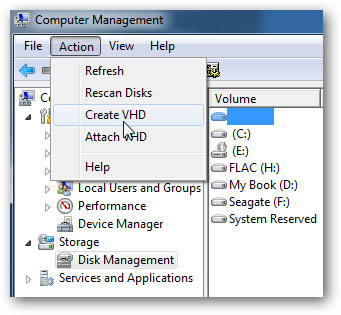
In the next step, you need to browse to the directory you want the disk to reside, choose the size of the size and choose whether you want it to be dynamic or fixed. Dynamic disk expands as you add files while the fixed stays the same.
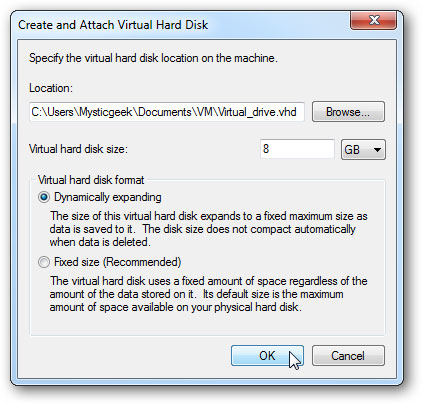
The virtual drive will then be listed as ‘unallocated space’ in the Disk Management.
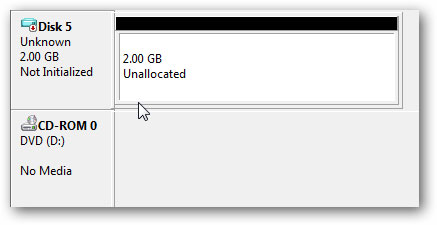
To start using it, right-click it and then select ‘Initialize disk’.
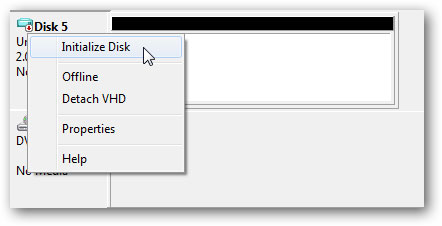
Select MBR then hit ‘OK’ .
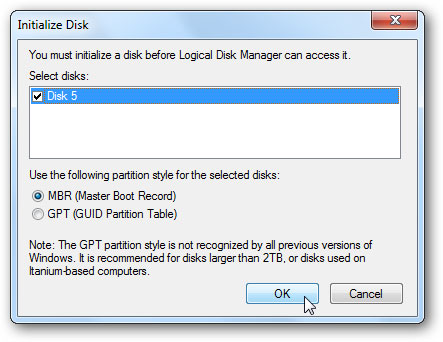
You then need to create volume and you begin by right-clicking the unallocated spaces then select ‘new simple volume’ of which the new simple volume starts and you only need to complete it by following instructions.
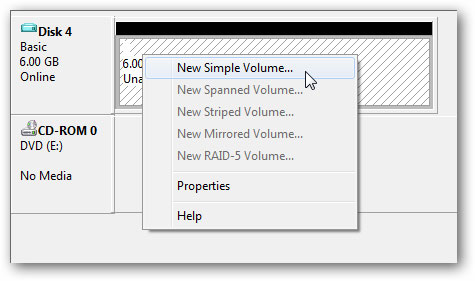
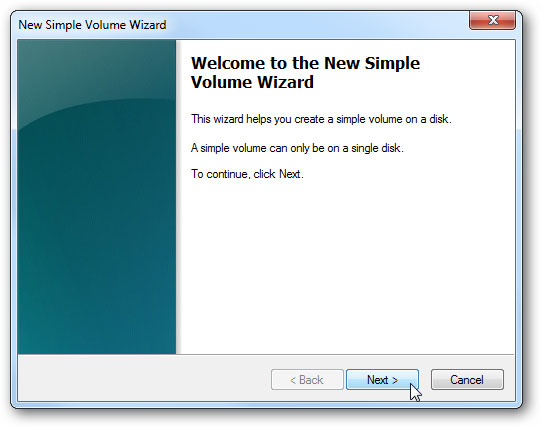
Specify the space in MBs you want to use on the set volume.
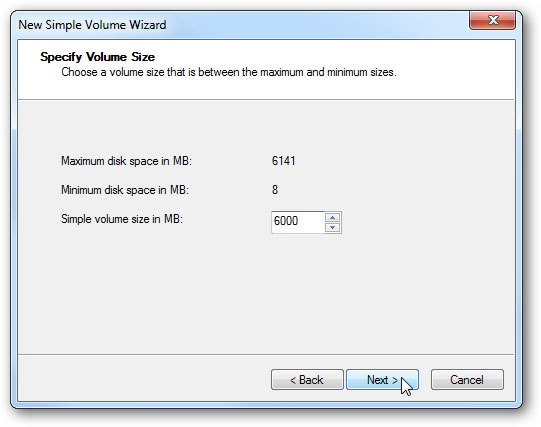
Assign the volume a unique letter for example a ‘B’ then hit ‘next’
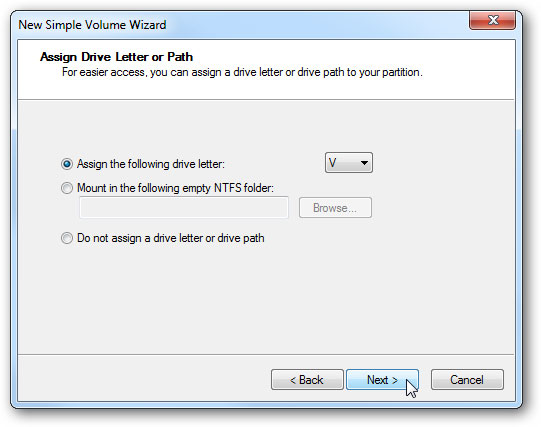
Format the new system as FAT32, NTSF, or FAT and then select ‘perform quick format’ if you want the process fast.
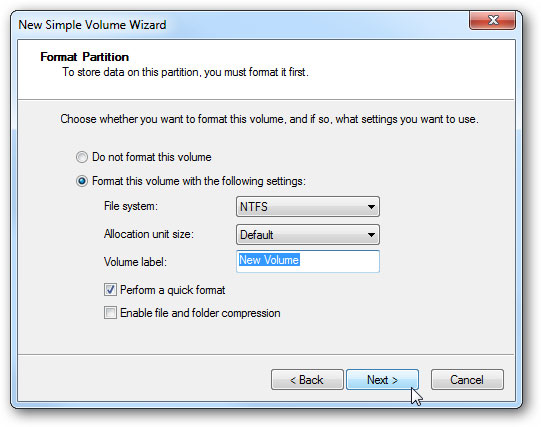
Click ‘finish’ when the wizard is complete.
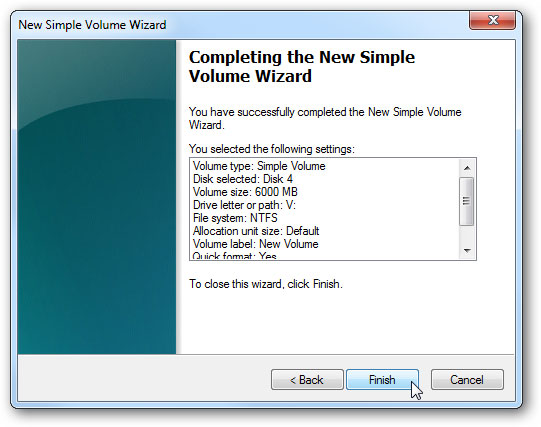
You can now begin to use your new created virtual hard drive. The virtual hard drive will be displayed together with others on your computer.
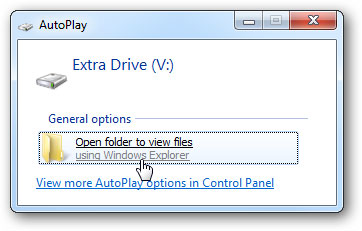
Just like any other hard drives, you can lose data from a virtual hard drive through a number of ways including accidental deletion, improper operations, corruption and so on. It is always recommended that you carefully enhance operations in your hard drive to prevent data losses. However, you can recover files by use of specialized software designed to perform this function. Wondershare software is the world’s best recommended software to recover data from virtual hard disk.
Part 2: Data Recovery Software for Hard Drive
The most recommended software to recover data from virtual hard drive. It is widely known and used software across the globe. The software is designed to easily recover files lost intentionally and unintentionally. With Wondershare Data Recovery software you can recover files effectively from virtual hard drives on your windows 7.

- Recover lost or deleted files, photos, audio, music, emails from any storage device effectively, safely and completely.
- Supports data recovery from recycle bin, hard drive, memory card, flash drive, digital camera and camcorders.
- Supports to recover data for sudden deletion, formatting, hard drive corruption, virus attack, system crash under different situations.
- Preview before recovery allows you to make a selective recovery.
- Supported OS: Windows 10/8/7/XP/Vista, Mac OS X (Mac OS X 10.6, 10.7 and 10.8, 10.9, 10.10 Yosemite, 10.10, 10.11 El Capitan, 10.12 Sierra) on iMac, MacBook, Mac Pro etc.
Sometimes you lose your files unintentionally due to a number of factors and it is therefore advisable to always have incredible software like Wondershare in order to recover data from virtual hard disk. Get more details about the guide of "How to recover data from hard drive"






