- Reasons for Formatting a Flash Drive
- How to Format a Flash Drive
- How to Unformat a Flash Drive
- Things to Notice before Formatting or Unformatting a Flash Drive
1Reasons for Formatting a Flash Drive

There are thousands of reasons to format a flash drive, including both hardware and software. Formatting a flash drive will usually ensure that any errors are fixed. It has been observed that most of the users format their disks as soon as they encounter errors. This is completely wrong because formatting has been invented as a last resort to make sure that issues are resolved. It should never be carried at a first step. For the same reason, this tutorial has been developed to make sure that the user gets the best and state of the art processes that are related to formatting. If the formatting is done without backing up data, this tutorial will also show how to retrieve that data. The processes that are mentioned here are very easy to follow and the user should make sure that the best results are obtained by following them as described below. Below are some of the reasons for which the drive is should be formatted:
- Corrupted data
- USB not recognized
- First time use
- USB shown on the system but it will not open
- The drive has been affected by a virus or malware.
2How to Format a Flash Drive
Formatting a flash drive is not hard to do. The user just needs to make sure that the proper process is carried out. It is also to be noted that the user should go for the built in system tools to perform the task and it should never be done by using a third party software program. Third party program are vulnerable to compromise and can also store the user's data and transmit it over the internet. The user, therefore, should only rely on the tools that are provided by Microsoft or the OS that is in use to make sure that they receive the best results. The process that is to be followed in this regard is follows and it is really easy once executed:
1. After inserting the USB drive into the port the user needs to make sure that My Computer is opened and the USB is right clicked in order to find the format option:

2. Once the format option has been selected, it is to be noted that the user should make sure that a new dialogue box where the desired options are selected is open to get the best results:
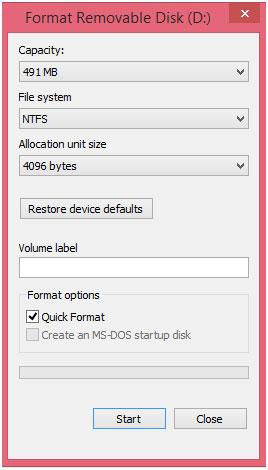
3. The art button is then to be pressed and the user should wait until the process is completed. It is to be noted that this will fully complete the process for the user. The user should make sure that the process is repeated in all cases to make sure that the best has been presented to the system as well as the drive operationally.
3How to Unformat a Flash Drive
There are many online as well as offline programs that can be used to restore data that has been lost due to formatting. The online programs are never recommended because they are not only a security threat, but they can also save the data and to transmit it over the internet. It is also to be noted that the offline programs are all not trustworthy and the user should make sure that only safe programs are used. Wondershare Data Recovery is one such program that can be used. It is one of the best and state of the art programs that should be used to make sure that the user gets the best unformatting services without any hassle. The process of using this program is also very easy to follow and the user should make sure that it is followed in full, without skipping any steps.

- Recover lost or deleted files, photos, audio, music, emails from any storage device effectively, safely and completely.
- Supports data recovery from recycle bin, hard drive, memory card, flash drive, digital camera and camcorders.
- Supports to recover data for sudden deletion, formatting, hard drive corruption, virus attack, system crash under different situations.
- Preview before recovery allows you to make a selective recovery.
- Supported OS: Windows 10/8/7/XP/Vista, Mac OS X (Mac OS X 10.6, 10.7 and 10.8, 10.9, 10.10 Yosemite, 10.10, 10.11 El Capitan, 10.12 Sierra) on iMac, MacBook, Mac Pro etc.
The user should download and install the program from the official link at https://datarecovery.wondershare.com/data-recovery/guide.html.
Setp 1. Select the file type to start the process without any issues or problems:

Setp 2. The location, External Removable Devices, (on USB flash drives, external hard drives, digital cameras or mobile phones) should then be selected for the scan so that the pin point search begins:

Setp 3. Once the file has been recovered it is advised to make sure that the best ones are selected and restored using the recover button:

4Things to Notice before Formatting or Unformatting a Flash Drive
There are numerous things that should be noted before a drive is formatted. One important thing is the drive health. In case of data loss, the user should make sure that the device is not affected by malware or viruses and is formatted right away.
The list of the programs that the user wants restored should be selected before hand. It should also be noted that the user should choose the files that are required once the recovery has been completed.
Flash Drive Recovery
- Flash Drive Značajke +
- Posebna Flash Drives +
- Problemi i rješavanje problema +
- Flash Drive Files +
-
- Oporavi izgubljene datoteke iz obor voziti
- USB flash disk za oporavak
- Oporaviti flash drive mac
- Pen disk za oporavak podataka
- alternativa DDR Pen Drive Recovery
- Formatirani flash disk za oporavak podataka
- Raw USB disk za oporavak podataka
- Flash alat disk za oporavak
- Oporaviti izbrisane datoteke iz USB flash drive
- Flash Drive Data +
- Recvoer Flash Drive +
-
- Sandisk flash pogon za oporavak
- Emtec flash pogon za oporavak
- Verbatim flash pogon za oporavak
- Centon Electronics datastick oporavak
- Garmin USB ANT Stick oporavak
- Imation USB oporavak
- Pexagon flash pogon za oporavak
- Crucial USB flash disk za oporavak
- Memorex flash pogon za oporavak
- Dane Elec flash pogon za oporavak
- Mimoco USB flash disk za oporavak
- Marka Flash Drive +
- Recover Flash Drive +






