For most of the users BIOS setup is of no use at all. However for the tech savvy users it is not a new thing at all. the technical information of the system can be accessed using this setup. It also contains other sensitive information that is used to boot the system. From windows installation to erasing it is one of the best ways of execution. Accessing it also ensures that the users remain up to the mark in relation to system info. The boot setup can also be changed or modified hence it is worth accessing. To access this information one needs to have no programming or tech skills at all. In the latter part of the tutorial the user will get all the info regarding this.

Part 1 What is BIOS?
BIOS stand for Basic Input Output System. It is that part of the system that checks the health of the overall functionality of the system. It also allows the system to start. The errors and the issues that a use can face in relation to the system start are also noticed by this system. There are several processes that are being executed within. The most important and the advanced test that is running is known as POST. POST stands for power on self test.
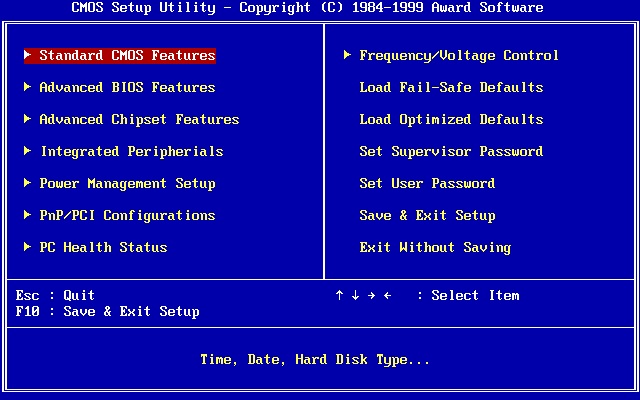
All the plugged in devices including the USB ports are checked using this program. Each and every system of the word from simplest to advance has BIOS. One might need to access it to manage the password, hardware and boot sequence. The interface that has been embedded within is easy to access and straightforward. One might also need it to resolve the system related errors. However it is recommended to take extra precaution in this regard as the area id too sensitive. The use might delete or erase the important settings that are being executed within.
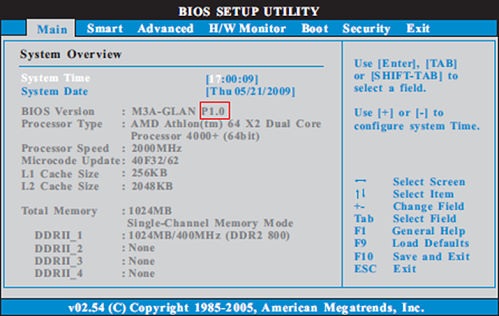
Part 2 Accessing BIOS and machine related keys
There are many computer manufacturing companies in the world. It is therefore very difficult to mention each and every BIOS related process. It is however advised to keep in mind the following points that can be regarded as generic n nature. These points are also the one that can be used to get the work done without any issue. Most of these points cover almost 90% of the PC brands that are being manufactured:
- Most of the systems assign F1, F2 and F3 to enter the system. These are the most common keys that are used in this regard.
- The ESC and Delete key are also used to get the work done. It is also one of the most common keys to enter the system.
- Irrespective of the brand the user just has a few seconds time to enter the BIOS system.

- One of the easiest ways is to ensure that the user stare the start up screen. The instructions for entering BIOS are definitely displayed on the startup screen.
- At times the BIOS also require a user to enter or press the group of combination of the keys to perform the task. For more accurate information it is advised to read the system manual to proceed in this regard.
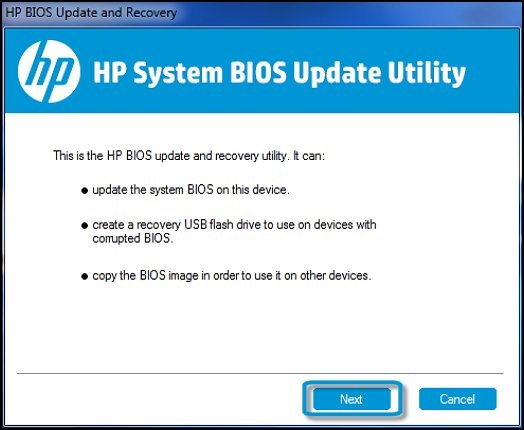
Part 3 Precautions
It has been mentioned several times that BIOS is not a ground to play. It is not advised to access the restricted area till the homework has not been done. The user needs to first execute the BUOS only if the areas are known. On the other hand the user should also know the areas that are to be accessed. If the homework has not been done then the options should not be changed. The BIOS on the other hand can be accessed for educational purpose only.

This ensures that the options are just studied and the user gets the educational work done. There are certain tweaks that can be used to get the work done. The user should access the tens of thousands of articles that are available online. If the BIOS is being accessed by a person who is not tech savvy then it is not advised to proceed without professional help. The goal n this regard matters a lot. Within the BIOS the proper path is also important to get the work done. The user might need a new copy of windows if the BIOS configurations are changed on their own.
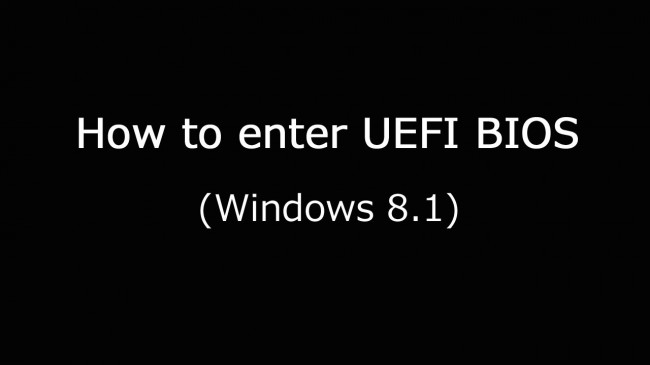
Part 4 Accessing the BIOS
The following documents that has been written generically to teach the users how to access the BIOS. The steps that are mentioned here are multipurpose and therefore can be applied to any brand of the world to access the BIOS. The user also gets the insight of the process that is to be executed using this program. It is also advised to apply the process as per the brand that the user owns. The various keys that can be used to access the system are also mentioned herein:
1.The user needs to shut down the windows and wait. Once it has been done it is again to be restarted and either F1, F2, F3 or ESC should be pressed. In most of the cases these are the keys which work:
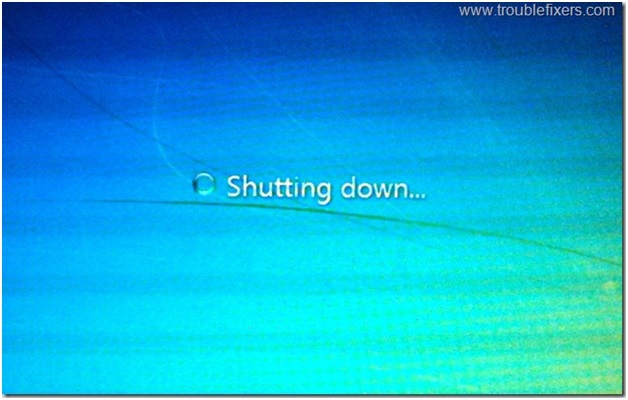
2.The PC is to be started once again. Once the mentioned keys have been pressed the user will be able to access the BIOS of the PC. The picture details everything as under:

Depending upon the make and manufacture of the PC the user needs to follow the instructions that are mentioned as above. Accessing the BIOS is not at all difficult however the configurations are. The user is required to get over the issue by finding a helping hand that can guide through the BIOS configuration. Once again it is strongly recommended to not make any changes if the user has accessed the BIOS version for the first time. BIOS is actually the make of the windows and wrong changes would affect the windows a lot. There are several tutorials that can be used to get the work done. Once such tutorial is at the URL http://support.hp.com/us-en/document/bph07110 which is state of the art and therefore highly recommended
If you lost data on your computer unfortunately, don't worry! You still have the chance to get lost data back. To recovery files from computer, you can have a try the following tool.

- Recover lost or deleted files, photos, audio, music, emails from any storage device effectively, safely and completely.
- Supports data recovery from recycle bin, hard drive, memory card, flash drive, digital camera and camcorders.
- Supports to recover data for sudden deletion, formatting, hard drive corruption, virus attack, system crash under different situations.
- Preview before recovery allows you to make a selective recovery.
- Supported OS: Windows 10/8/7/XP/Vista, Mac OS X (Mac OS X 10.6, 10.7 and 10.8, 10.9, 10.10 Yosemite, 10.10, 10.11 El Capitan, 10.12 Sierra) on iMac, MacBook, Mac Pro etc.
Problémy Computer
- Computer Crash Problémy +
- Chyba obrazovka Win10 +
- Vyřešit Vystavení počítače +
-
- Computer zvyklý Sleep
- Nenastartuje při použití jiný operační systém?
- Umožnit obnovení Option
- Vyřešit ‚Přístup byl odepřen Chyba‘
- Nízká chyba paměti
- Chybějící DLL soubory
- PC nebude ukončen
- Chyba 15 Soubor nebyl nalezen
- Firewall nefunguje
- Nemůže vstoupit do BIOSu
- Computer přehřátí
- Unmountable Boot Chyba Objem
- AMD Quick Stream Error
- ‚Hluk ventilátoru příliš Loud‘ problém
- Shift Key nefunguje
- Žádný zvuk na počítači
- ‚Hlavní panel zmizelo‘ Chyba
- Počítač běží pomalu
- Počítač se automaticky restartuje
- Počítač se nezapne
- Vysoké využití v systému Windows
- Nelze se připojit k Wi-Fi
- 'Hard Disk Bad Sector'
- Pevný disk není detekován?
- Nelze se připojit k Internetu v systému Windows 10
- Nemůže vstoupit do nouzového režimu v systému Windows 10






