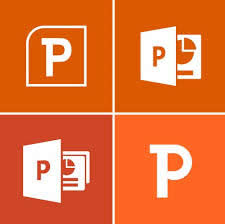Part 1: Is There Any Way to Recover my Lost PowerPoint?
My computer shut down when it had a problem, and I lost a PowerPoint that I spent 3 hrs working on. How do I recover my PowerPoint?
PowerPoint has become increasingly important and popular to educational institutions, companies, and many other organizations to create training materials, product presentations, annual reports, and much more. It's nerve-racking when your well-designed and valuable PPT presentations are lost, especially when your PPT presentations were made with great shapes, animations, images, media player files, sound files, tables, word art, basic shapes, stars and banners, callouts and every image object. Unfortunately, you may not have extra time to make such a valuable PowerPoint again. You’ll ask, is it possible to recover lost PowerPoint files? Yes, of course, and there are two ways.
Part 2: Two Ways to Perform PowerPoint Recovery
Before you recover the PowerPoint, there is one thing you need to know. If you lost the PowerPoint by saving another PowerPoint with the same name, you will not be able to get the PowerPoint back with its original contents. This is because the original contents of the PPT have been overwritten by the new one you stored, and are now impossible to get back.
Method 1: Recover PowerPoint from Temp Folder
When you find that your PowerPoint is missing, the first thing you can try to do is to search the Temp Folder in your computer. Find any files that are the same size as your PPT and try to open them in PowerPoint. They may be the files you are looking for.
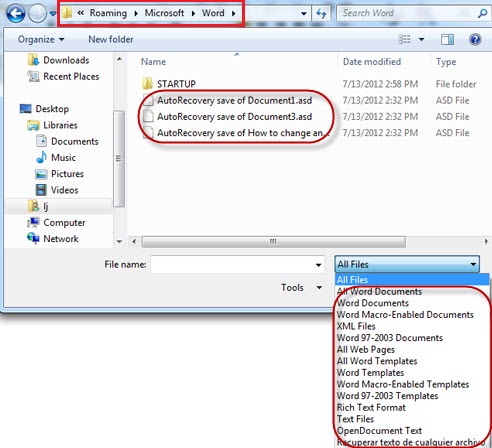
Step 1. Click "Start" and select the "Search" option.
Step 2. On the search panel, type the file name (or part of it if you don't remember it exactly) add *.TMP, and then hit "Search".
Step 3. After searching, select those files that are the same size as your PowerPoint and try to open them in PPT.
Method 2: Recover PPT with a PowerPoint Recovery Tool
If the first method does not work, try to use a PowerPoint Recovery tool. If your PPT file is not overwritten by new files, it must be stored somewhere on your computer's hard drive, you just can't see or access it. You can try Wondershare Data Recovery, or Wondershare Data Recovery for Mac if you are using Mac OS X. Both of them are 100% safe and effective, and support the recovery of PowerPoint in any version, including 2007, 2003, 2002, 2000 and 97. It can retrieve lost files including PowerPoint whether they were formatted, lost or deleted for reasons, such as if the disk was inaccessible or corrupted, a power failure or virus infection occurred and more.
Does it really work? Yes! Just use a free trial to scan for your lost PowerPoint files.

Your Safe & Reliable Deleted File Recovery Software
- Recover lost or deleted MS PowerPoint or other document files, photos, audio, music, emails from any storage device effectively, safely and completely.
- Supports data recovery from recycle bin, hard drive, memory card, flash drive, digital camera and camcorders.
- Supports to recover data for sudden deletion, formatting, hard drive corruption, virus attack, system crash under different situations.

Deleted File Recovery
Accidentally deleted important files without any backup and empty the "Recycle Bin"? Recover deleted files from PC/Laptop/Server and other storage media easily and quickly.

Partition Recovery
Data loss for deleting or formatting partition mistakenly? Recover data stored on partitions that have been deleted or formatted,and even from lost or hidden partitions.

RAW Hard Drive Recovery
Restore inaccessible, hidden or severely corrupt data that is usually caused by file system damage, RAW hard drive, RAW partition or partition loss with this powerful data recovery software.
Step1. Free download the PowerPoint recovery software and launch it on your computer. Select the type of files first, here select the option of "Document" and Next.

Step2. Select a location where you lost your PowerPoint files, and start to recovering process.

Step3. When the Deep Scan is over, you can preview and confirm that those are the files you were looking for. You can use the Filter option and set the file type for easier searching, or directly search by the filename if you remember it.
Note: This file recovery software will start a quick scan, if you can't find your files after it completed. Go to scan again with Deep Scan.

Step4. Preview and select the target files and start recovering.

Note: Remember not to save your recovered files in the original place you lost them. You must find another location or use an external disk. Also remember that, this data recovery tool allows you to recover other types of files such as Text, Excel, Word, Archives, PDF and more. It also works for photos, audio and videos files.
dokumendi Recovery
- Microsoft Word Recovery +
- Microsoft Excel taastamise +
- Microsoft Powerpoint Recovery +
- PDF Recovery +