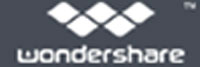Almost all of the digital devices such as MP3 player, mobile phone, iPod, etc. allow users to erase the current content and add new. It's convenient indeed and flexible to master the content by owners. However, it's also a common phenomenon that an important audio file is somehow removed or deleted due to various reasons as below:
• By mistake delete the wonderful music files such as MP3, WMA, etc.
• Delete the music library by others through inattention
• Hard drive damaged suddenly when copying music from iPod to PC
• Music loss while synchronizing it using iTunes or other media tools
It's really depressing to lose those important audio files, such as personal audio recorded files, important audio materials for work, valuable music purchased from iTunes and so on. Now there comes the solution. You can get them all back actually when you lost them due to the reasons above. What you need is a sort of audio recovery, and you can try Wondershare Data Recovery, which enables you to recover lost audio files, video and photos from any storage devices and digital camera.

- Recover lost or deleted files, photos, audio, music, emails from any storage device effectively, safely and completely.
- Supports data recovery from recycle bin, hard drive, memory card, flash drive, digital camera and camcorders.
- Supports to recover data for sudden deletion, formatting, hard drive corruption, virus attack, system crash under different situations.
- Preview before recovery allows you to make a selective recovery.
- Supported OS: Windows 10/8/7/XP/Vista, Mac OS X (Mac OS X 10.6, 10.7 and 10.8, 10.9, 10.10 Yosemite, 10.10, 10.11 El Capitan, 10.12 Sierra) on iMac, MacBook, Mac Pro etc.
Install the Photo Recovery and run it on your computer. If you want to recover audio file on any external devices, please connect it to your PC. This program allows you to recover lost audio files from digital camera, memory card, usb drive, external and internal computer hard drives.
Step 1. Select file type
To recover lost audio files, you can go to select the "Audio" to start.
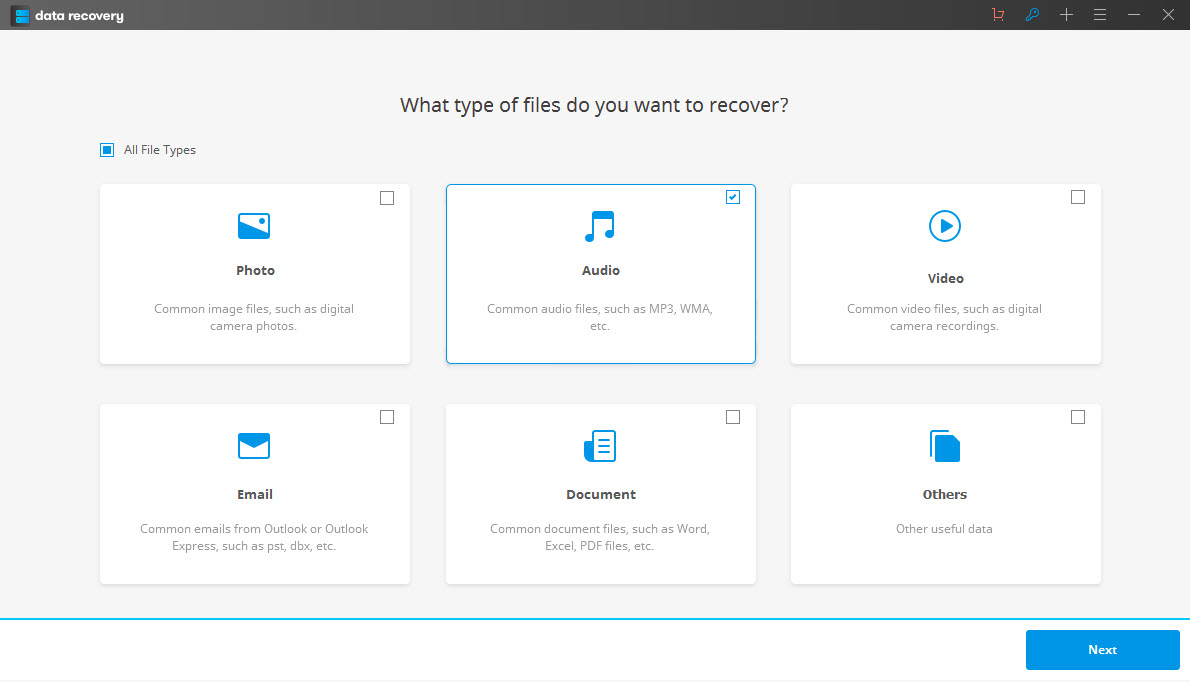
Step 2. Select the path for recovery
In the path selection panel, all the drives detected by the computer have been displayed. You only need to confirm which one you want to recover audio files from and click "Start" to scanning lost files.

If quick scan can't find your lost audio files, you can go to deep scan which will deeply search your lost files.

Step 3. Recover audio files
After the scanning, the audio files found back are listed in the scan results. Check the "Audio" folder on the left and hit "Recover" to save them anywhere you want, except the place where you lost them before for safe consideration.
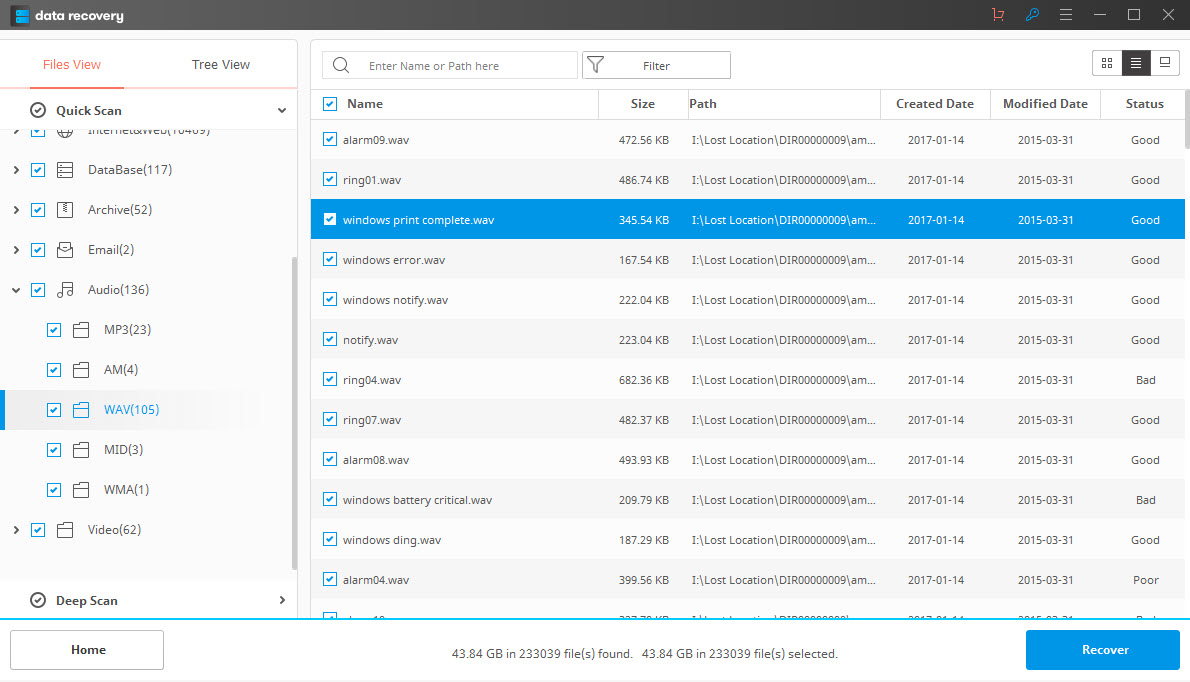
Note: Before recovering, you can choose to only check your desired format for recovery, as M4A, MP3, WAV, etc. And more, this Wondershare Data Recovery allows you to recover lost videos and photos as well. You can recover all contents of the whole disk at one time by choosing "Display All" of the file type in the "Filter Option".
file berreskuratzea
- Berreskuratu ezabatutako fitxategia +