We all know there is a lot to be done with the Recovery Mode in MAC Systems. While the utility does help users getting most of their systems, it is instrumental in helping them with backing up their data along with other critical information. For the ones who don’t know much about the Mac Recovery Mode apart from its basic features, this article helps them 10 unknown features that can help them derive more functions from their utility mode. Users must note that these features are aimed at enhancing the MAC experience of the users and come in handy while performing the basic functions along with using other applications.
1) Reinstall MAC OS X
Almost every MAC user knows that the Recovery Mode assists in the installation and re-installation process of OS X on the MAC. This is done as the recovery mode downloads the OS X installer files from the online vendor if the users don’t have them locally in the first place. This is efficient as the files don’t take any disk space and the conventional user won’t be faced with the trouble of hunting for an operating system disc. Alongside, the Mac recovery mode also downloads up-to-date installation files so the users don’t have to waste their crucial time installing operating system whenever they turn on the system. This is where Apple has given Microsoft a serious beating.
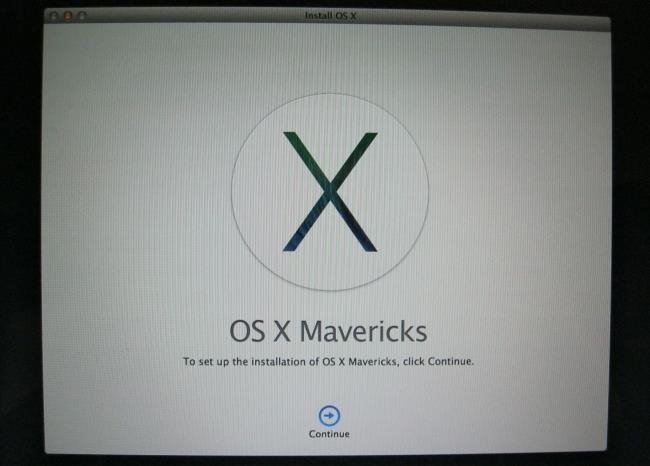
2) Restore your System from a Time Machine Backup:
Another appealing feature of the recovery mode in MAC systems is the option available to the users of simply restoring their MAC from a Time Machine backup. This saves them to trouble of reinstalling the entire OS X. This can be termed as an equivalent to restoring a system image on a different operating system. However, users would require an external storage disk that contains the backup image that has been created on the system being used. This serves as a very helpful feature for the ones who are looking to save critical time while operating their MAC systems.
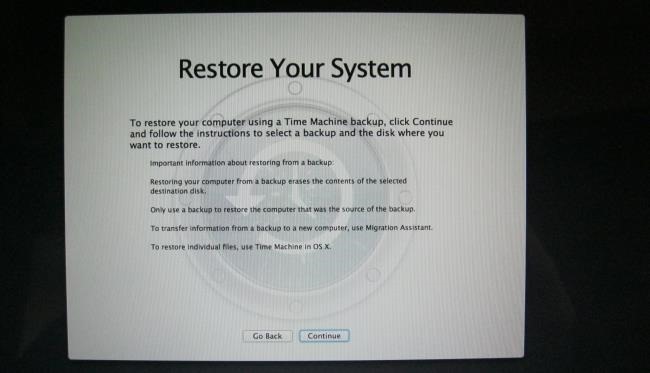
3) Browsing the Web:
This is that one feature of the Mac Recovery Mode that really makes it special. Imagine being unable to boot the MAC properly and having no help available in vicinity. Who does one turn to in the given scenario? Believe it or not, the Mac recovery mode allows you to browse the web. The ‘Get Help Online’ link directs the user to the Apple documentation site through the Safari Web browser. However, users can go beyond the website and visit any webpage they wish to. This is particularly helpful in the scenario where you are unable to boot your MAC and want to seek some troubleshooting information.
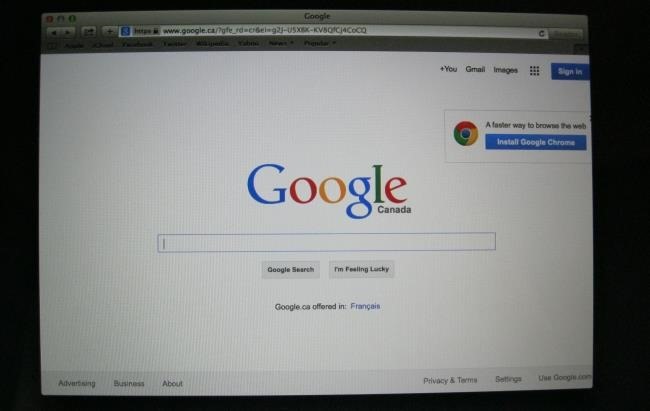
4) Manage your Disks:
Another helpful feature of the Mac Recovery Mode in MAC systems is the option for the users to manage their disks. The disk utility option opens the ‘Disk Utility’ option that can otherwise be accessed from within the MAC OS X. This helps the users to partition their disks, format them, scan them for bugs and viruses, wipe them clean, and also set them up in RAID configuration. For the ones who are looking to edit partitions from the outside of their MAC OS, Mac Recovery mode is the answer. Users are saved from the trouble of downloading any special tool to perform this function.
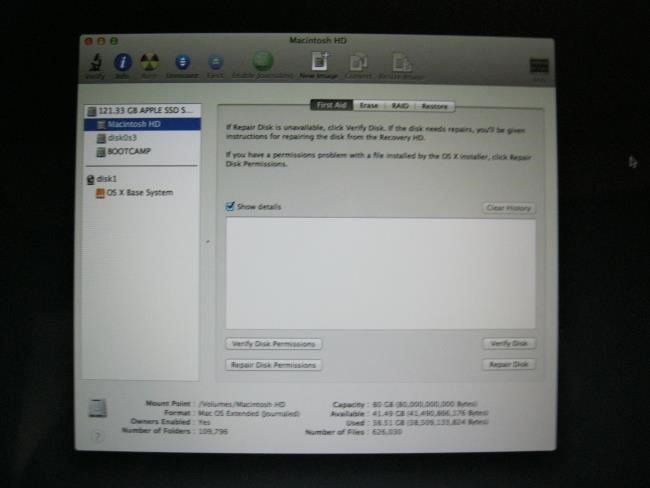
5) Select the Default Startup Disk:
Users can use this option in the Mac Recovery Mode by tapping on the Apple Menu on the bar on the top of their screen, and selecting Startup Disk in order to access the ‘Choose Startup Disk tool’. This tool can be used to select the default disk for startup for your MAC and helps when one wishes to reboot into other Operating System. For the ones who are using any other OS alongside MAC OS X, this can be a useful feature.
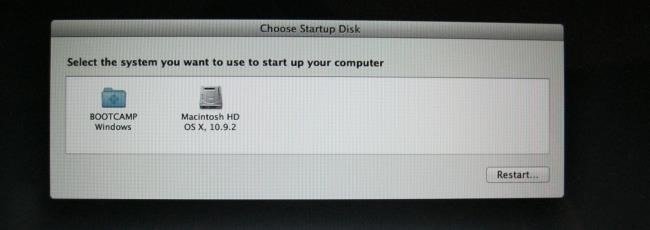
6) Add or Remove an EFI Firmware Password:
This allows the user to add firmware password to their MAC systems. This works similar to a BIOS password or UEFI password in Linux. Users have to tap the Utilities menu that is located on the top of their screen and select the ‘Firmware Password Utility’ option to access this particular tool. The benefits of having a firmware password include the prevention of your MAC from starting up from a different hard disk or any external storage device. This eliminates the probability of booting the MAC with unauthorized OS. If you are looking to remove the firmware password, it can be accomplished from here as well.
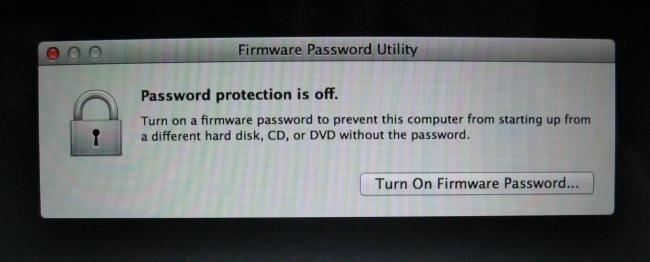
7) Access Network Tools to Troubleshoot Connection:
Users can access the Network Utility option to open the network diagnostic tool as it provides a graphic interface in order to check the network connection information. Commands like ‘netstat’, ‘ping’, ‘lookup’, ‘traceroute’ , ‘whois’, ‘finger’ and port scan utilities can be of help to the users through the Mac Recovery Mode. These are essential in order to troubleshoot any Internet Connection Problems. Users can look up the internet to know more about the function of these commands.
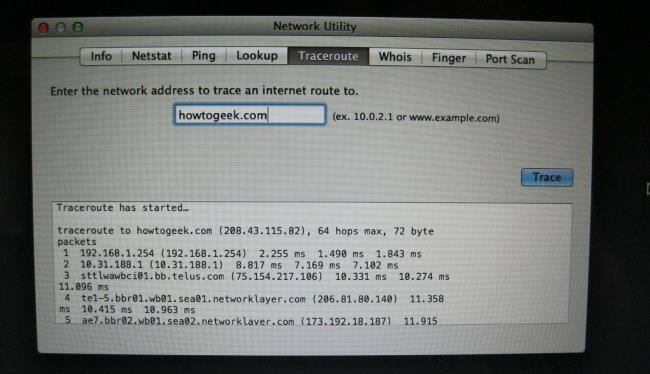
8) To Open a Terminal:
This feature appeals to the advanced MAC users. From Utilities>Terminal, users can move to advanced troubleshooting for their MAC Systems. Users must note that the MAC OS X uses the bash shell which is similar to what Linux distributions have been doing for quite some time.
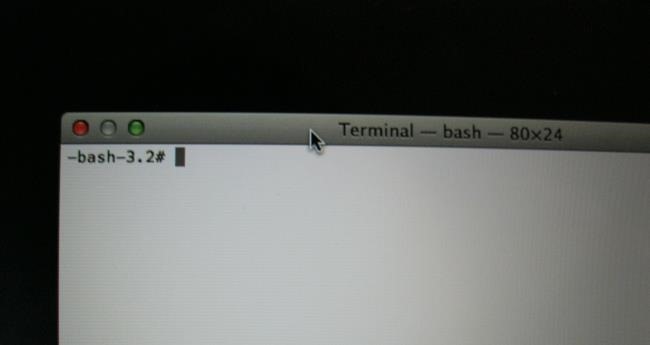
9) Helps with Startup drive issues:
Recovery Mode is helpful if the startup drive is facing problems, or worse, has been erased. Using the Mac Internet Recovery through the Recovery Mode, you can start the MAC directly from the servers of Apple, and this offers quick test of the storage and also your hard disk to check for existing hardware issues.
10) Multiple Browser Options:
The victory of the Recovery Mode of MAC lies in the fact that it helps us with multiple browser options as it includes Safari browser with links to resources at the website of Apple which can be of additional help to the users. However, plug-ins and other extensions cannot be added to the version included in the Recovery Mode.
As we see above, Recovery Mode in the MAC systems is much more than just performing simple functions. With focus on connectivity and troubleshooting, the Recovery Mode offers a lot to the MAC users, and thus enhances their overall experience. To summarize the aspect of the features listed above, one can say that the Apple users don’t have to worry about their work being disrupted as long as they can use the Recovery Mode to their advantage.
If you lost data on your computer unfortunately, don't worry! You still have the chance to get lost data back. To recovery files from computer, you can have a try the following tool.

- Recover lost or deleted files, photos, audio, music, emails from any storage device effectively, safely and completely.
- Supports data recovery from recycle bin, hard drive, memory card, flash drive, digital camera and camcorders.
- Supports to recover data for sudden deletion, formatting, hard drive corruption, virus attack, system crash under different situations.
- Preview before recovery allows you to make a selective recovery.
- Supported OS: Windows 10/8/7/XP/Vista, Mac OS X (Mac OS X 10.6, 10.7 and 10.8, 10.9, 10.10 Yosemite, 10.10, 10.11 El Capitan, 10.12 Sierra) on iMac, MacBook, Mac Pro etc.
مشکلات کامپیوتر
- کامپیوتر تصادف مشکلات +
- خطا روی صفحه نمایش در Win10 +
- حل مشکل کامپیوتر +
-
- خواب معتاد کامپیوتر
- نمی شود در حالی که با استفاده از سیستم عامل های مختلف؟
- فعال کردن گزینه بازیابی
- حل "دسترسی ممنوع خطا '
- خطای حافظه پایین
- گم شده فایل های DLL
- کامپیوتر نمی خواهد تعطیل
- خطا 15 فایل یافت نشد
- فایروال کار نمی کند
- می توانید بایوس را وارد کنید
- افروختن کامپیوتر
- بوت Unmountable خطا دوره
- خطا AMD جریان سریع
- ، سر و صدای فن بیش از حد بلند، مسئله
- کلید Shift کار نمی کند
- بدون صدا در کامپیوتر
- ، نوار وظیفه ناپدید 'خطا
- کامپیوتر در حال اجرا آهسته
- کامپیوتر را ری استارت به طور خودکار
- کامپیوتر روشن نمی خواهد
- استفاده از پردازنده بالا در ویندوز
- نمی توانید به WiFi متصل
- ، هارد دیسک بد سکتور،
- هارد دیسک شناسایی نیست؟
- نمی تواند در ویندوز 10 به اینترنت متصل
- می توانید حالت Safe Mode در ویندوز 10 را وارد کنید نه






