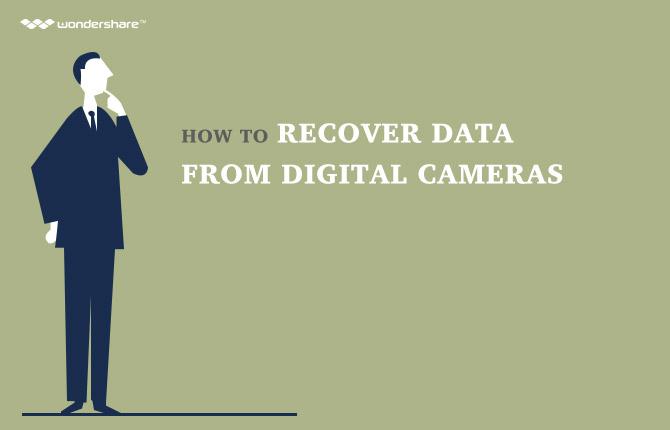Odată cu evoluția computerelor, oamenii devin din ce în ce mai dependente asupra lor cu fișierele și datele lor importante. Convenient întreaga experiență poate fi, stocarea datelor importante de pe calculatorul dumneavoastră poate fi, de asemenea, un pic mai riscantă și vulnerabilă la pierderea din cauza unui număr de motive diferite. De aceea, de a lua o copie de rezervă a computerului pentru a nor este foarte important, dacă doriți să vă asigurați că nici unul dintre datele dvs. importante se pierde vreodată. Există mai multe companii care furnizează servicii de stocare cloud pentru utilizatorii lor. Cateva detalii cu privire la aceste companii sunt discutate mai jos.
- Partea 1: Ce este nor de backup?
- Partea 2: Prezentare generală a celor mai cunoscute Servicii de stocare Cloud
- Partea 3: Calculator Soluții de backup
Partea 1: Ce este nor de backup?
Cloud storage may be referred to as storage of data where the data is stored and maintained, backed up and managed from a remote site. So when we talk about cloud backup, it refers to the fact that out data is going to be stored remotely on a cloud services provider. So in case something physically happens to our computer and the data gets lost, we could gain access to all of our data by retrieving it from the cloud where we have backed it up. Cloud backup is considered to be the most popular kind of data backup these days. There are numerous companies that offer this kind of services for a very nominal amount of money. As a matter of fact, some of these companies offer free data storage facilities for a limited storage space.
Part 2: Overview of the most famous Cloud Storage Services
As discussed above, there are numerous companies that offer different kinds of cloud storage services to their users. An overview on the features offered by some of them is given below.
Drop box
Dropbox may be referred to as the pioneers behind the whole concept of cloud storage and backup of data. It has been in business the longest and offers exceptional quality of services when it comes to all services related to cloud storage. Drop box may be thought of as the best cloud storage services provider currently available in the market. This is due to the fact that it is the oldest one and it offers the maximum number of cloud features as well. In addition to this, drop box is also available for people who use hand held devices like smart phones and tablets. For this kind of users, drop box also offers the facility of automated uploading of any new file that is copied to the device.
Google drive
Google drive is a cloud storage service introduced by Google in order to facilitate its users. Google drive is a fine choice when you are interested in taking a cloud backup of your important data. It offers a number of useful features that makes it a good choice for different kinds of users. Google is known for versatility and the Google drive is yet another example of that. If you are a google user who prefers to keep on using their services on every ground, Google drive is the best choice for you when it comes to taking a backup of your computer using cloud.
One drive
One drive may be thought of as the cloud storage service offered by Microsoft. It incorporates a number of useful features and may be considered as the best choice for users of Microsoft Windows OS since it offers them the best compatibility options. Microsoft One Drive is available for users running all the different variants of Microsoft Windows. In case you are using windows 8.1 or windows 10, you would not have to download the One drive application as it comes preinstalled in these versions.
Part 3: Computer Backup Solutions
Solution 1: Use Dropbox to backup computer
In order to use Dropbox to backup computer to cloud, you need to create an account with them and download their application to your computer.
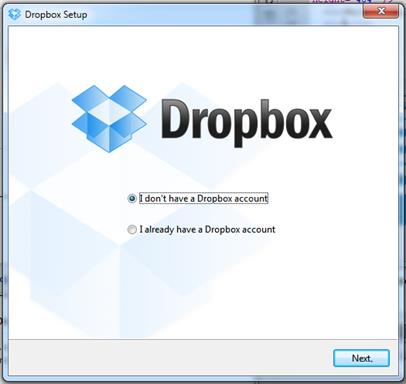
-
Now login to your account by providing your user name and password and complete the installation process.
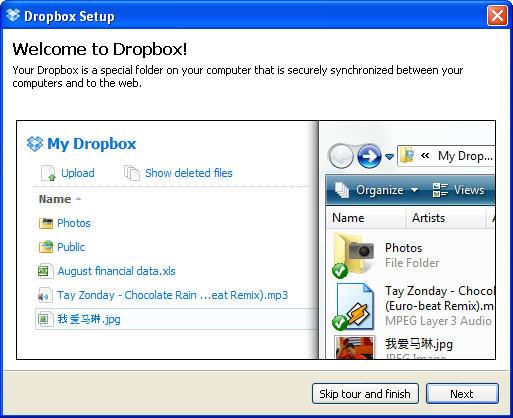
-
Now open your drop box to start uploading data in order to take a backup of your computer.
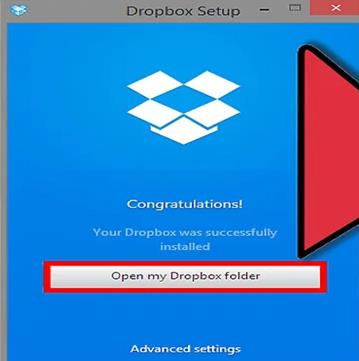
Solution 2: with Google Drive to backup computer
In order to backup your computer to cloud using Google Drive, you need to login to Google Drive through your Google account.
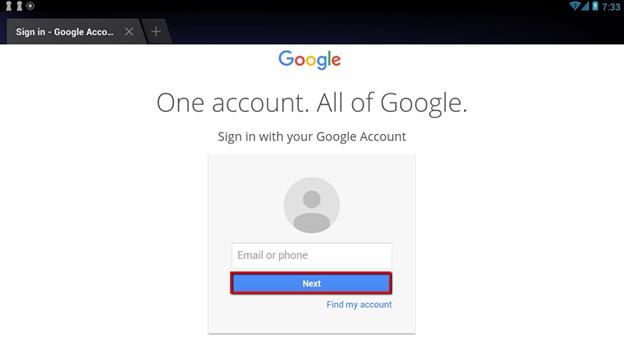
-
Now when it comes to adding new files to Google drive, you can either create new files or upload them from your computer.
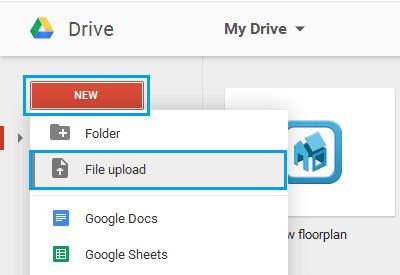
-
In order to browse through the files that you have already uploaded on Google Drive, you can make use of the navigation bar located at the left side of the screen.
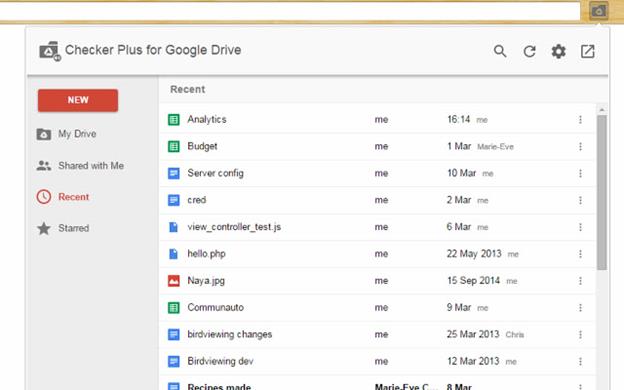
Solution 3: with Microsoft OneDrive to Backup Computer
In order to back up your computer to cloud using the Microsoft One Drive, first of all you need to download the Microsoft One Drive application on your computer.
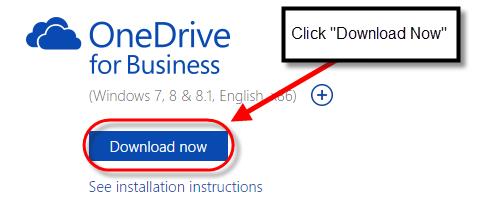
-
Once you are done, install it to your computer. In case you are using windows 8.1 or windows 10, Microsoft One Drive comes preinstalled with them.
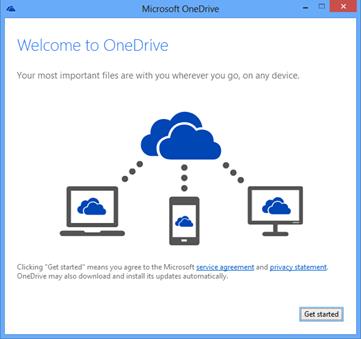
-
Now Sign in to Microsoft One Drive.
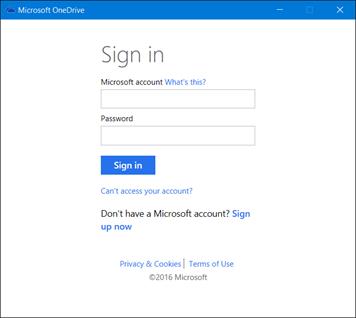
-
After signing in, you would come across this home page of one drive where you can take care of all the operations when it comes to uploading new data and viewing the existing files.
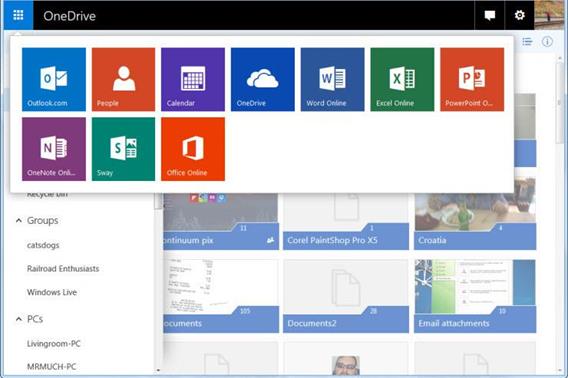
Part 4: Computer Backup Tips:
A few tips that might come in very handy when it comes to backing up your computer to a cloud storage service are listed below for your convenience and understanding.
- It is highly recommended to dry run the restoration feature offered by your cloud service in order to avoid any inconveniences later.
- Your backup must be automated so that you may not have to carry out manual backups every time you copy some new data.
- Make sure of the fact that the application admins are also included in all of the backup procedures of yours.
Backup Computer
- Computer Backup +
-
- cum la computer de rezervă
- calculator de backup pentru cloud
- calculator de backup pe hard disk extern
- software de backup de calculator
- dispozitiv de backup de calculator
- software de backup pentru Windows
- software de backup foto
- software de backup pentru Mac
- E-mailuri Outlook de backup
- software de backup de e-mail