Vrei să efectueze hard drive test de viteză pentru Windows sau Mac? Probabil vă întrebați care hard disk tester de viteză este cel mai bun pentru Mac. Mai jos sunt de top pentru software-ul pe care le puteți utiliza pentru a efectua un test de viteza hard disk.
- Software-ul de top 6 hard disk de viteză de testare pentru Windows
- software-ul 4 hard disk test de viteză de top pentru Mac
Software-ul de top 6 hard disk de viteză de testare pentru Windows
1. HD Tach
Dacă doriți să efectuați un test de viteza hard disk pentru dispozitivul ferestre, HD Tach este aici http://www.techspot.com/downloads/6714-hdtach.html
Principalele caracteristici ale acestui tester hard disk includ: test de viteză hard disk
- Se citește din toate zonele în hard-disk
- Oferă un raport mediu de viteză
- Se înregistrează viteze de citire într-un fișier text pentru încărcare într-o foaie de calcul
- Performs sequential as well as random reads
- It also test the burst speed of the drive
How to use HD Tach to perform hard drive speed test
1. Download the application and install it into your device
2. Open the installation folder and then right click on HD Tach
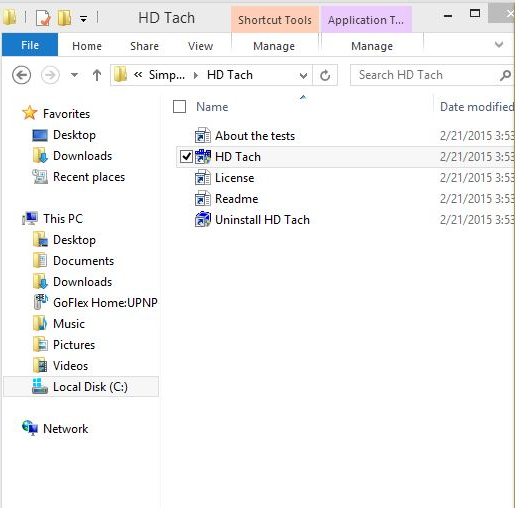
3. On the Compatibility tab, select Windows XP ( Service Pack 3) and the click run this program as administrator
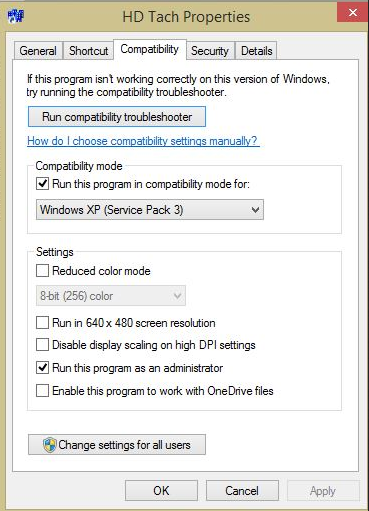
Run the application and click run test
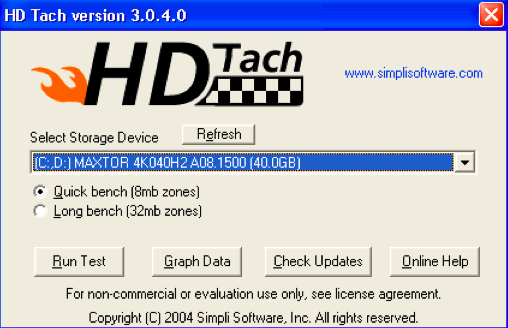
When the test is complete, you will see the screen appearing in this manner
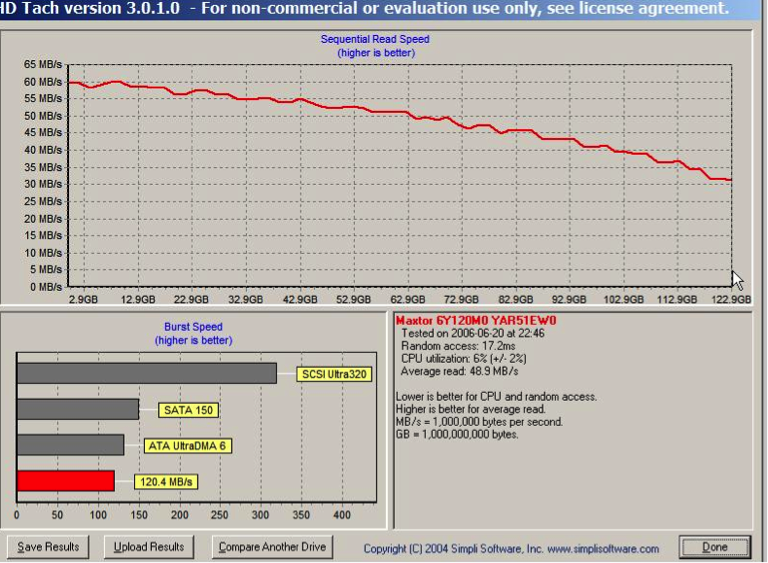
2. ATTO Disk Benchmark
Features
- It can transfer sizes up to 64 MB and lengths up to 32 GB
- Supports overlapped I/O
- Its time mode provides room for continuous testing
- It supports a number of queue depths
You can get this app from http://www.softpedia.com/get/System/Benchmarks/ATTO-Disk-Benchmark.shtml
How to use ATTO Disk Benchmark
- Download the hard drive speed tester install it
- Run the Benchmark.exe
- Select the drive and hit Start
- Wait for the test to complete then check the results
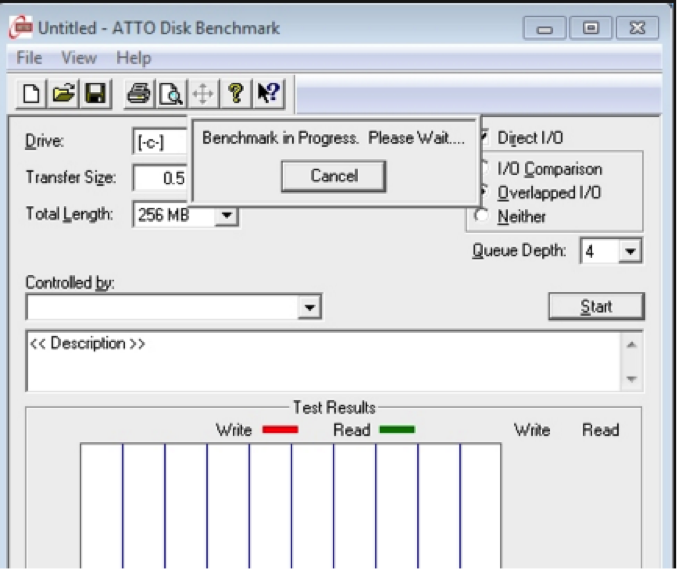
3. Anvil's Storage Utilities
Features
- Performs complete read/write tests using random and sequential operations
- Provides a full set of results which include response time
- It comes with three IOPS tests
How to use Anvil's Storage Utilities to test hard drive speed
-
Download this hard drive speed tester and install it in your device. Simply go to http://as-ssd-benchmark.en.softonic.com/
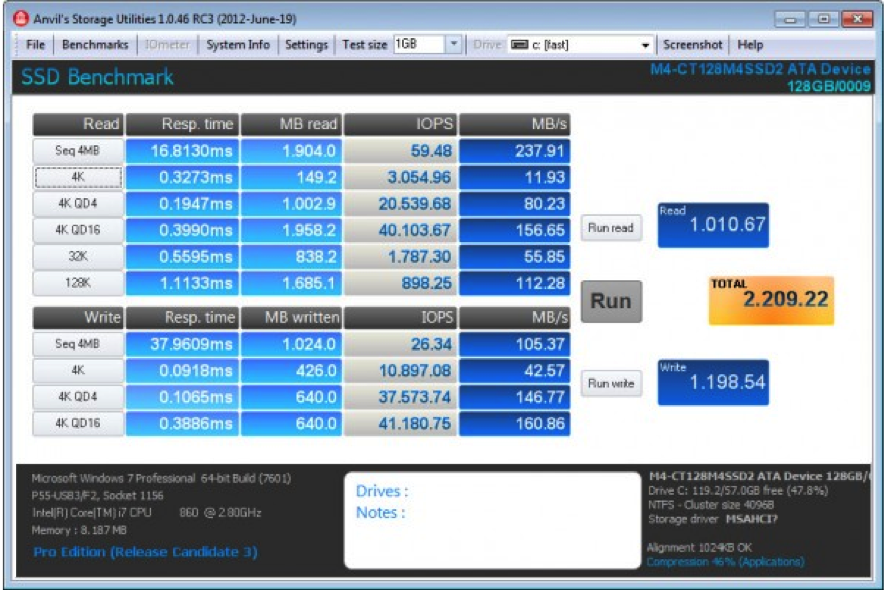
- Unpack the app. It will detect and display the information related to the computer in its interface
- Check the settings to ensure that everything is configured correctly.
- Click start for the test to start.
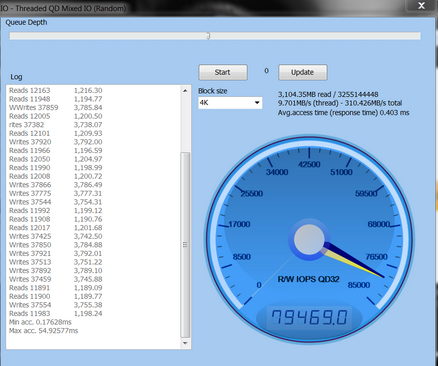
4. RoadKil Speed test
Features
- Provides details on how fast your drive can transfer data
- Allows you to compare different drive speeds
How to use.
The usage of this app is very straight forward.
- Download and install the app. To download, click http://www.roadkil.net/program.php?ProgramID=13
-
Run the program and select the disk to be tested
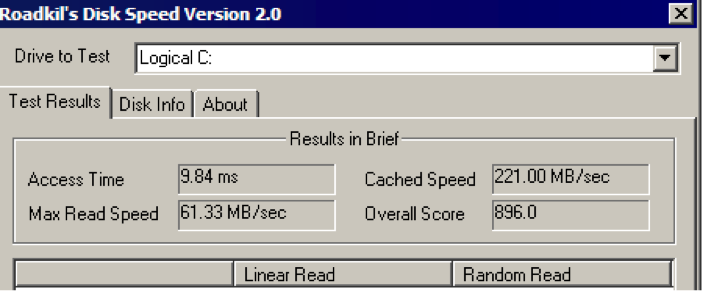
- Hit begin test and wait for it to complete.
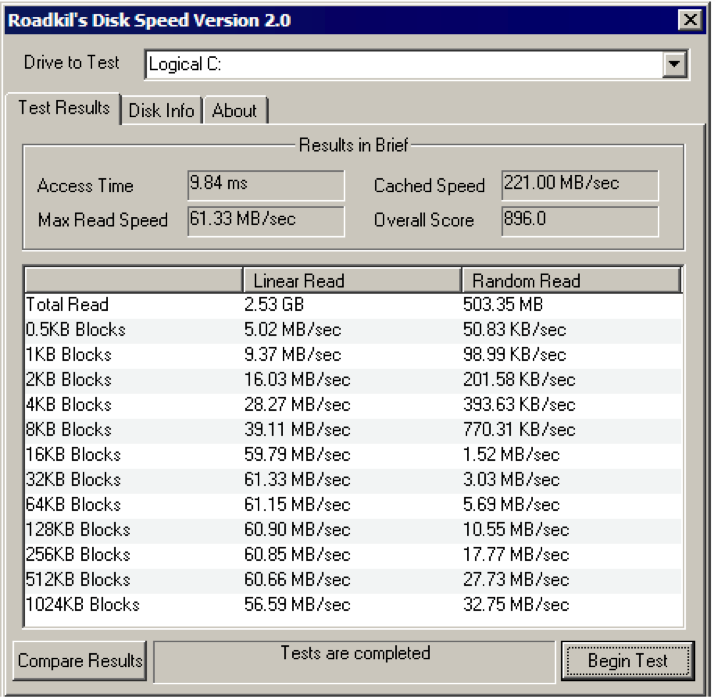
5. Parkdale
Features
- Measures speeds of hard disks, network servers and Cd Rom devices
- Transfers are measured in kb/s or MB/s
- Available for both Mac and Windows
- Has 3 different modes; FileAccess, QuickAccess and BlockAccess
To use this Speed tester, follow these simple steps
- Download the app
-
Run the up, select the drive and choose one of the three modes that you would like to use in order to speed test the hard drive.
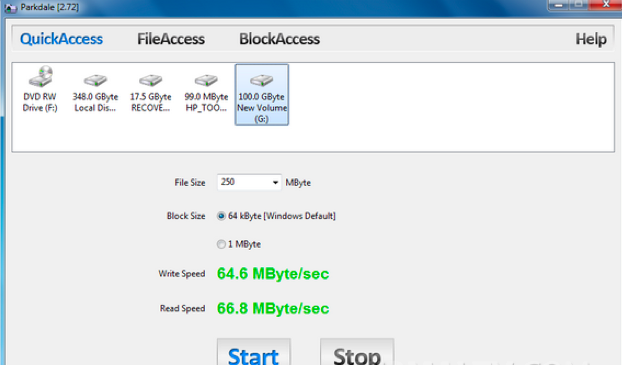
- Click start and let the process run
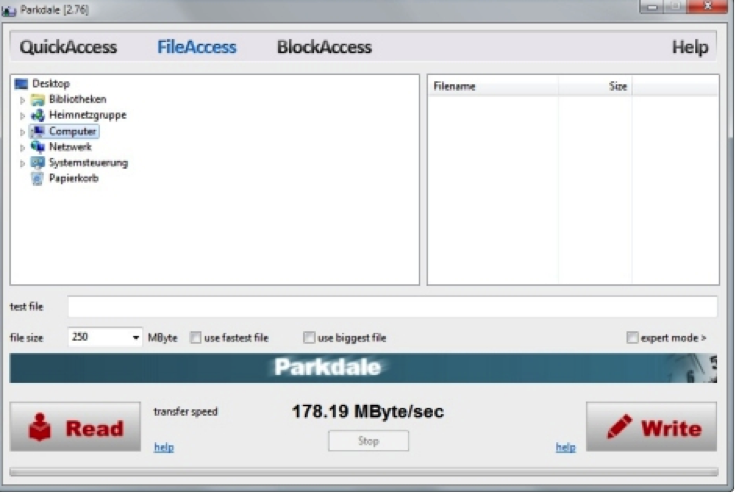
6. CrystalDiskMark
This is a freeware utility that is used to check hard disk performance.
Some of its features are:
- Runs both sequential and random read/write tests
- It can test any drive. This means you can perform external hard drive speed test.
To download this app, go to http://crystalmark.info/software/CrystalDiskMark/index-e.html
Steps on how to use CrystalDiskMark
- Download CrystalDiskMark and then install it
-
Run the program

-
Select the following setting in this step
- Number of runs 1
- Size to test 50 MB
- The disk you would like to check
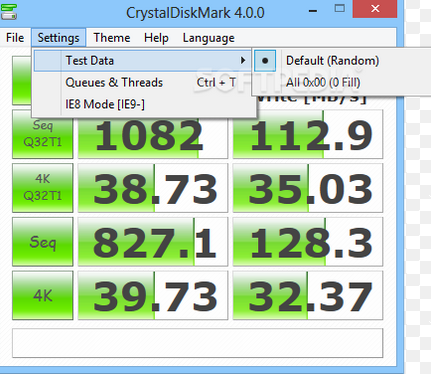
- Click ALL to start the test.

Part 2: Top 4 hard drive speed test software for Mac
1. BlackMagic Disk Speed Test
This is one of the best apps that you can use to perform hard drive read write speed test.
Some of its features are:
- It has only one window
- Requires a few simple settings
- Compatible with OS X 10.10 Yosemite
- It shows write/read speeds in MB/second
Interested in this app? Well, go to http://www.macupdate.com/app/mac/38019/blackmagic-disk-speed-test
How to use BlackMagic Disk Speed Test to speed test hard drive
1. It is just one simple step. Click the Start button and the app will write test your drive.
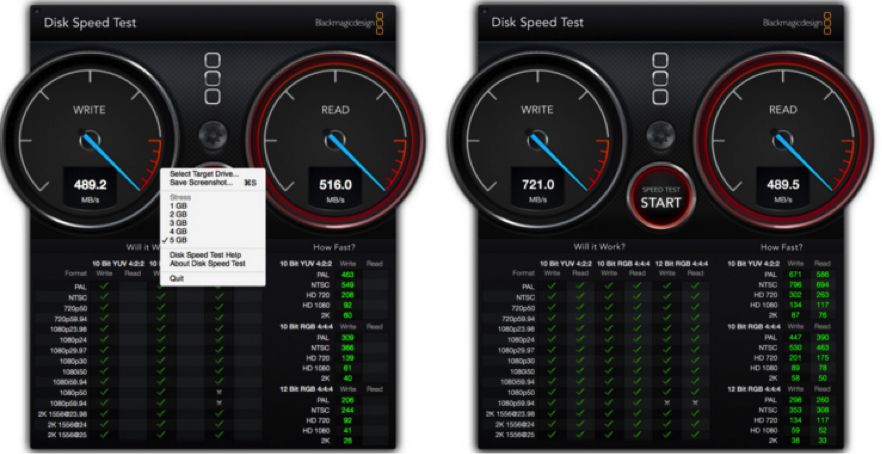
2. To Access files use the File and Stress menu to choose the right hard drive to be tested.
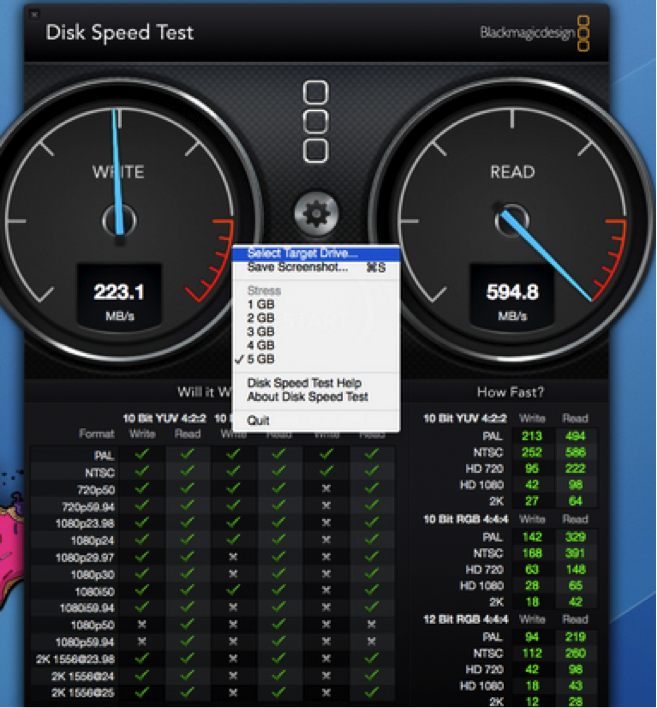
2. NovaBench
This is another popular speed test app that you can use to have an external hard drive speed test of your mac.
Features
- Comes with 3D graphic speed tests
- Tests the floating point arithmetic speed of CPU
- Tests write speed of selected or primary hard drive
To download this app, go to https://novabench.com/download.php
Here is how to do hard drive read write speed test using NovaBench
- Download NovaBench app into your Mac
-
Start up the Program
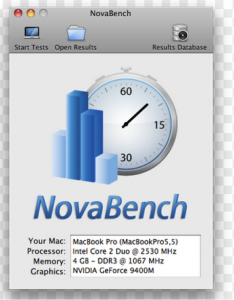
- Close all other applications before you run the speed test.
-
Run the Speed test process. Go to Tests>> Run All Tests
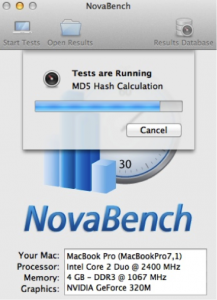
- When complete, you will receive something like this:
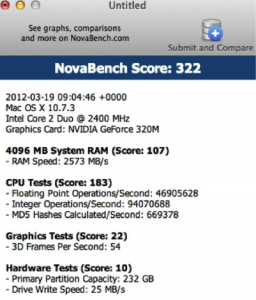
3. Parkdale
The features of this hard disk speed tester include:
- Transfers are measured in kb/s or MB/s
- Measures speeds of hard disks, network servers and Cd Rom devices
- Has 3 different modes; FileAccess, QuickAccess and BlockAccess
- It is available for both Mac and Windows
To use this Speed tester, follow these simple steps:
- Download the app from http://run.to/sz
-
Run the up, select the drive, and choose one of the three modes that you would like to use in order to speed test the hard drive.
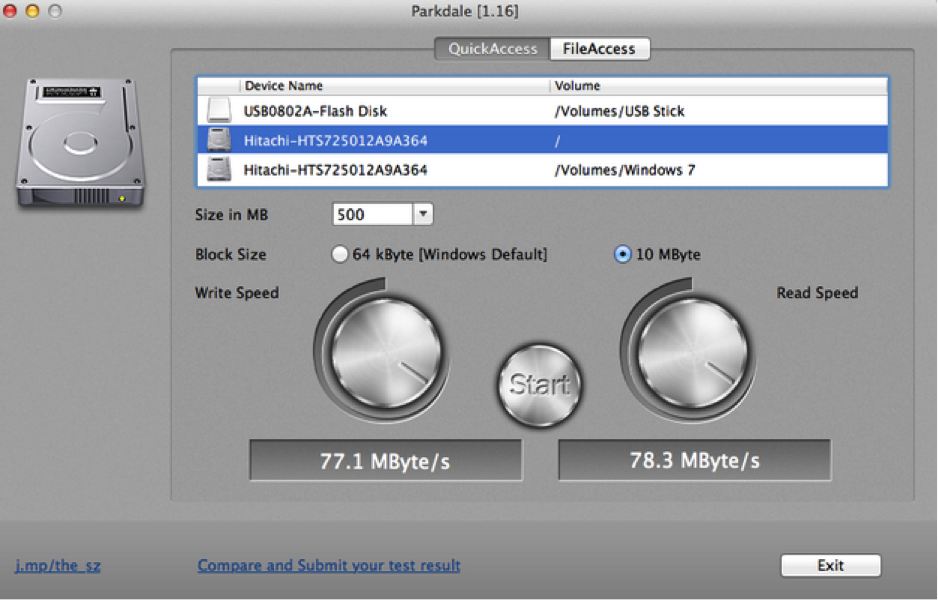
- Click start and let the process run
4. Geekbench
This is a hard disk speed test tool which has the following features;
- Benchmark: Measures Speed and performance
- It measures how your computer manages tasks and applications.
- It determines stability of computers system.
- It supports Mac, Windows, Linux, iOS and Android.
Hard drive speed test using Geekbench
Just follow these simple steps to perform hard drive read write speed test using Geekbench. It can also do external hard drive speed test.
1. Download Geekbench into you device. You can get it from http://www.primatelabs.com/geekbench/
2. Switch all the applications on the your computer to get maximum results.
3.Launch the Geekbench application
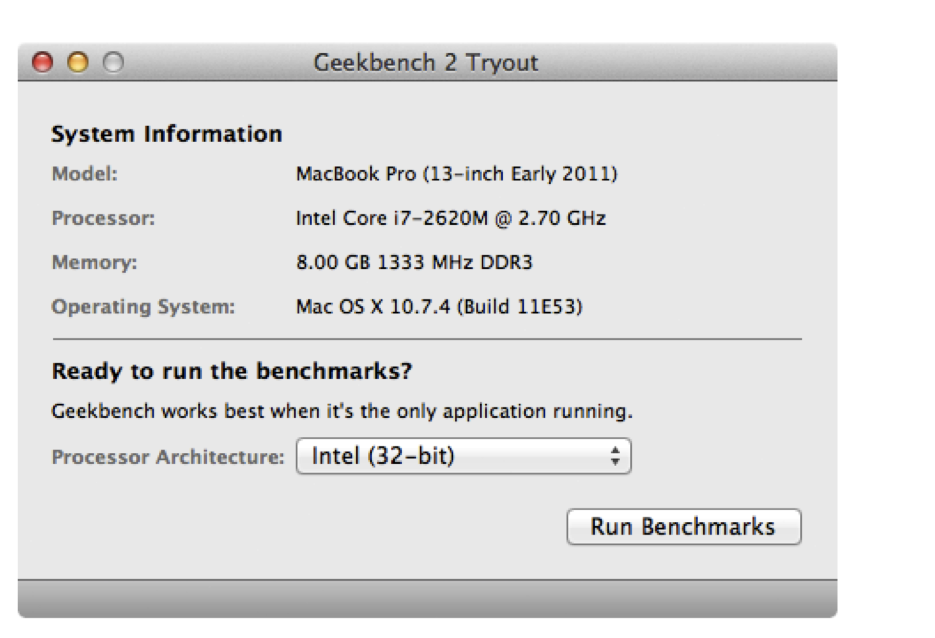
4. Click on Run benchmarks. If you are using free trial version then you will be limited to 32-bit mode. If you purchase it then you can use 64-bit mode.
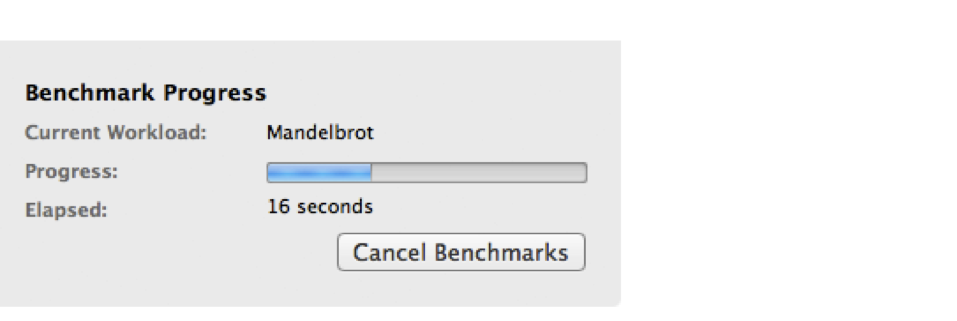
5. Once the progress is complete you will see your results as in the figure below.
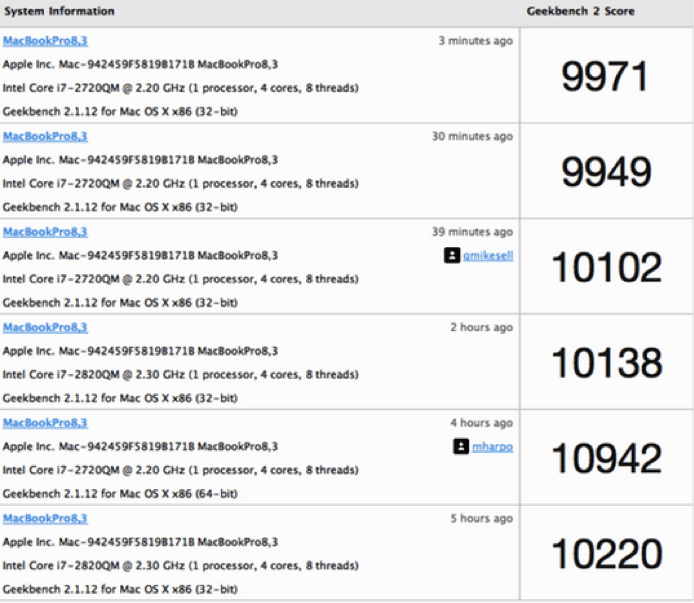
Hard disk
- Rezolva hard disk Probleme +
-
- Fix Nerespectarea hard disk
- DIY Fix Hard Drive
- Ștergeți Hard Drive
- Clone Hard Drive
- Repararea Hard Disk
- Deal cu Hard Drive Crash
- Upgrade / Înlocuiți laptop hard disk Crash
- Upgrade / Înlocuiți PS3 Hard Drive Crash
- Upgrade / Înlocuiți PS4 Hard Drive Crash
- Format hard disk
- Backup hard disk extern
- Fix „Hard disk extern nu sunt recunoscute“
- Reparatii hard disc extern
- Partiție de hard disk
- Format extern hard disk pe Mac
- Hard Drive Recovery +
-
- Mac hard disk Instrumentul de recuperare
- NTFS Recovery
- IDE hard disk de recuperare
- SSD de recuperare
- Hard disk extern de recuperare
- Formatată hard disk de recuperare
- Deteriorat hard disk de recuperare
- recuperare HDD
- Software-ul Top hard disk de recuperare
- Mac Recovery Software-ul
- Software-ul Top hard disk de recuperare
- Alegerea & Utilizarea hard disk +






