A hard drive crash is when a hard drive stops working and is rendered incapable of carrying out its tasks while usually losing all the data on it. A hard drive can crash due to a wide range of reasons. These reasons can be roughly categorized in the following kinds:
- Part 1. What is a hard drive crash?
- Part 2. What to do when a Logical Hard Drive Crash Occurs
- Part 3: How to Recover Data from Crashed Hard Drive
- Part 4. How to avoid or survive Hard Drive Crash
Part 1. What is a hard drive crash?
Physical Failure: A hard drive can get physically damaged by heat, moisture or shock. All of these can cause serious damage to a hard drive causing it to fail. Most of the times, inability of the fan to provide enough cooling to the hard drive owing to accumulated impurities in its filter causes heat damage to the hard drive. Water spillage on the hard drive cam cause damage due to moisture while dropping the laptop can cause shock damage to the hard drive.

Logical Failure: it is software related and does not have anything to do with physical damage. Logical damage can be caused by viruses, corrupted files and human error. Appearance of the famous blue screen of death is a clear indication of logical damage to a hard drive.
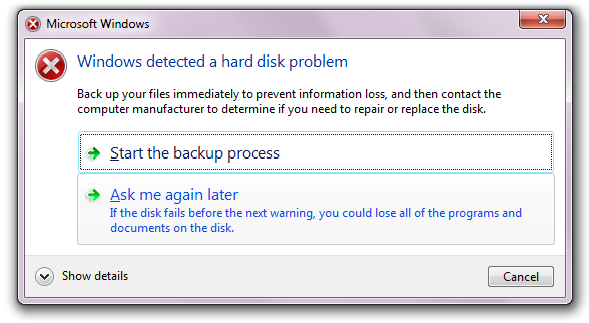
Mechanical Failure: The hard drive contains some mechanical components like the disc and the read-write head. With time, these mechanical components get deteriorated and fail causing hard drive crashes. Clicking noises from the hard disk are a clear indication of mechanical damage.

How to know a hard drive crashed?
Physical and logical damage can be differentiated on the basis of the symptoms that lead to each. In case of a physical hard drive crash over heating if the hard drive is a clear symptom of physical damage. Otherwise, if the hard drive stops working soon after it received a shock or had to undergo a water spillage, it is safe to say that the failure was physical. Logical hard drive crash before actually happening, presents symptoms like slow system performance, unexpected loss of data and disk errors.
Part 2. What to do when a Logical Hard Drive Crash Occurs
Check the hard drive whether it could still be used
Take your hard drive to a computer repair shop and let the technical experts there determine if it can still be used after some repairing. However, if you yourself have some technical knowledge, you can determine its condition and decide if you want to keep it or throw it away.
Try to recover data to another device
The first thing that you should try to do is recover the data that was present on your hard drive as it can be difficult to retrieve once the condition of the hard drive worsens. The use of Wondershare Data Recovery can be made in this regard.
Try to format the partition
Some logical errors can be solved by doing a simple format of the hard drive and then doing a clean installation of the operating system. While this trick works for simpler logical errors, high level may need a little bit more effort in getting rid of.
Send it to repair or replace your hard drive
If the hard drive is damaged but can still be repaired, send it to a computer repair shop so that it can be taken care of. If however, you have been meaning to upgrade to a newer hard drive for some time now, you can take benefit from this opportunity and get yourself a new hard drive.
Part 3: How to Recover Data from Crashed Hard Drive
If your hard drive is still able to support the functioning of your laptop or computer, even for a limited time, try recovering the data to an external hard drive using a data recovery software like Wondershare Data Recovery. Wondershare Hard Drive Data Recovery is a reliable and effective to help you recover deleted file from cashed hard drive. It supports a wide range of file types and has two different scan modes to allow for effective scanning as per the user’s requirement.
Your Safe & Reliable Hard Drive Data Recovery Software
- Recover lost or deleted files, photos, audio, music, emails from any storage device effectively, safely and completely.
- Supports data recovery from recycle bin, hard drive, memory card, flash drive, digital camera and camcorders.
- Supports to recover data for sudden deletion, formatting, hard drive corruption, virus attack, system crash under different situations.

Partition Recovery
Data loss for deleting or formatting partition mistakenly? Recover data stored on partitions that have been deleted or formatted,and even from lost or hidden partitions.

Deleted File Recovery
Accidentally deleted important files without any backup and empty the "Recycle Bin"? Recover deleted files from PC/Laptop/Server and other storage media easily and quickly.

RAW Hard Drive Recovery
Restore inaccessible, hidden or severely corrupt data that is usually caused by file system damage, RAW hard drive, RAW partition or partition loss with this powerful data recovery software.
Simple Steps to Recover Data from Crashed Hard Drive
Step 1: To recover data from hard drive, you can select the specific file type or select the option "All File Types" to start.

Step 2: Scan the removable crashed hard drive, click "Start" button to start scanning lost files

Step 3: The data recovery will start quick scan, it it can't get yout lost data you can go to deep scan which will deepy search your hard drive.

Step 4 : After deep scanning, you can preview recovered files. You just need to mark files you want to retrieve and click "Recover" button to save them on your computer’s partition.

Part 4. How to avoid or survive Hard Drive Crash
- Take good care of your system. Avoid bringing eatables especially liquids near it. If you have butter fingers get a protective case for your laptop to avoid the system from receiving direct shocks.
- Always look out for signs that may be indicating that something might be wrong with your hard drive. Take into account the overheating of your system and any strange noises coming from the hard drive. As soon as you notice these or other similar signs, contact your hard drive manufacturer to get it replaced or to have it repaired.
- Make regular backups of your data so that in case of a hard drive crash or a similar event, you can at least have all of your data safe and sound.
Λάθη Hard Drive
- Λάθη Hard Drive +
-
- Fix Bad Τομείς
- Fix Hard Drive αποτυχία
- I / O σφάλμα συσκευή
- Διόρθωση σφαλμάτων του σκληρού δίσκου
- Το αρχείο ή ο κατάλογος είναι κατεστραμμένο
- Windows δεν ήταν δυνατό να ολοκληρώσει τη μορφή
- Τα Windows Εντοπίστηκε ένα πρόβλημα σκληρού δίσκου
- Βρείτε Λείπει το Drive USB
- Hard Drive που δεν σχηματοποιείται σφάλματος
- Hard Drive 0 byte Space σφάλματος
- καθορίσει Μη κατανεμημένα εξωτερικός σκληρός δίσκος
- Η παράμετρος είναι εσφαλμένη
- Σκληρός δίσκος Bad Sector
- DIY Fix Hard Drive
- Σκουπίστε σκληρό δίσκο
- Εξωτερικός σκληρός δίσκος δεν ανιχνεύεται
- Σκληρός δίσκος εκκίνησης κέρδισε `t
- Σκληρό δίσκο συντριβή






