The following are the three most common issues that user face. These issues should lead users to make sure that the flash drive is not only repaired but also checked for bugs:
1. Generic Volume Cannot be Stopped
This is caused by the safety removal software not properly functioning.
2. Windows is Unable to Format the Device
The firmware or the OS itself is having errors. A quick fix will be discussed later.
3. Insert A Disk into Drive Error
This is also one of the common errors and it is to be noted that this tutorial will also list the solution to this problem below.
- Part 1: Repair Flash Drive: How to Find/Scan the Problems
- Part 2: How to Repair Flash Drive Problems
- Part 3: How to Restore Data If Any Loss is Suffered As A Result of Above Issues
Part 1 Repair Flash Drive: How to Find/Scan the Problems
There are many ways to make sure that the drive is checked for issues and problems. It is also to be noted that the first and the foremost thing that should be done is to plug in the USB and make sure that the problem is reveled. The user can also do other tricks like formatting a drive, stopping the volume and many others to make sure that the exact issue is either resolved or scanned properly. This will also make sure that the user not only gets the best result, but he does not have to apply nontraditional solutions to solve the problem.
Part 2 How to Repair Flash Drive Problems?
The most common issues are discussed in the beginning of this tutorial. Now, we will discuss the best solution for every problem. These issues will be resolved with the help of a step by step tutorial along with the screenshots to make sure that the user can easily follow along.
1. Generic Volume Cannot be Stopped
This is one of the most common issues. Here is the solution:
a. The user should download and install unlocker program from the URL: http://www.download3k.com/Install-Unlocker.html
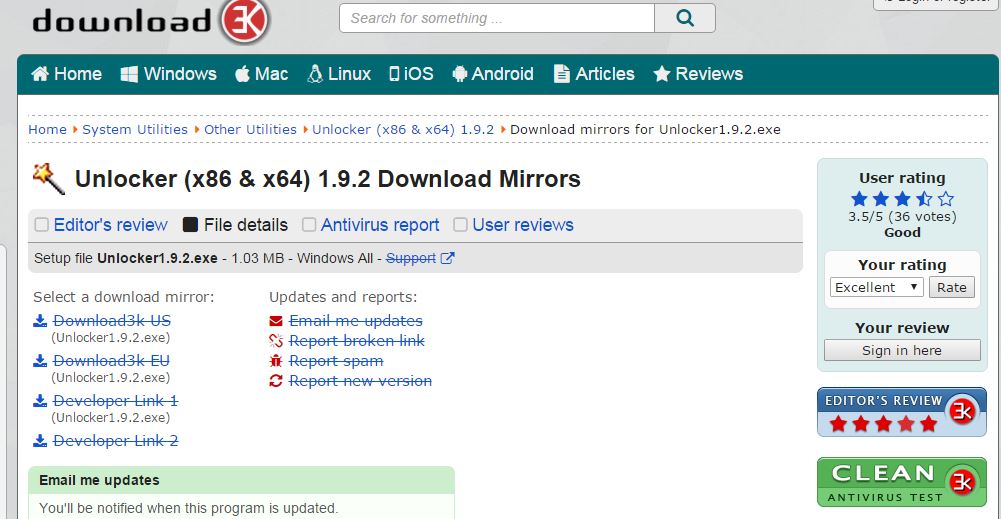
b. The user then needs to insert the USB drive into computer and use the unlocker software to get be best result. The drive will then be detected in My Computer folder and should be right clicked:
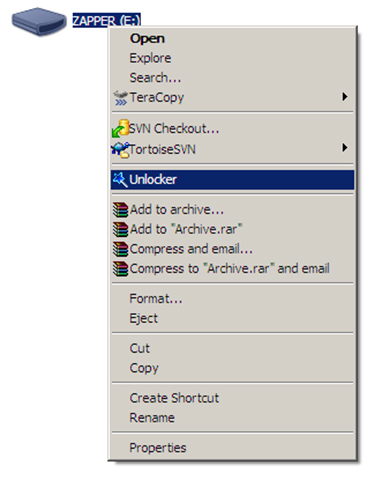
c. The user should then make sure that the drive is unlocked to resolve the issue:
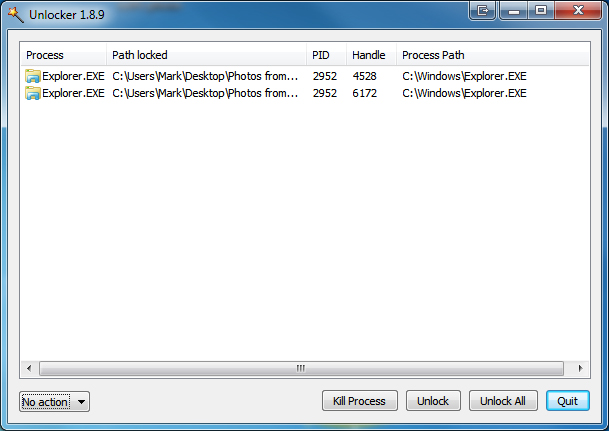
2. Windows is Unable to Format the Drive
The solution to this problem is as follows:
a. The USB drive should be inserted into the port and then right click My Computer icon. Select the “Manage” option:

b. In the net menu, the user should find and click the Disk Management option:

c. The user should select the faulty drive and make sure that it is checked for health and the other factors that are being presented by the system:
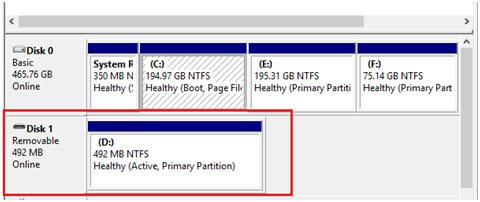
d. The drive should then to be right clicked to format it. Make sure that the process is completely finished. It will not only format the drive, but will also make sure that the user solves the problem without the help any third party utility or the related software programs.
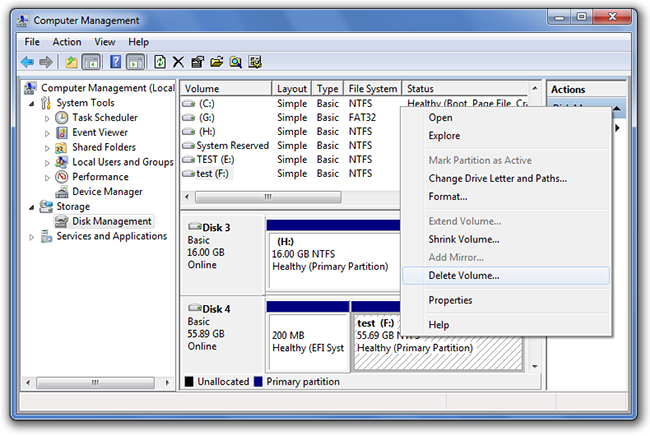
3. Insert a Disk into Drive Error
This error can not only embarrass the user, but also forces the user to constantly change ports, as not every port will lead to this error. It is, therefore, advised that the user follow the process below completely and carefully.
a. The user should first make sure that the drive is connected to the USB port and My Computer icon is right clicked to select the manage option:

b. The user should then find the disk management option.
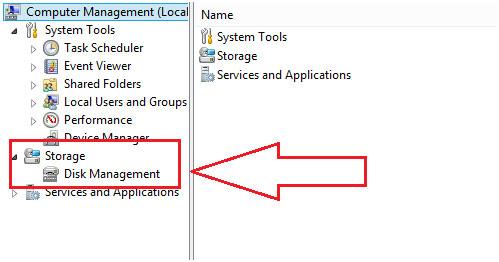
c. The troubled drive should then be detected. Make sure that it is right clicked, find and select “Change Drive Letter and Paths”:
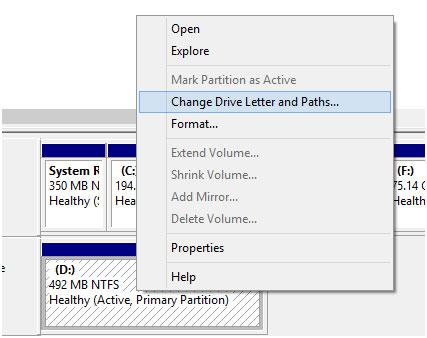
d. Once the drive name or path has been changed, it will fully resolve the issue once again with the built in resources.
Part 3 How to Restore Data If Any Loss is Suffered as a Result of Above Issues
What to do if you repair your flash drive failed but loss files on the flash drive? There are tens of thousands of programs that are available online to make sure that the best solution is given to the user. The user should, therefore, try to use the offline programs first as it makes sure that the data is never compromised. The user should choose the program with care and perfection. Wondershare Data Recovery is used to make good use of the system's resources and, on the other hand, also makes sure that the best is provided to the user to restore their data. This is an offline program that works wonderfully and 100% data recovery is guaranteed, obviously, if it has not been overwritten.

- Recover lost or deleted files, photos, audio, music, emails from any storage device effectively, safely and completely.
- Supports data recovery from recycle bin, hard drive, memory card, flash drive, digital camera and camcorders.
- Supports to recover data for sudden deletion, formatting, hard drive corruption, virus attack, system crash under different situations.
- Preview before recovery allows you to make a selective recovery.
- Supported OS: Windows 10/8/7/XP/Vista, Mac OS X (Mac OS X 10.6, 10.7 and 10.8, 10.9, 10.10 Yosemite, 10.10, 10.11 El Capitan, 10.12 Sierra) on iMac, MacBook, Mac Pro etc.
Flash Drive berreskuratzea
- Flash Drive Ezaugarriak +
- Flash unitateak Berezia +
- Arazoak eta Arazoak +
- Flash Drive fitxategiak +
-
- Berreskuratu pen drive-tik galdu fitxategiak
- USB flash drive berreskuratzeko
- Berreskuratu flash drive mac
- Pen drive datuak berreskuratzeko
- DDR Luma Drive berreskuratzea alternatiboak
- Formateatuta flash drive datuak berreskuratzeko
- Raw USB disko datuak berreskuratzeko
- Flash drive berreskuratzeko tresna
- Berreskuratu ezabatutako fitxategiak pen drive-tik
- Flash Drive Datu +
-
- Berreskuratu Media aldagarriak dira datuak
- Berreskuratu thumb drive ezabatutako fitxategiak
- PNY Achutegui flash drive berreskuratzeko tresna
- Adata flash drive berreskuratzeko
- Lexar jumpdrive flash drive berreskuratzeko
- Silicon power flash drive berreskuratzeko
- Kingston flash drive berreskuratzeko
- Toshiba flash drive berreskuratzeko
- Recvoer Flash Drive +
-
- Sandisk flash drive berreskuratzeko
- Emtec flash drive berreskuratzeko
- Hitzez flash drive berreskuratzeko
- Centon Electronics datastick berreskuratzeko
- Garmin USB ANT Makila berreskuratzeko
- Imation USB berreskuratzea
- Pexagon flash drive berreskuratzeko
- Erabakigarria USB flash drive berreskuratzeko
- Memorex flash drive berreskuratzeko
- Dane Elec flash drive berreskuratzeko
- Mimoco USB flash drive berreskuratzeko
- Marka Flash Drive +
-
- MAXELL flash drive berreskuratzeko
- Corsair flash drive berreskuratzeko
- Transformadoreak flash drive berreskuratzeko
- Kingston Datatraveller flash drive berreskuratzeko
- Corsair Voyager flash drive berreskuratzeko
- Cruzer flash drive berreskuratzeko
- Patriot Xporter flash drive berreskuratzeko
- PQI flash drive berreskuratzeko
- Berreskuratu Flash Drive +






