- How to delete apps from android device
- How to delete system apps from android
- How to delete apps from iPhone/iPad
After you have bought a fantastic phone having Android or iOS operating system, surely you will install several apps to make your device easier to use for the daily activities. There are cases when the old apps will no longer running on your phone, for instance after the upgrade of the operating system. If those apps you use are not upgraded also by developers, it is a big chance to not work anymore on your device. Thus, the only thing you can do is to delete those apps.
Part 1How to delete apps from android device (step by step description with screenshots for each step)
Android devices have some specific steps to use for deletion of apps. The most common tool used for installing apps on android devices is Google Play. Also for the deletion or uninstalling an app you can use the Google Play Store app or the Settings feature from the device's menu.
If you choose to use the Google Play's app, follow the steps below :
Setp 1. Find the Google Play's icon and open the app
In most of cases, the Google Play Store app is located on your device's desktop. Open the app and go to "My apps " section.
Setp 2. Find " My apps " section under the Google Play's meu
Locate My Apps and you will see all apps installed on your phone.

Setp 3. Uninstall apps
In the list with apps, you will see the Uninstall option. Choose this option for every app you want to delete.
If you want to use the Settings feature from your device, follow the steps below :
Setp 1. Search the apps under Settings
Go to your phone's Settings and search Apps.
Setp 2. Choose the app or apps you wish to delete
In your phone's Settings, section Apps you can see all apps installed. Select the app that you dont need anymore and touch Uninstall.
Several pre-builded apps cannot be deleted from your phone.
Part 2How to delete system apps from android (root) (step by step description with screenshots for each step)
System apps on your android device could be pre-installed and usually comes pre-builded into the operating system. There is a big difference between the deletion of apps installed by you from Google Play for instance, and the deletion of pre-installed apps. Your android device could be rooted or not. In order to found out if your android phone is rooted or not and how can be rooted, you can search in instructions that come along with your device or you can search online details for your specific model, usually into the producer's website. However, you should know that a rooted android device is easier to manage, including the deletion of apps. You can use a 3rd party app to uninstall pre-builded apps. There are plenty of free apps in Google Playfor uninstalling rooted apps. However, you should be careful with the deletion of pre-builded apps because deletion of some could harm your device's android operating system.
Part 3How to delete apps from iPhone/iPad (step by step description with screenshots for each step)
You can delete apps from your iPhone or iPad, one by one or by selecting several at once. On your device's screen touch the app that you wish to delete. By selecting "Delete", you will delete also the data from that app.
Follow these steps to delete apps from your iPhone or iPad:
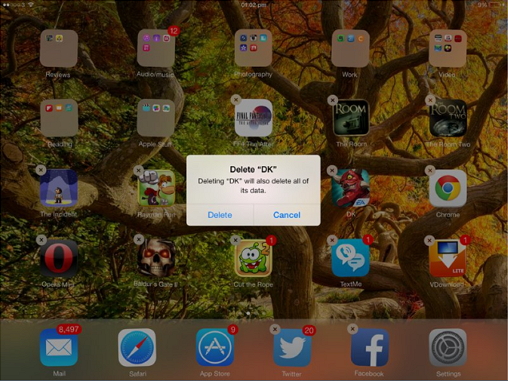
Setp 1. See on your device's screen the app you wish to delete
Unlock your idevice's screen and select one app or several apps in order to delete.
Setp 2. Touch Delete
After you selected the app, you are asked if you wish to delete it. Touch ok and your app will be deleted along with its data.

- Recover lost or deleted files, photos, audio, music, emails from any storage device effectively, safely and completely.
- Supports data recovery from recycle bin, hard drive, memory card, flash drive, digital camera and camcorders.
- Supports to recover data for sudden deletion, formatting, hard drive corruption, virus attack, system crash under different situations.
- Preview before recovery allows you to make a selective recovery.
- Supported OS: Windows 10/8/7/XP/Vista, Mac OS X (Mac OS X 10.6, 10.7 and 10.8, 10.9, 10.10 Yosemite, 10.10, 10.11 El Capitan, 10.12 Sierra) on iMac, MacBook, Mac Pro etc.
Delete / Undelete Files
- Deleted Files I+
- Deleted Files II+
- Undelete Files I+
- Undelete Files II+
-
- EaseUs Deleted Files Recovery alternatives
- Recover shift deleted files
- Undo accidental delete
- Retrieve deleted contacts
- Mac undelete
- Recover deleted folders
- Android Apps to recover deleted files
- System restore deleted files
- Recover deleted files from Android
- Recover deleted photos
- Recover deleted files from recycle bin
- Recover deleted partition
- Recover Dropbox deleted files






