The hard drive is one of the most essential components of a computer system. It stores all of the data and allows you to access it whenever you want. However, hard disks aren’t that reliable and can get damaged or corrupted after a while. In order to ensure that your data remains safe, it is important that you keep on checking your hard drive and backing up all of its data at a different location. This will make sure that you are able to detect the signs of a failing disk and prevent your data from being lost forever. Be sure to check your hard disk’s status regularly or you won’t be able to identify the symptoms of a hard disk failure.
- Part 1: Check with Windows CHKDSK Tool
- Part 2: Check Hard Drive Using WMIC
- Part 3: Data Recovery Software for Hard Drive Data Lost
Part 1: Check with Windows CHKDSK Tool
The first and easiest means of checking up on a hard disk is to use the CHKDSK tool. It is a tool that has been built into the Windows operating system. The primary function of this tool is to scan the hard disk on board your computer and locate bad sectors and issues which are causing the hard disk to behave abnormally. It can also give you an indication that your hard disk is about to fail. CHKDSK can help you in fixing some of the hard disk issues and inform you if it isn’t able to fix certain problems. You can use the following steps to check your hard disk using CHKDSK tool.
- Choose the hard disk that you want to check and right-click on it.
- In the menu that appears, click on the Properties option.
- Click the tab labeled Tools in the Properties window.
- In the Tools menu, click on the Check now button.
-
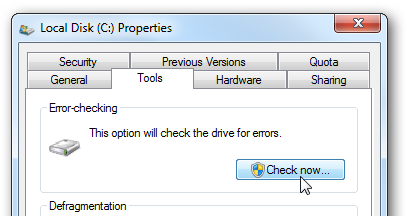
- Check the boxes for scanning bad sectors and fixing disk errors in the dialog box that appears and then click the Start button.
-
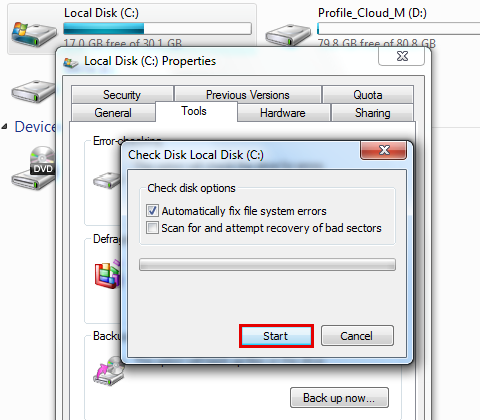
Although CHKDSK is easy to use, it only allows you to check for bad sectors and system errors on your hard drive. It isn’t capable of fixing bigger issues and can only just tell you about them. So, it can be used only for checking hard disk status and fixing minor hard disk issues.
Part 2: Check Hard Drive Using WMIC
Another Windows built-in feature that can be used for the purpose of checking hard disk is WMIC. It is basically a command-line interface which allows you to carry out certain administrative tasks that include assessment of hard disk status. This tool utilizes the Self-Monitoring, Analysis and Reporting Technology or S.M.A.R.T feature of hard drives for checking their status. WMIC is a basic tool which offers simple conclusions, such as ‘Pred Fail’ or ‘OK’. Although this hard disk checking tool is pretty basic, it is capable getting quick results. The following are the steps that need to be followed if you want to check the status of your hard disk using WMIC.
- Open the dialog box for Run feature by clicking the Windows and R keys together.
- Enter cmd into the Run dialog box and then press the ‘OK’ button.
-
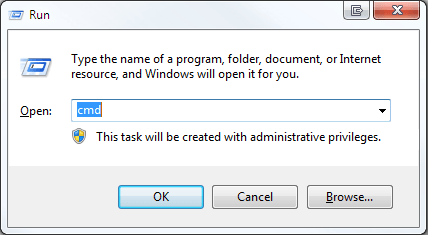
- In the Command Prompt that appears, type the word wmic and click Enter.
- Give a little time for the WMI interface to get ready after which type diskdrive get status and click Enter.
-
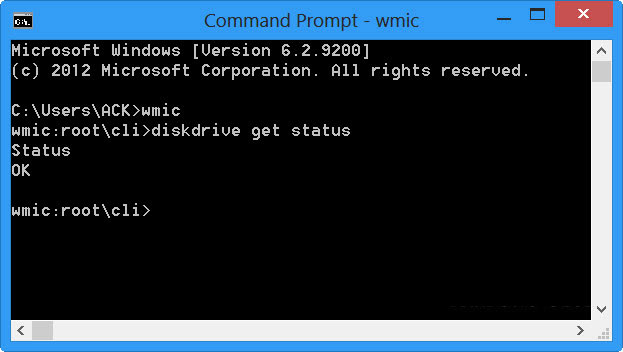
- After experiencing a delay for a little time the hard disk status will be displayed to you.
So, checking the hard disk regularly is crucial for identifying signs of disk failure at an earlier stage. There are various in-built features in Windows that can help you in checking your hard disks for errors and bad sectors and even making the necessary repairs as well.
Part 3: Data Recovery Software for Hard Drive Data Lost
What if the hard drive failure cause your data lost, you will need data recovery software to retrieve your data back. Wondershare Data Recovery is an effective and reliable hard drive data recovery to help you recover lost or deleted data from hard drive or any other storage media.

Your Safe & Reliable Hard Drive Data Recovery Software
Easily and flexibly recover deleted or lost data from hard drive.
- Recover lost or deleted files, photos, audio, music, emails from any storage device effectively, safely and completely.
- Supports data recovery from recycle bin, hard drive, memory card, flash drive, digital camera and camcorders.
- Supports to recover data for sudden deletion, formatting, hard drive corruption, virus attack, system crash under different situations.

Partition Recovery
Data loss for deleting or formatting partition mistakenly? Recover data stored on partitions that have been deleted or formatted,and even from lost or hidden partitions.

Deleted File Recovery
Accidentally deleted important files without any backup and empty the "Recycle Bin"? Recover deleted files from PC/Laptop/Server and other storage media easily and quickly.

RAW Hard Drive Recovery
Restore inaccessible, hidden or severely corrupt data that is usually caused by file system damage, RAW hard drive, RAW partition or partition loss with this powerful data recovery software.
هارډ ډرایو راستنول
- د معلوماتو له مختلفو هارډ ډرایو ډولونه السته +
- ستاسو د هارډ ډسک د ترميم +
- السته بهرني هارډ ډرایو +
- له هارډ ډرایو / ډیسکونه معلومات السته +
-
- لینوکس هارډ ډرایو بیرته
- لپ مالومات بیرته
- د تجزیې د بیرته
- Seagate پراختيا مالومات بیرته
- WD زما پاسپورټ بیرته
- Lacie Dard ټيکلی مالومات بیرته
- WD عنصر مالومات بیرته
- Dell هارډ ډرایو مالومات بیرته
- Acomdata هارډ ډرایو مالومات بیرته
- Fujitsu هارډ ډرایو مالومات بیرته
- Iomega سخت ډیسکونه بیرته
- Toshiba بدلون د معلوماتو د راستنولو
- Micronet مالومات بیرته
- له مختلفو وسیلو مالومات السته +
-
- Rocster مالومات بیرته
- Buslink مالومات بیرته
- مهم M4 مالومات بیرته
- Calvary هارډ ډرایو مالومات بیرته
- Simpletech هارډ ډرایو مالومات بیرته
- کنګستن SSD بیرته
- Apricorn Aegis مالومات بیرته
- HP هارډ ډسک د معلوماتو بیرته
- Maxtor هارډ ډرایو مالومات بیرته
- Hitachi هارډ ډرایو مالومات بیرته
- Toshiba هارډ ډرایو مالومات بیرته
- Panasonic هارډ ډرایو مالومات بیرته
- Save ستاسو د هارډ ډسک +
- څخه د Mac OS معلومات السته +
- سره هارډ ډرایو ستونزې +






