1. Why need to completely erase hard drive?
Sometimes simply deleting files isn't good enough, because we know that deleted or formatted files still exist somewhere on the hard disk. So:
• When you decide to donate or discard your old computer and don't want your personal information leaked, deep wiping can prevent your data and files from recovering by data recovery tools.
• When you are going to reinstall your Windows, deep wiping can return you a new drive and give you a fresh start.
2. How to Erase Hard Drive
Most of the time when we erase hard drive, we want to protect our personal information stored on it from leaking out. But deleting and formatting is not enough, the act of erasing a file does not remove it from a storage device. In order to protect ourselves, we can use a disk wiper to do this for us, such as Wondershare LiveBoot Boot CD, which can assist us to wipe the whole disk or single partition according to the need.
Step1. Boot computer from LiveBoot
Insert Liveboot CD to your computer CD-ROM or plug in LiveBoot USB and start your computer, and then choose to boot it from LiveBoot.

Step2. Wipe data
Launch LiveBoot on your computer, go to "Disk Management" menu on the top, and hit "Wipe Data" on the left list. There are two options for you: Partition Wiper and Disk Wiper.
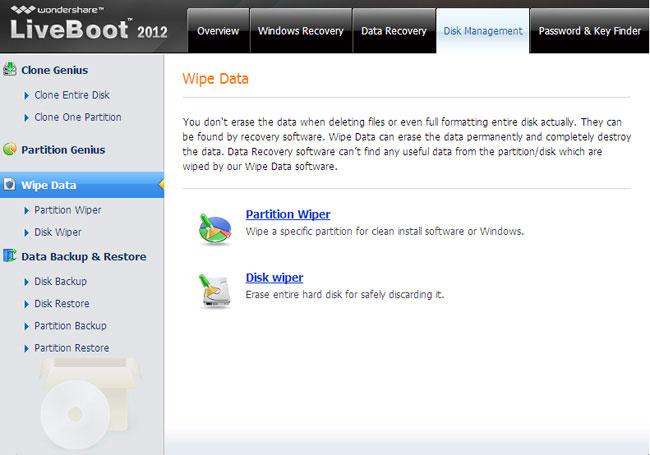
Partition Wiper: Wipe a specific partition for clean install of software or Windows.
Disk Wiper: Erase an entire hard disk for safely discarding it.
Choose one to meet your own need. Either of them takes you only 1 click to completely erase the partition or disk. When it finished, take out of the LiveBoot CD and reboot your computer, you'll find that your partition or disk is extremely clean, and there is no recovery tool can find them back. Know more about Wondershare LiveBoot Boot CD
3. How to Recover Lost Data from Hard Drive
Recover data from hard drive is using wondershare data recovery is a professional hard drive data recovery software.Recover files in 550+ formats from your computer and storage devices quickly, safely and completely. Sometimes you just deleted your data from hard drive and did not backup your data habitually,when this happens you need a reliable hard drive data recovery software to get your data back.

- Recover lost or deleted files, photos, audio, music, emails from any storage device effectively, safely and completely.
- Supports data recovery from recycle bin, hard drive, memory card, flash drive, digital camera and camcorders.
- Supports to recover data for sudden deletion, formatting, hard drive corruption, virus attack, system crash under different situations.
- Preview before recovery allows you to make a selective recovery.
- Supported OS: Windows 10/8/7/XP/Vista, Mac OS X (Mac OS X 10.6, 10.7 and 10.8, 10.9, 10.10 Yosemite, 10.10, 10.11 El Capitan, 10.12 Sierra) on iMac, MacBook, Mac Pro etc.
Free download Wodershare Hard Drive Recovery on your computer, and follow the next simple steps to perform external hard drive recovery.
Step 1: Select the file types you want to recover from external hard drive, you can select "All File Types" to start.

Step 2: To do this ensure that your external drive and then select it and click on "Start" to scan it.

If you want to recover data from a formatted external drive, you can go to deep scan after a quick scan.

Step 3: All the files that have been found will be displayed on the resultant window after scanning.You can recover lost files from hard drive .

هارډ ډرایو راستنول
- د معلوماتو له مختلفو هارډ ډرایو ډولونه السته +
- ستاسو د هارډ ډسک د ترميم +
- السته بهرني هارډ ډرایو +
- له هارډ ډرایو / ډیسکونه معلومات السته +
-
- لینوکس هارډ ډرایو بیرته
- لپ مالومات بیرته
- د تجزیې د بیرته
- Seagate پراختيا مالومات بیرته
- WD زما پاسپورټ بیرته
- Lacie Dard ټيکلی مالومات بیرته
- WD عنصر مالومات بیرته
- Dell هارډ ډرایو مالومات بیرته
- Acomdata هارډ ډرایو مالومات بیرته
- Fujitsu هارډ ډرایو مالومات بیرته
- Iomega سخت ډیسکونه بیرته
- Toshiba بدلون د معلوماتو د راستنولو
- Micronet مالومات بیرته
- له مختلفو وسیلو مالومات السته +
-
- Rocster مالومات بیرته
- Buslink مالومات بیرته
- مهم M4 مالومات بیرته
- Calvary هارډ ډرایو مالومات بیرته
- Simpletech هارډ ډرایو مالومات بیرته
- کنګستن SSD بیرته
- Apricorn Aegis مالومات بیرته
- HP هارډ ډسک د معلوماتو بیرته
- Maxtor هارډ ډرایو مالومات بیرته
- Hitachi هارډ ډرایو مالومات بیرته
- Toshiba هارډ ډرایو مالومات بیرته
- Panasonic هارډ ډرایو مالومات بیرته
- Save ستاسو د هارډ ډسک +
- څخه د Mac OS معلومات السته +
- سره هارډ ډرایو ستونزې +






