Part 1: Factors that might cause hard drive failure
In the wake of advancement in science and technology new and advanced technologies are being developed to make sure that the users are kept in the comfort zone so that they feel soothe of the tech product being used. But despite of all this the factor or uncertainty and unreliability remains there and it has caused the manufacturers to build the products that are not only reliable but also in line with the requirements of the users. Hard drive is also a tech product that is used by the users all over the world in PCs, laptops and even palmtops are now embedded with this medium of storage. There are many factors that lead to the hard drive issues and failures and most common of them are listed as follows.
1. Firmware faults
It can also be regarded as the manufacturers fault and it is one of the greatest cause of unhappy customer when it comes to these tech companies. A brand new hard disk installed is either not read by the system or it crashes after few days of installation. Hard drive firmware faults though are not common so they occur seldom. One of the main causes of this issue is the delivery of hardware without testing.
2. Electric failure
It is also one of the causes that is suffered by the user if there is a severe power fluctuation or the electricity surges. The main cause of this issue lies at the user’s end and the UPS is not able to deliver the full power supply to the PC. It is also one of the reasons that led to the manufacturing of laptops. The UPS is to be replaced soonest possible to make sure that the issue is fixed for the user.
3. Corrupted files
This is also one of the reasons for which the user is responsible. Unethical ways of shutting down the computer or keep plugging it in the power source for long periods of time might cause this issue. The user should install a registered antivirus to make sure that the issue is resolved and the system is also periodically scanned automatically. It also makes sure that the best is delivered to the user and the life of the hard drive increases.
Signs that suggests a hard drive failure
Keeping in view the reasons that have been mentioned above following are some of the signs that suggest that the hard drive is about to fail or crash to be more precise:
- The hard drive is not detected by the system at all.
- The booting process takes too long to complete.
- BIOS is unable to detect the hard drive.
- The hard drive is not able to spin in a proper manner.
- Important files of the system are not being read by the hard drive.
- The files get corrupt due to power surge and for the same reason they are not being detected.
- Sudden hard drive failure is also one of the cases that act as a sign or symptom in this regard.
Part 2: What to do when a hard drive failures occurs
The user needs to make sure that the proper steps are taken in this regard to make sure that the issue is resolved in the best interest of the system so that the entertainment or the work could be enjoyed. Following are some of the steps that could be taken to avoid hassle in future:
1. Recover Data from Hard Drive failure
Wondershare Data Recovery is one of the best hard drive recovery software which make sure that the best is delivered to the users in this regard. The use of the program is very simple and against a minor amount the company is offering a lifetime license and free upgrades as long as the hard drive software is used. It has features that can be operated with the help of just mouse hovering and for the same reason it can be used by all users and even a layman can make full use of the program to recover hard drive data easily.

- Recover lost or deleted files, photos, audio, music, emails from any storage device effectively, safely and completely.
- Supports data recovery from recycle bin, hard drive, memory card, flash drive, digital camera and camcorders.
- Supports to recover data for sudden deletion, formatting, hard drive corruption, virus attack, system crash under different situations.
- Preview before recovery allows you to make a selective recovery.
- Supported OS: Windows 10/8/7/XP/Vista, Mac OS X (Mac OS X 10.6, 10.7 and 10.8, 10.9, 10.10 Yosemite, 10.10, 10.11 El Capitan, 10.12 Sierra) on iMac, MacBook, Mac Pro etc.
2. Steps to Recover Data from Hard Drive Failure
Step 1. Launch wondershare hard drive data recovery software and select the type of files you want to recover.

Step 2. Select a location to recover your lost data from hard drive

Step 3. Scanning all the files that have been found will be displayed on the quick scan result. If you can't find your files go to deep scan which can help yo search more file.

Step 4. Previewe the recovered files and click "Recover" button to save s safe storage device.

3. Repairing the hard drive
Before taking the decision of replacing the hard drive the following process is to be applied to make sure that the last step is also taken to repair hard drive. Some steps that are included are as follows:
i. The user needs to make sure that the hard drive is being detected by the BIOS system:
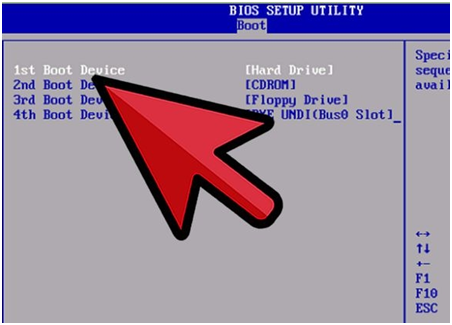
ii. The hard drive is to be opened up to make sure that it is tested by moving the header back and forth so that the noises are heard.

iii. This step might be regarded as absurd by some of the users but refrigerating the hard drive for few hours also resolve the issue and the hard drive becomes operational once again.
Apart from these the users can also make sure that the hard drive is installed into another system and if it is working fine there then it means that the issue lies with the system and the motherboard is to be checked in this regard to make sure that the issue is resolved totally. It is also worth mentioning that if the processes mentioned here end in smoke then before replacing the hard drive professional help should be sought to resolve the issue in full.
4. Replace the hard disk
If the hard disk has been checked thoroughly and there is no way out which leads to the fixture then the following process is to be followed to make sure that the hard drive is replaced and the issue is resolved in full allowing the user to cope with the tasks that are related to the system:
i. The user needs to purchase a new hard drive:

ii. The computer side cover is to be opened to make sure that the internal wiring is exposed:

iii. The screws of the hard drive case are to be opened:
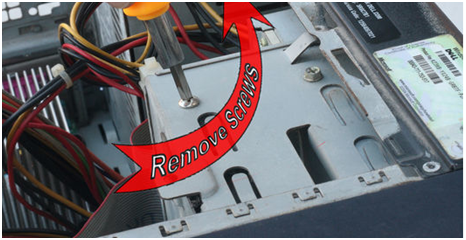
iv. The sockets of the hard drive are to be connected to the correct ports and the hard drive is to be pushed in the case to complete the process:

The above process is only to be followed if the hard drive is being used for home PC or just for recreational purposes. It is strongly advised to get professional help in this regard if the hard drive has very sensitive data which is being used for other purposes such as legal ones. It might lead to issue and problems for the users if the processes that have been mentioned above fail due to mishandling for which the user is solely responsible.
هارډ ډرایو راستنول
- د معلوماتو له مختلفو هارډ ډرایو ډولونه السته +
- ستاسو د هارډ ډسک د ترميم +
- السته بهرني هارډ ډرایو +
- له هارډ ډرایو / ډیسکونه معلومات السته +
-
- لینوکس هارډ ډرایو بیرته
- لپ مالومات بیرته
- د تجزیې د بیرته
- Seagate پراختيا مالومات بیرته
- WD زما پاسپورټ بیرته
- Lacie Dard ټيکلی مالومات بیرته
- WD عنصر مالومات بیرته
- Dell هارډ ډرایو مالومات بیرته
- Acomdata هارډ ډرایو مالومات بیرته
- Fujitsu هارډ ډرایو مالومات بیرته
- Iomega سخت ډیسکونه بیرته
- Toshiba بدلون د معلوماتو د راستنولو
- Micronet مالومات بیرته
- له مختلفو وسیلو مالومات السته +
-
- Rocster مالومات بیرته
- Buslink مالومات بیرته
- مهم M4 مالومات بیرته
- Calvary هارډ ډرایو مالومات بیرته
- Simpletech هارډ ډرایو مالومات بیرته
- کنګستن SSD بیرته
- Apricorn Aegis مالومات بیرته
- HP هارډ ډسک د معلوماتو بیرته
- Maxtor هارډ ډرایو مالومات بیرته
- Hitachi هارډ ډرایو مالومات بیرته
- Toshiba هارډ ډرایو مالومات بیرته
- Panasonic هارډ ډرایو مالومات بیرته
- Save ستاسو د هارډ ډسک +
- څخه د Mac OS معلومات السته +
- سره هارډ ډرایو ستونزې +






