Microsoft Outlook is one of the best email services providers in the world at the moment. You can use your Outlook account to send and receive emails from your friends, family members and business associates. In order to ensure the security of your Outlook account, you need to have a strong password to protect it. However, if you forget your Outlook password then it becomes a bit of a problem for you as you won’t be able to gain access to your account without it. You will need to recover outlook password somehow before you can access your outlook emails again.
- Part 1: How to Manually Recover Outlook Password
- Part 2: How to Reset a Lost Outlook Password
- Part 3: How to Recover Data from Password Protected PST files
Part 1: How to Manually Recover Outlook Password
If you are having issues signing into your Outlook password then there is no need to worry. The following are some ways through which you can manually recover outlook password and gain access to your email account quickly.
- Make sure that the email address you have entered hasn’t been wrongly spelled and that the Caps Lock isn’t turned on. Take this step if the password you are entering is the right one but it still isn’t signing you into your account.
- Attempting Signing in from a separate internet browser or clearing the history of your browser are also some options available for regaining access to your Outlook account.
Try resetting your Outlook password
The following steps are going to help you reset Outlook password and generate a new one if you have forgotten your Outlook password and can’t seem to recall it.
Step 1 There is a ‘Reset your password’ page available. Go there.
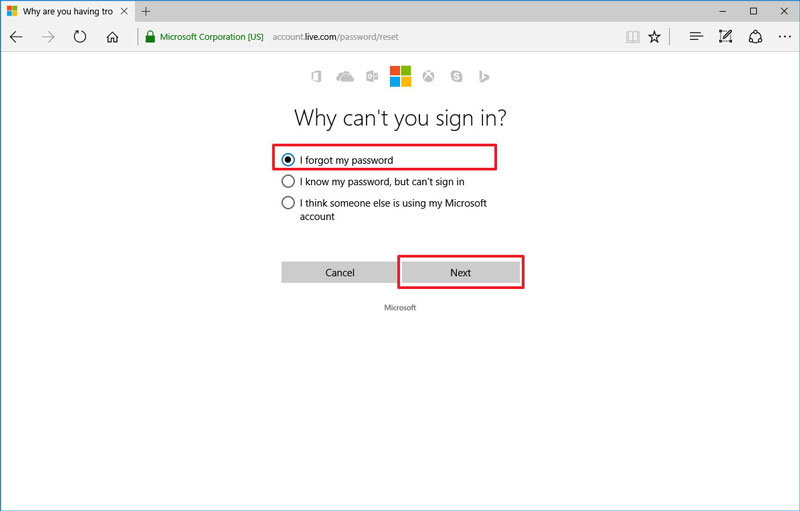
Step 2 Click on the ‘Next’ option after making your selection from a list of reasons why you want to reset Outlook password.
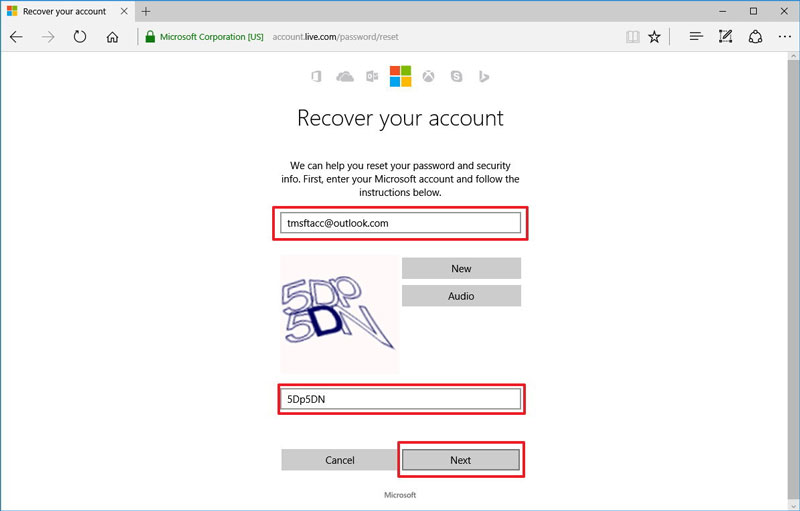
Step 3 You will be asked to key-in the recovery email address that you provided at the time of your Outlook account creation. Enter it.
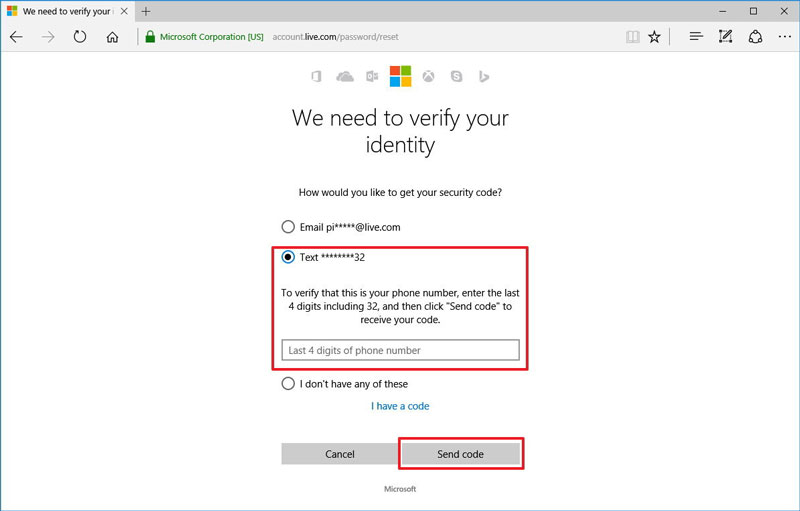
Step 4 Click on the ‘Next’ option after keying-in the characters that are displayed on the screen. This step is to ensure that you are human and not a robot.
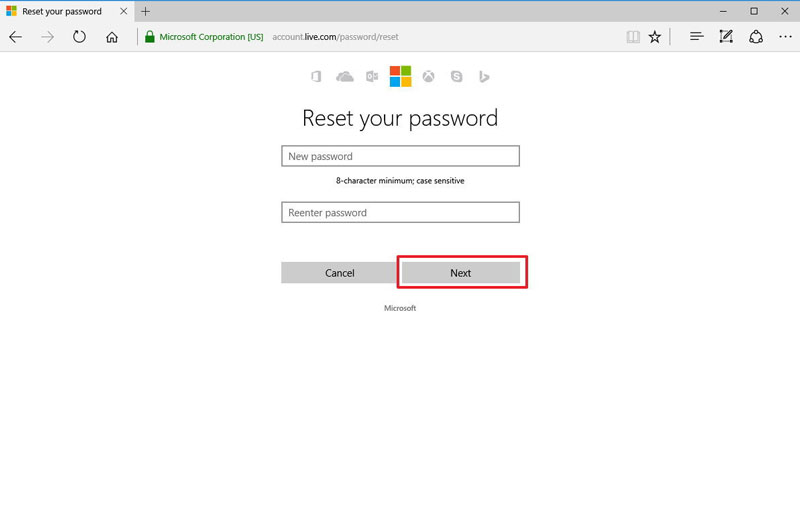
Step 5 A one-time code is going to be sent to the email address or the phone number that you will provide if you have security info applied to your Outlook account. You will have to use this code on the next screen that comes up. You will be allowed to generate a new password once you have keyed-in this code in the appropriate box.
Part 2: How to Reset a Lost Outlook Password
Being locked out of your Outlook account because of not being able to recall your password or an unauthorized attempt to access your account can be quite frustrating. In such cases, the Microsoft Account recovery tool can help you out, giving you the chance to recover outlook password. It can help you in resetting your password. However, you will have to provide a verification app, a phone number or a recovery email in order to make this Outlook password recovery process work. This is done for identity verification purposes.
Step 1 Go to the home page of ‘Outlook.com’.
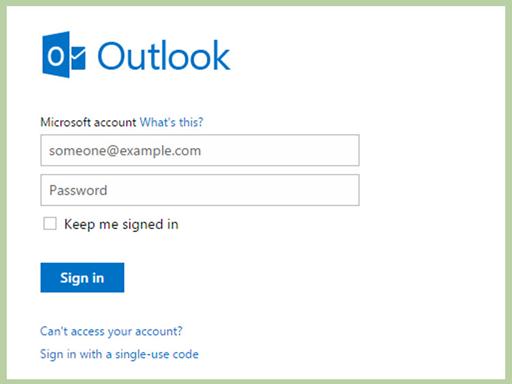
Step 2 Press the link “Can’t access your account?”
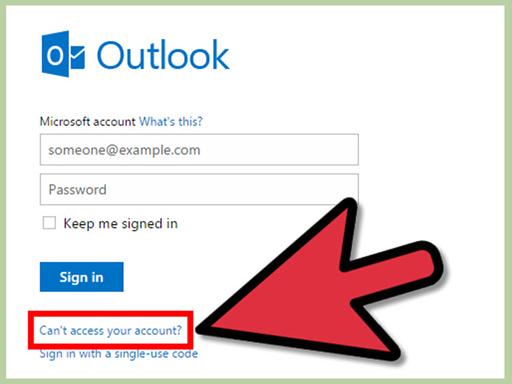
Step 3 Click on the ‘Next’ button after choosing the “I forgot my password” option.
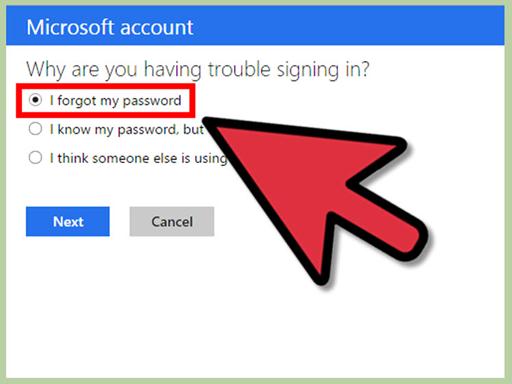
Step 4 In the field labeled ‘Microsoft account’, key-in your Outlook address.
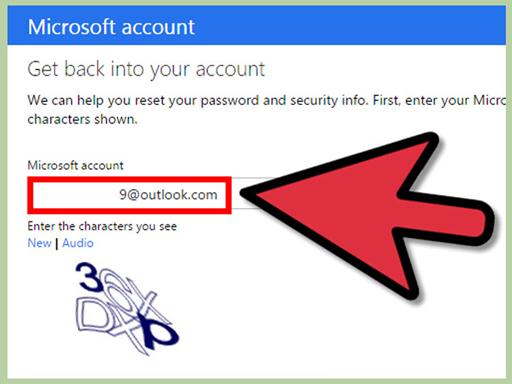
Step 5 Choose a verification method. These include, Email, Use an App, Text and I don’t have any of these.
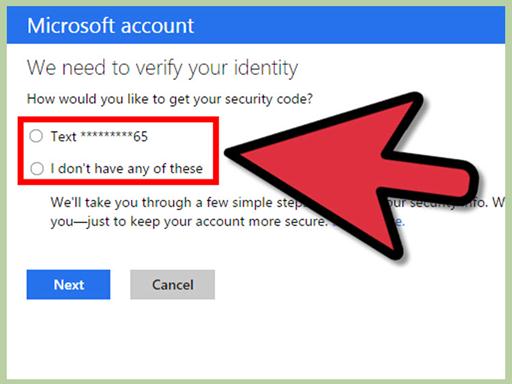
Step 6 If it is required, complete the verification form provided.
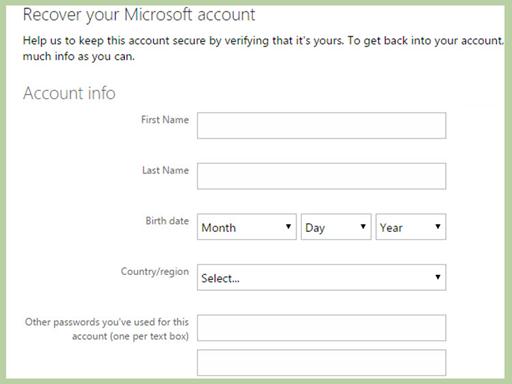
Step 7 Find your verification code. and Key-in your verification code.
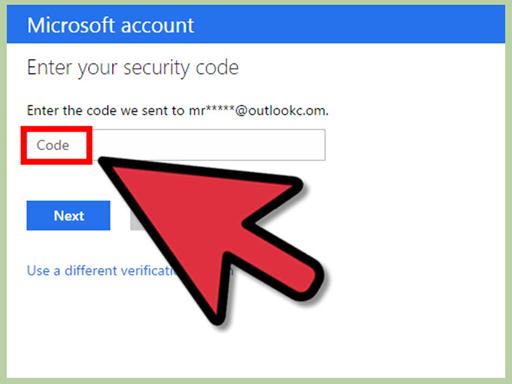
Step 8 Generate a new password.
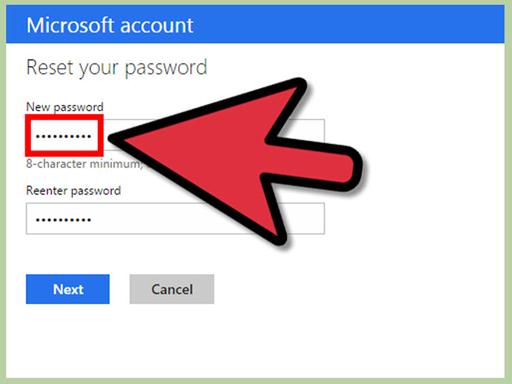
Step 9 Try logging into your account.
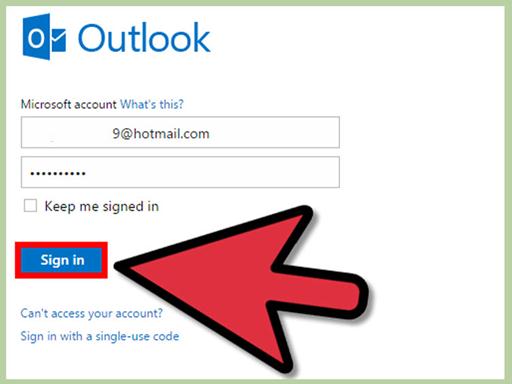
If your Outlook password recovery attempts bear no fruit and you fail to gain access to your Outlook account then you will have to find a way to somehow recover your Outlook emails. This can be achieved by using the PST files. A PST file contains a copy of the emails and the other items and data that are present on your Outlook account. From emails to attachments to calendars, contacts, journals, notes and tasks can all be recovered from a PST file.
Part 3: How to Recover Data from Password Protected PST files
While PST files are the most suitable solution for recovering Outlook emails if you fail to recover Outlook password, there is a small problem. Most of the PST files are password protected and if they get corrupted then it becomes a nightmare to recover data from them. In such a situation, you will have to make use of a PST repair tool. The best tool available in the market that can recover data from password protected PST files is Outlook PST Repair. This software is capable of completing this task in the quickest and safest manner possible.

- Recovers all mailbox components within the files such as emails, attachments, contacts, calendar items, journals, notes, etc.
- Recovers Accidentally Deleted Emails that were purged by mistake or lost due to unplanned system formatting
- Allows saving recovered mails in EML, MSG, RTF, HTML, and PDF formats
- Supports repair of encrypted & password protected PST files
- Enables you arrange scanned emails using various criteria such as 'Date', ‘From’, 'To’, 'Subject', 'Type', 'Attachment', and 'Importance'
- Repairs corrupt Outlook file created in MS Outlook 2016, 2013, 2010, 2007, 2003, 2002 (XP), & 2000 and MS Office 2016, 2013, 2010 (64-bit version), 2007 & 2003;Supports Windows 10, 8, 7, Vista.
The following is a step-by-step guide that can help you in using the Outlook PST Repair for recovering data from password protected PST files.
Step 1 Launch Outlook PST Repair tool, and search the corrupted PST files from local drive.

Step 2 Select all corrupted PSt files to start the repair of the corrupted password protected PST file.

Step 3 Preview the repaired PST file by clicking on the items that are present on the tree towards the screen’s left.

Step 4 Clicking the ‘Save Repaired File’ button to save the repaired PST file.

So, if you have forgotten your outlook password and can’t seem to remember it then there are many ways through which you can recover it. There are several manual methods that you can try to recover outlook password. If they all fail then you can use a PST file to recover your outlook emails and data. If the PST file is password protected and is corrupted then using a PST repair tool such as Outlook PST Repair is your only available option.
برېښناليک راستنول
- Yohoo راستنولو +
- د Gmail د افغاني +
- Outlook راستنولو +
- هاټ راستنولو +
- برېښناليک راستنولو +






