probleme de Windows XP, am nevoie de intacte datele mele!
Trebuie să utilizați Windows XP Home Edition de recuperare CD-ul ca sistemul meu este complet dat peste cap. De asemenea, am nevoie pentru a re-a instala driverele și utilitarele de pe CD. Dacă fac acest lucru voi pierde fișiere importante, documente, e-mailuri etc.? Eu folosesc Microsoft Office 2003. chiar si eu cant începe în modul de siguranță, ecranul vine în sus, dar apoi îngheață și nu pot accesa nimic. Vă mulțumim pentru a vă ajuta în avans.
Usually, to reinstall Windows can effectively solve lots of system issues, and it's also quite easy to keep your documents intact. You only need to back them up before you reinstall the operating system. However, it doesn't work here, because the computer obviously can't be booted up, and you can't access to the system, which means you can't back up anything from the computer. That reinstallation is not work doesn't say you can't get your Window back to normal and keep data intact. Windows XP recovery can do it. You don't need Windows reinstallation now, but a Windows XP system recovery.
How to Perform Windows XP Recovery
To recover your Windows XP system, you need a Windows XP recovery disk, which can help to boot up your computer and fix issues that cause your Windows crash. Generally, the recovery disk is a bootable CD or usb drive to boot your computer with a built-in pre-installation environment, then you can work on your computer as under the system installed by your own to fix Windows issues.
If you do not have a disk recovery for Windows XP, then the Wondershare LiveBoot CD 2012 can be a good option, which has been used by thousands of Windows users encountering Windows crash issues such as blue screen, black screen, screen freezed, and other system error messages. This boot CD/USB fix them all successfully. It's worth trying.
Step 1. Burn bootable CD/usb drive
When downloading the program, the first thing you need to do is to create a bootable CD or USB with it. Don't take this as a tough job. You are only supposed to prepare a blank CD disc or usb drive. Insert them to the computer and run the program, it just takes you one step to burn a bootable CD or create a bootable usb drive. Never mind the burner, there is a built-in one in the program.

Step 2. Boot your computer from Boot CD/USB
Insert the created bootable CD or usb drive to the computer, start and choose to boot it from LiveBoot. At the beginning of the start, press F12 to set the computer booting from USB or CD-ROM, then you will get this boot menu.

Step 3. Start Windows XP recovery
When accessing to the boot environment, find LiveBoot and go to the "Windows Recovery". Generally, the reason that causes Windows refuse to boot up has something to do with the boot crash or loading crash. You can find solutions here by checking the symptoms that your computer reflects. All the solutions here are matched with clear step guides. Just follow to recover your Windows XP.
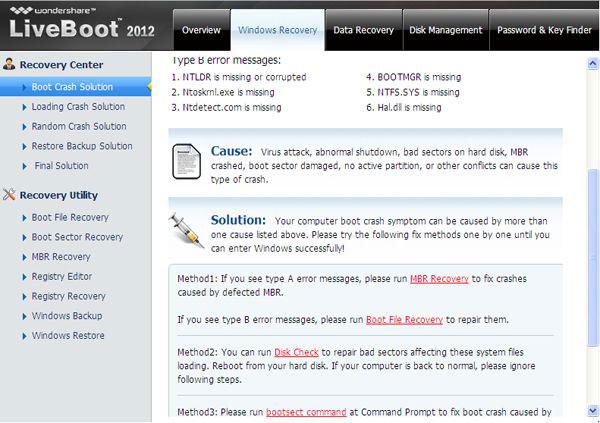
After the Windows XP recovery, you can get out oft the bootable disc or USB and restart your computer normally. Then you'll find that you can access your Windows smoothly and all data are intact.
Note: Don't forget to make backups for important files regularly to avoid this happening again.
calculator de recuperare
- File Recovery Computer +
- Recuperare date de la PC +
- Recuperare de date Mac +
- Recuperare Mac fișier +
- Laptop File Recovery+






