Cum pot restaura meu Corrupted fișiere?
Bună, ieri, când am încercat să deschid niște fotografii în calculatorul meu, am constatat că nu le-a putut deschide. Acestea sunt toate corupte. Nu știu ce sa întâmplat, dar eu chiar nevoie de ele înapoi. Vreo idee? Mulțumiri.
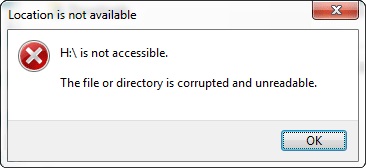
- Partea 1: 3 pași pentru a restabili fișiere corupte
- Partea 2: Tutorial video Corrupeted fișiere de recuperare
Fișierele pot fi corupte din cauza unui accident de sistem, atac de virus sau operație greșită. Un fișier corupt este întotdeauna inutilizabile și inoperabil. Atunci când se confruntă cu această problemă, puteți încerca mai întâi să le repare sau să încerce să ruleze un program de detectare a virusului. În unele cazuri aceste două soluții de ajutor. Cu toate acestea, în cazul în care nu funcționează, puteți încerca un program de recuperare de date terță parte pentru a recupera fișierele corupte.
Partea 1: 3 pași pentru a restabili fișiere corupte
Wondershare Data Recovery, or Wondershare Data Recovery for Mac is a data recovery program that enables you to restore corrupted photos, videos as well as document files. With it, you can restore corrupted files that have been emptied or deleted from the Recycle Bin or that have lost due to a virus attack, system crash or formatted partition. Currently Wondershare Data Recovery is able to recover corrupted files such as photos, videos, music, document files, etc.
You can download a trial version of Wondershare Data Recovery and then start to restore corrupted files.

Your Safe & Reliable File Recovery Software
- Recover lost or deleted files, photos, audio, music, emails from any storage device effectively, safely and completely.
- Supports data recovery from recycle bin, hard drive, memory card, flash drive, digital camera and camcorders.
- Supports to recover data for sudden deletion, formatting, hard drive corruption, virus attack, system crash under different situations.
Solution to Restore Corrupted Files
Here we take Wondershare Data Recovery for Windows as an example. Mac users can download the Mac version and recover corrupted files in similar steps.
Step 1 Select the type of Corrupted Files
Install and launch Wondershare Data Recovery on your computer. Select the type of files you want to recover, click All File Type option or select the sepcific file type such as Photo, Audio, Video, Email, Office Document and other.

Step 2 Select Partition to Scan
In this step, you just need to select the partition that your corrupted files place in and click “Start” to scan.
Note: If you are going to restore corrupted files from an external storage device, please connect your device with computer and select the hard drive.

Step 2 Deep Scan and Recover you corrupted Files
A quick scan will start first. After it completed, you can simpled preview the recovered files. If you can't find your files, go to Deep Scan.
After the deep scan completed, all found files will be listed in categories or original paths. You can preview some files such as photos. You can also check whether found files are what you want to restore or not with their original names too.

Then you can select files you want to restore and click “Recover” to save them back to your computer.

Note: Do not save the restored file back to its original path. Otherwise you might not be able to restore it.
Part 2: Video Tutorial of Corrupeted Files Recovery
Fix Computer
- Fix dll File Error +
-
- Fix Error Rundll
- Editați fișiere DLL
- Fix Fișiere lipsă DLL
- Eroare dll Se încarcă
- Nvcpl.Dll Eroare la încărcare
- Eroare la încărcarea Newdev.dll
- Fix Mpr.dll
- Dll inițializarea a eșuat
- eroare D3dx9.24.dll
- Fix Kernel32.dll
- Eroare Msvbvm60.dll
- Fix Hal.dll lipsă
- repararea Hal.dll
- Eroare Mfc80u.dll
- Eroare Mscorwks.dll
- eroare Awt.dll
- eroare Shlwapi.dll
- Fix eroare asl.dll
- eroare Crypt32.dll
- eroare Faultrep.dll
- eroare Register.dll
- Fix problemă de pornire +
-
- Eroare la incărcărea diskului
- Boot lipsă ini
- obiceiul de încărcare a computerului
- Fix ecran negru la pornire
- Creați liveboot USB bootabil
- disc de boot Vista
- Creați CD-liveboot bootabil
- Fix ecran albastru la pornire
- Protejați sectorul de încărcare de viruși
- Vista problema repornire
- XP obiceiul de boot
- Vista obiceiul de boot
- Fix problema Bootmgr +
- Computer System Error+
-
- Misiing operating system
- Fix system not found
- Grub loading error
- Fix runtime error
- Operating system loading error
- Fix XP crahses
- Retrieve lost files after system restore
- Restoring corrupt files
- Change file system
- Vista freezes
- Computer freezes after startup
- Ntfs.sys missing/corrupted
- Ntldr error
- Ntldr missing
- Ntldr compressed
- Fix MBR error
- Ntdetect failed error
- Ntoskrnl.exe Missing
- Fix MBR missing
- Computer System Error+
- Computer System Error+






