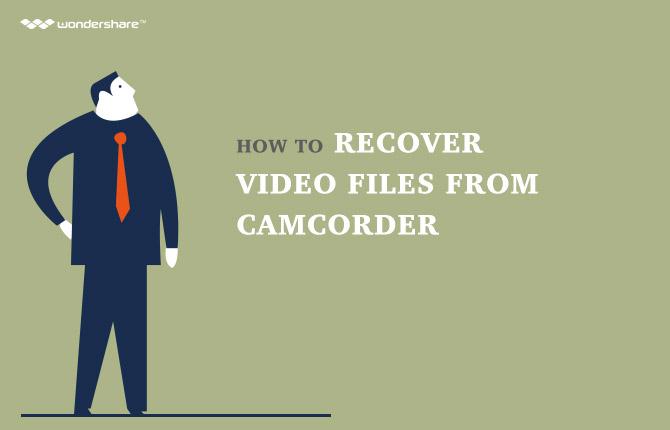1 Cum pot recupera șterse iMovie fișiere?

iMovie este cea mai puternică aplicație de editare video pe Mac-uri. Poti face orice video pe care le doriți cu ea. Cu toate acestea, fișierele iMovie pot fi pierdute din cauza ștergeri, atacuri de viruși sau chiar erori de sistem. Dacă aveți o copie de siguranță a acestora pe Mac sau dacă nu ați șters coșul de gunoi Mac, le puteți regăsi cu ușurință, fără nici un ajutor. Dar dacă nu, veți avea nevoie de o aplicație de recuperare iMovie pentru a recupera fișierele iMovie pierdute.
Wondershare Data Recovery for Mac is the best iMovie recovery solution for you to restore iMovie easily and safely. It can help you to recover deleted iMovie files or recover your iMovie library in only 3 steps. It doesn’t matter if your iMovie files were lost because of deletion, formatting or system error, this tool can help you out.

- Recover lost or deleted files, photos, audio, music, emails from any storage device effectively, safely and completely.
- Supports data recovery from recycle bin, hard drive, memory card, flash drive, digital camera and camcorders.
- Supports to recover data for sudden deletion, formatting, hard drive corruption, virus attack, system crash under different situations.
- Preview before recovery allows you to make a selective recovery.
- Supported OS: Windows 10/8/7/XP/Vista, Mac OS X (Mac OS X 10.6, 10.7 and 10.8, 10.9, 10.10 Yosemite, 10.10, 10.11 El Capitan, 10.12 Sierra) on iMac, MacBook, Mac Pro etc.
2 How to Recover Deleted iMovie File
Before we start the iMovie recovery, please do not install the application on the partition or volume that your iMovie files were lost from.
Step 1 Select the type of file you want to recover
Launch Wondershare iMovie Recovery for Mac. To recover deleted iMovie files, you need to select the option of "Video" and next.

Step 2 Scan the Partition or Volume that Your iMovie Files Were Lost from
Next, the imovie Recovery program will show all partitions or volumes on your Mac. You just need to select the one that your iMovie files were lost from and click the “Start” button to search it.

If your iMovie files were lost because of drive formatting, go to "Deep Scan" after the quick scan.

Step 3 Recover Deleted iMovie Files
After scanning, all the found contents on your Mac partition will be listed in the program window. You can view your iMovie library folder to check how many of your lost iMovie files can be recovered.
Then, you just need to mark the iMovie files that you want to retrieve and click “Recover” to save them back to your Mac.
Note: Please do not save the recovered files to the same drive or disk. This may overwrite the originals and interrupt the process.

3 How to repair damaged iMovie video files
Sometimes you may find out that even though you are able to recover the iMovie files, still you can`t open them with your video player or there are some issues during the playback. That`s probably because your iMovies files are corrupted. So, is there anyway to fix the damage and get your videos back to normal? Here it is - the best video repair tool:

- Fixes video corruption issues by rebuilding header, frame, movement, duration and sound damages.
- Repairs video files on Windows like WMV, ASF, MOV, MP4, M4V, 3G2, 3GP and F4V files
- Repairs video files on Mac like MP4, MOV, M4V, M4A and F4V
- Repairs videos stored on hard drives, memory cards, and other storage media
- Provides preview of the repaired video files of supported file formats.
- Fixes various corruptions of the file on OS X and Windows OS systems.
The following part is a step-by-step tutorial for repairing imovie video files
1Launch the programm
Install the Video Repair tool and then launch it on your computer. In the initial window, click "Repair Video" to start the video repairing process.

2Import the damaged iMovie files
Select and then import the damaged iMovie video files by clicking "Add".

3Start Repairing
Click "Repair" to start the reparing process. The larger your iMovie files are, the longer it would take to repair them. Normally the process would last for 2-5 minutes.

4Preview and save the repaired videos
You are free to preview the repaired iMovie video files with an internal video player, when you are sure the videos are 100% OK. You can click the "Save" button to save it to your computer.

Recuperare video
- 1 Recuperare diferite tipuri de video +
- 2 Recuperare video din diferite Scenariul +
- 3 Video Repair +