Pierderea video am putea întâlni
Fișier video este încă un fel de date, așa că este dificil pentru a evita pierderea de fișiere video. Uneori, nu puteți vedea fișierele video preferate de pe hard disk-ul calculatorului, sau șterse din greșeală fișiere video de pe hard disk și chiar golit folderul Coș de reciclare. În unele situații, este posibil să descoperi că videoclipurile prețioase, memorabile sau interesante se pierd din aparat de fotografiat digital sau alte medii de stocare. Din fericire, videoclipurile pierdute pot fi recuperate cu software-ul de recuperare video.
- Aici este o listă de situații de pierdere video, care este, de asemenea, noi ar trebui să evite
- ștergerea Accidental video sau foldere
- formatare video player sau in mod gresit alte medii de stocare
- recorder digital sau o cameră video Eroare card de memorie
- Disconnecting memory card while reading or recording video
- Corruption of hardware
- Virus attack
- Unknown reasons
- Part 1: How to Recover Lost videos with Video Recovery Software
- Part 2: How to Recover a Damaged/Corrupted Video
Part 1: How to Recover Lost videos with Video Recovery Software
Any of the above situations will bring video loss to you if no updated backup available. In such circumstance, you are required to opt for video recovery solutions to recover deleted video. The best situation for a successful video recovery is that there is no new data saved to the place where you lost videos, because new data would overwrite lost videos. So it's important to perform video recovery as soon as possible once video loss happens.
Wondershare Data Recovery (compatible with Windows 8/7/Vista/XP) is specifically designed video recovery software, which provides absolute video recovery of deleted, formatted, and lost videos from hard drives, mobile phones, camcorders, digital cameras, usb drives and more, including MOV, AVI, ASF, WMV, MP4, MIDI, M4A, M4P, WMA, etc.
If you are a Mac user, turn to Wondershare Data Recovery for Mac, which works the same as the Windows version.

- Recover lost or deleted files, photos, audio, music, emails from any storage device effectively, safely and completely.
- Supports data recovery from recycle bin, hard drive, memory card, flash drive, digital camera and camcorders.
- Supports to recover data for sudden deletion, formatting, hard drive corruption, virus attack, system crash under different situations.
- Preview before recovery allows you to make a selective recovery.
- Supported OS: Windows 10/8/7/XP/Vista, Mac OS X (Mac OS X 10.6, 10.7 and 10.8, 10.9, 10.10 Yosemite, 10.10, 10.11 El Capitan, 10.12 Sierra) on iMac, MacBook, Mac Pro etc.
Tips: DO NOT install the video recovery to the same partition where you lost data for avoiding overwriting original data.
Step 1 Select the type of file
To recover lost/deleted video files, select the option "Video" to start
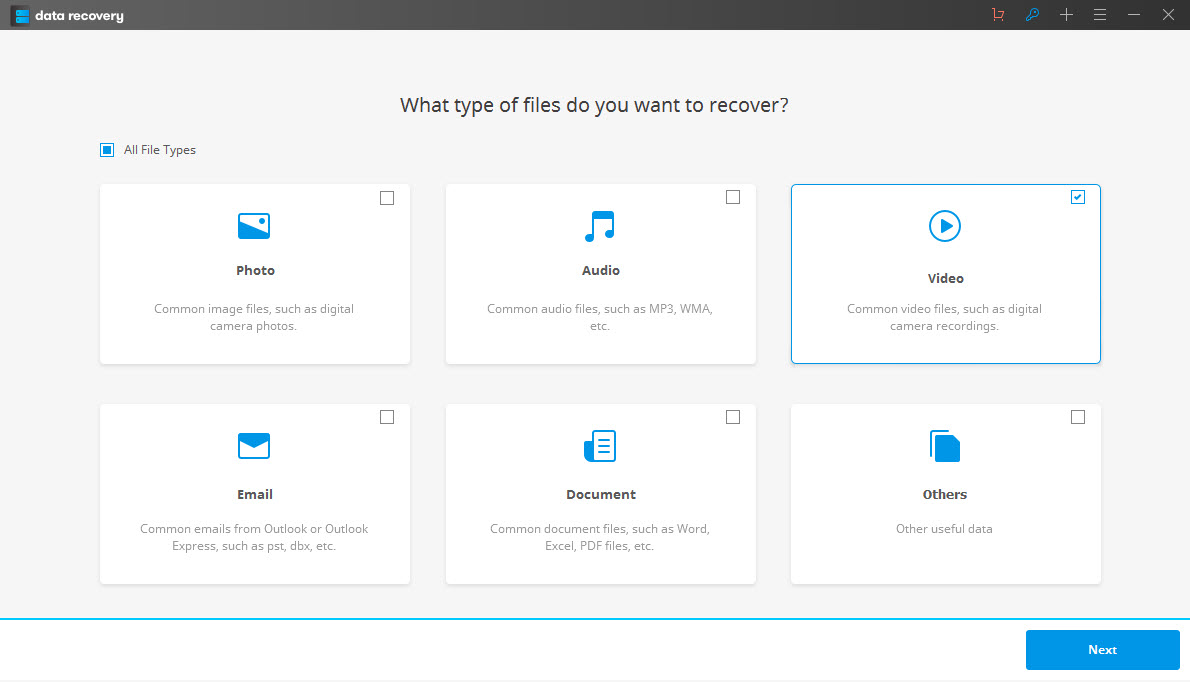
Step 2 Scan the device where you lost videos
If you lost your videos directly from the computer, just select the partition and perform a scan. If from other external devices, connect it to your computer, and choose it from the panel and begin to scan.

Step 3 Check and recover lost videos
When the scanning completes, check the video formats and select them to "Recover" and save on your computer (don't save it to the same place where you lost them before.).
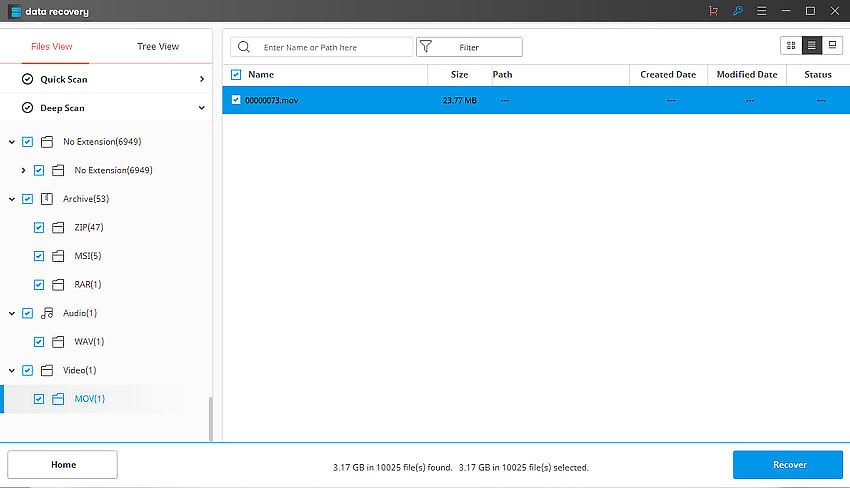
Tips:
- Don't save the recovered files on the source card, and choose another place such as computer hard drive.
- Regularly backup your precious files on your memory card to other storage devices in case of memory card corruption.
Part 2: How to Recover a damaged/corrupted Video
The video files on the computer are really vulnerable to virus attack, sudden power cut or other mishandlings by the users. Once damaged, the videos would probably become unplayalbe or suffer from loss on quality and details. So what could we do when video corruption occurs? Here comes the solution, the most powerful video repair tool for Windows and Mac users:

- Fixes video corruption issues by rebuilding header, frame, movement, duration and sound damages.
- Repairs video files on Windows like WMV, ASF, MOV, MP4, M4V, 3G2, 3GP and F4V files
- Repairs video files on Mac like MP4, MOV, M4V, M4A and F4V
- Repairs videos stored on hard drives, memory cards, and other storage media
- Provides preview of the repaired video files of supported file formats.
- Fixes various corruptions of the file on OS X and Windows OS systems.
Step 1 Download, install and launch the programm on your computer.

Step 2 Select and import the corrupted videos by click "Add".

Step 3 Click "Repair" to start repairing the video files.

Step 4 Preview and save the successfully repaired videos.

Recuperare video
- 1 Recuperare diferite tipuri de video +
- 2 Recuperare video din diferite Scenariul +
- 3 Video Repair +






