The specific table that a computer’s operating system uses to find files on a hard drive is called FAT (File Allocation Table). The FAT is so clever that it keeps track of segments of a single file kept anywhere on the hard disk. Windows 95 used a FAT system called FAT16 while the latter versions used a system called FAT32. The first file system was founded in 1977 by Microsoft and has been used ever since. It is indeed the preferred file system for flash disk drives, solid-state memory cards (SD) and floppy drives.
- Part 1: What is FAT
- Part 2: Structure of a FAT Files System
- Part 3: FAT16/FAT32/exFAT hard drive data loss
- Part 4: Recover Data from FAT16/FAT32/exFAT Hard Drive
Part 1: What is FAT
Today, the FAT file system is not the primary option; NTFS is. All the same, The File Allocation Table has been upgraded severally over the years so it can be able to support bigger hard drives and bigger file sizes. There are various versions of FAT, the earliest being FAT8 and then FAT12 that was discovered in 1980 when the initial DOS versions were released. The 12-bit only supported file names with no more than 8 characters and 3 others for extension. Due to limited use, FAT16 file system was founded in 1984 in DOS 3.0 PC and MS-DOS 3.0. An enhanced type, FAT16B, was introduced too and it became the primary file system for MS-DOS 4.0 all through to MS-DOS 6.22.
FAT16X was then made for MS-DOS 7.0 and Windows 95. FAT32 is currently the most advanced version and has been running since 1996. It accepts basic drives with up to 2TB and those with 16TB (with 64KB clusters) of space. An adjusted type of FAT32, FAT32+, can support up to 256GB of file size. Finally, there is the exFAT or Extended File Allocation Table that was discovered in 2006 by MS. It is not a better version of FAT32. The exFAT is just an edition meant for flash drives, SDXC cards and SDHC cards.
Part 2: Structure of a FAT Files System
The layout of the File Allocation Table looks like the diagram shown below. It has four sections: Boot Sector, FAT Table, Root Directory and Data Area.
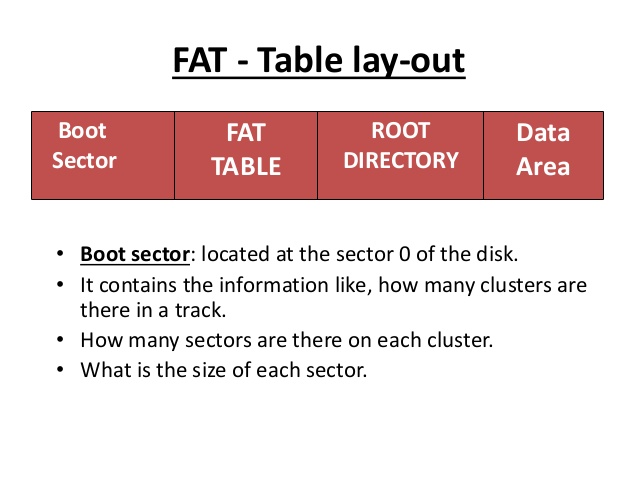
Boot sector is situated at the sector 0 of the disk and it consists of a range of data, including the number of clusters available in a track. As well, it shows the number of sectors available on every cluster and defines the size of each sector. A cluster size is established by the volume size and can be as big as 64KB. Specified sizes must be listed in a FAT16 cluster sizes table or FAT32 cluster sizes table.
The main difference between FAT16 and FAT32 is the size of the logical partition. FAT 32 extends a single logical drive volume to 127GB or higher while FAT16 limits logical drive to 2-GB. Hence, if one has a 2-GB FAT16 logical drive, they must use a 32-KB cluster while if using a FAT32 drive, the level for a 4-KB cluster would include drive sizes 512MB to 8GB.
Part 3: FAT16/FAT32/exFAT hard drive data loss
Just like other types of hard drives, items using FAT16, FAT32 and exFAT hard drive can experience data loss. If using these, make sure you know how FAT recovery is done as early as now. You can accidentally lose your FAT data files in these ways.
- Accidental formatting – This happens mostly when one is using most of the memory cards and USB drives. If these are formatted ore re-formatted abruptly, data could be lost.
- Accidental Deletion of data – If you delete your FAT Partitions using your Windows Disk Management tool, or some other third party utility tool, you could encounter data loss. Reallocation of free space among your partitions could trigger deletion of a FAT partition and eventual data loss.
- Corruption of partition data– This can occur when one is trying to do a multi-OS or a dual-OS boot installation.
- Errors when partitioning – These are created when using a third party partitioning utility tools to create new partitions and can lead to FAT16, FAT32 or exFAT data loss.
- System Restore CD – If you try to recreate or reformat a partition with a system restore CD you got from a computer vendor, you may corrupt your FAT16, FAT32 or exFAT disks.
- Corrupted partition table – This mostly occurs during abrupt power loss or when your remove external hard drives without first closing any ongoing read/write sessions.
Part 4: Recover Data from FAT16/FAT32/exFAT Hard Drive
Wondershare Data Recovery is extremely secure recovery software for Windows operating system that accepts a FAT16 or FAT32 file system. Whether you are dealing with a logical Windows FAT 16/32 that has been deleted, formatted or corrupted, Wondershare Data Recovery tool is all you need. It does not matter whether your damaged or failed disks and storage media are used internally or externally.

Your Safe & Reliable Hard Drive Data Recovery Software
Easily and flexibly recover deleted or lost FAT Files from hard drive.
- Recover lost or deleted files, photos, audio, music, emails from any storage device effectively, safely and completely.
- Supports data recovery from recycle bin, hard drive, memory card, flash drive, digital camera and camcorders.
- Supports to recover data for sudden deletion, formatting, hard drive corruption, virus attack, system crash under different situations.

Partition Recovery
Data loss for deleting or formatting partition mistakenly? Recover data stored on partitions that have been deleted or formatted,and even from lost or hidden partitions.

Deleted File Recovery
Accidentally deleted important files without any backup and empty the "Recycle Bin"? Recover deleted files from PC/Laptop/Server and other storage media easily and quickly.

RAW Hard Drive Recovery
Restore inaccessible, hidden or severely corrupt data that is usually caused by file system damage, RAW hard drive, RAW partition or partition loss with this powerful data recovery software.
All your video clips, photographs, audio files and other documents will be restored with an immediate effect. Unless the software does not recognize a disk or the data is corrupted, the process should work. It should help you recover a lost FAT file system, deleted FAT file system, formatted FAT file system, Virus-infested FAT file system, and a logically crashed file system and so on.
Step 1 Select the file type you want to recover. You can select the option of "All File Types" to start FAT recovery.

Step 2 Select the tartget location hard drive and click "Start" to scanning lost data.

Step 3 Go to deep scan if quick scan can't find your lost files, it will take a longer time.

Step 4 After deep scan you can go to previewed all recovered files and click "Recover" button to save.

As you have noted, FAT16, FAT32 and exFAT hard drive data loss is triggered by most of the factors that affect other physical hard drives. To avoid issues affecting the logical file systems of these disk drives, you would have to be extremely keen about things that could corrupt your files. This will particularly happen when you are installing a dual operating system or a multi-operating system. As well, corruption of data may happen due to errors committed when partitioning a hard drive or when you accidentally delete or format a partition. This calls for caution when handling files stored on your hard drive partitions. It is important to remove your external hard disks in the right manner to avoid abrupt stoppage of read/write requests. Power surges should be avoided with the right gadgets too. Finally, backup your data always to avoid stress that is triggered by data loss.
Hard Drive berreskuratzea
- Berreskuratu Datu Hard Drive motak desberdinetako +
- Konpondu zure diskoan +
-
- Diskoan Hard konponketa
- Diskoan Hard islatzea
- Garbitu disko gogorra
- Erase disko gogorra
- Konpondu disko gogorra
- Konpondu txarra sektore
- Berreskuratu izorratu disko gogorrean datuak
- Unformat disko gogorra
- Erabili disko gogorrean berreskuratzeko partizioaren
- Bertako disko gogorrean berreskuratzeko zerbitzua
- Disko Konponketa Software
- Berreskuratu kanpoko disko gogor +
-
- Kanpoko disko gogorrean berreskuratzeko
- SEAGATE kanpoko hard drive berreskuratzeko
- WD kanpoko disko gogorrean fitxategia berreskuratzea
- Freecom kanpoko hard drive berreskuratzeko
- Buffalo kanpoko hard drive berreskuratzeko
- G-Technology kanpoko hard rrive berreskuratzeko
- Fantom kanpoko disko gogorrean datuak berreskuratzeko
- Berreskuratu fitxategiak kanpoko disko gogor izorratu batetik
- Hard drive / disko batetik datuak berreskuratu +
-
- Linux disko gogorrean berreskuratzeko
- Laptop datuak berreskuratzeko
- partizio berreskuratzeko
- SEAGATE Expansion datuak berreskuratzeko
- WD My Passport berreskuratzeko
- Lacie Dard disko datuak berreskuratzeko
- WD Element datuak berreskuratzeko
- Dell disko gogorrean datuak berreskuratzeko
- hard drive datuak berreskuratzeko Acomdata
- Fujitsu disko gogorrean datuak berreskuratzeko
- Iomega disko gogorrean berreskuratzeko
- Toshiba Aldatu Datu berreskuratzea
- Micronet datuak berreskuratzeko
- Gailuak desberdinetako datuak berreskuratu +
-
- Rocster datuak berreskuratzeko
- Buslink datuak berreskuratzeko
- Erabakigarria M4 datuak berreskuratzeko
- Kalbario disko gogorrean datuak berreskuratzeko
- Simpletech disko gogorrean datuak berreskuratzeko
- Kingston SSD berreskuratzeko
- Apricorn Aegis datuak berreskuratzeko
- HP disko gogorrean datuak berreskuratzeko
- Maxtor disko gogorrean datuak berreskuratzeko
- Hitachi disko gogorrean datuak berreskuratzeko
- Toshiba disko gogorrean datuak berreskuratzeko
- Panasonic disko gogorrean datuak berreskuratzeko
- Gorde zure disko gogorrean +
- Berreskuratu datuak Mac OS-tik +
- Disko gogorra Arazoak +






