Capturing and shooting videos is now a fairly common activity. As people now have access to high- resolution cameras, they can shoot videos whenever they want. However, when transferring these videos from their PC to mobile, people sometimes get an error message. The error message, simply reads that the application used for the purpose of opening video files on mobile phones is incapable of opening the video file for some reason. Commonly referred to as the video file transfer error, this error message can be quite annoying for people. This message indicates that the video file that was transferred from the PC to the mobile has encountered an issue during its transfer and has corrupted.
Part 1: The Best Video File Repair Tool
The video file transfer error causes videos to become corrupt on Mac too. There are a number of video repair tools that you can find online which can claim to repair corrupt video file with ease on Mac too. However, most of them don’t work or are either incapable of repairing corrupt video files. The best tool for video repair for the Mac is the Stellar Phoenix Video Repair. This tool can get the job of fixing the video file transfer error on the Mac with utmost ease and comfort. You would have to press a few buttons and your corrupted video files will be restored to your Mac within no time.

- Fixes video corruption issues by rebuilding header, frame, movement, duration and sound damages.
- Repairs video files on Windows like WMV, ASF, MOV, MP4, M4V, 3G2, 3GP and F4V files
- Repairs video files on Mac like MP4, MOV, M4V, M4A and F4V
- Repairs videos stored on hard drives, memory cards, and other storage media
- Provides preview of the repaired video files of supported file formats.
- Fixes various corruptions of the file on OS X and Windows OS systems.
Part 2: How to Repair Corrupt Video File Transfer Error
Stellar Phoenix Video Repair is the best video repair tool and has earned its reputation for being able to repair corrupt MP4 video file,follow the simple steps for repairing damaged video files:
Step 1 Download and launch Video repair tool on your computer, click "Repair Video" button on the homescreen.

Step 2 In the second step of the tutorial, you can remove or add video files that have corrupted. Also you can preview some video(max 1 minute video preview).

Step 3 Select corrupt video files and click "Repair" button start to repairing process.

Step 4 Selected Video repaired successfully,preview the video file that has been repaired.

Step 5 Chooes a preferred path to save repaired video file.
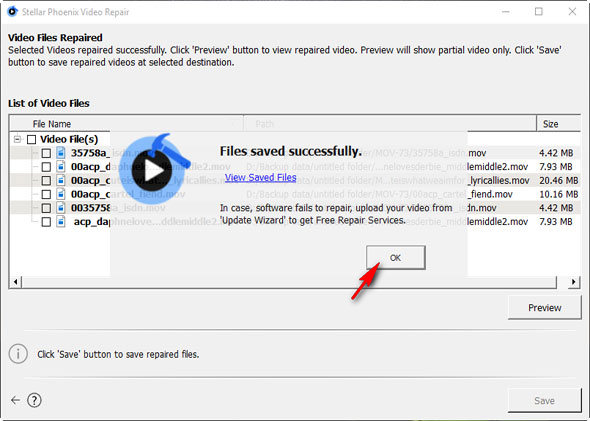
If you want to avoid the risk of getting your video files corrupted or damaged, then you will have to make sure that you don’t do the following things.
- Leave your system unprotected against malware and viruses. Invest in a good antivirus suite and keep on updating it on a regular basis.
- Eject a storage device like a USB or a Memory Card from the system during the transfer of video files into them. Only eject them after the video files have properly been transferred.
- Let the system shutdown when a video file was being played. Make sure that all of your video files have properly closed down before shutting down the system.
- Convert video files into other formats using a third-party converter. It is better to convert video files into other formats using an authentic and safe converter that is not known to corrupt video files.
Repair Video File
- Video Repair Tool+
- How to Repair Video File+
-
- Recover Corrupted Video
- Repair HD video
- Repair Video Files
- Repair Damaged Video
- Repair AVI Video
- Fix Video do not play
- Repair Video on Mac
- Repair Video on Windows
- Repair MP4 Video
- Fix Frozen Video
- Repair Corrupt Video
- Repair Video no sound
- Repair Gopro video
- Repair MTS Video
- Repair MKV Video
- Repair MP4 video online
- Repair AVI file
- Fix Broken Video
- Recover MP4 Video






