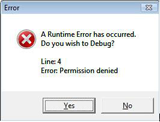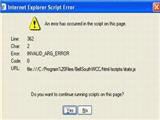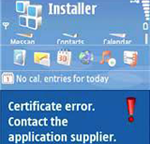Muaj koj ntsia cov laus versions ntawm Microsoft browsers li Internet Explorer 8 los yog 7, hloov nws mus rau qhov tseeb version Internet Explorer 9 los ua tus ceev ceev. Tiam sis yog tias koj tsis xav kom hloov nws, ces nram qab no cov tswv yim no yuav pab tau koj zoo kom koj Internet Explorer rau koj lub computer.
1. Lub tswv yim rau Kom Internet Explorer 7:
1. Muaj ib tug feature hu ua Phishing Lim nyob rau hauv lub Internet Explorer browser, thiab qhov no feature yuav pab tiv thaiv kom txhob rau koj lub cev los ntawm tau txais kev nkag mus rau tsis tau tso cai thiab nws txawj dag ntxias website uas tej zaum yuav sim txeeb teb chaws koj network. Qhov no feature nyhav qeeb web saib, thiab Microsoft tso tawm ib thaj kom txhim kho tau nws, tab sis nws mas hais tias nws tsis ua tej yam txawv nyob rau hauv cov kev ceev. Yog li ntawd nws yog pom tias koj yuav tau mus rau "cov cuab yeej rau" thiab xaiv "Phishing Lim", thiab ces nias rau ntawm "Tua Tsis Siv Neeg Web Site Xyuas" lov tes taw rau feature.
2. RSS txau yog tauj mus rau koj tus browser los ntawm lub sij hawm rau lub sij hawm, thiab qhov no feature slows qhov kev kawm ntawm Internet Explorer 7 kuj. Yog hais tias koj tsis txhob siv no feature, koj yuav tig nws tawm los mus rau "cov cuab yeej rau" thiab xaiv "Internet Options", nias "txau chaw" nyob rau hauv lub "Cov ntsiab lus" Tab rau lub popup qhov rais, thiab ces un-xyuas tag nrho cov thawv .
3. Internet Explorer muaj ib tug tshaj kev xaiv ClearType rau HTML. Tej zaum koj yuav kom koj tus browser los ntawm un-xyuas qhov kev xaiv no nyob rau hauv lub "Advanced" Tab rau lub popup "Internet Options" Qhov rai.
4. Muaj ib tug Java plug-nyob rau hauv, SSVHelper Hoob kos nyob rau hauv lub browser uas kuj yuav yog ib tug ntawm cov yog vim li cas rau lub tseg cia ntawm cov kev ceev, thiab nws nkawd ib tug uas tsis yog-qhov tseem ceeb feem ntawm lub Java Plugin. Xa nws mus kom txog Internet explorer. Mus rau "cov cuab yeej rau" thiab xaiv "Tswj Ntxiv-ons", thiab ces nias lub khawm lov tes taw SSVHelper Class.
5. Ua neej ntawd hais, web browsers kos ob ntws ib txhij, thiab koj yuav siv lub IE 7 max sib txuas tuam nce tus naj npawb ntawm kev twb kev txuas IE 7 mus rau los yog ntau tshaj, thiaj li mus mas kom cov Internet browsing.
2. Lub tswv yim rau Kom Internet Explorer 8:
1. Mus saib lub xov tooj ntawm toolbars koj muaj nyob rau hauv koj lub Internet Explorer, tshem tawm cov uas koj tsis siv, thiab nws yog advisable kom tsuas ib qhov koj xav tau. Rau tej toolbar, kom lub xov tooj ntawm cov nyees khawm thiab tshwj xeeb tshaj yog Bookmarks rau yam tsawg kawg nkaus.
2. Kos rau lub favorites ntawv qhia zaub mov nyob rau hauv International Explorer, thiab tsuas yog kom sawv daws yuav hais tias koj xav tau, raws li tus xov tooj ntawm favorites kuj muaj feem xyuam rau cov kev ceev ntawm browser.
3. Mus rau "cov cuab yeej rau" thiab xaiv "Tswj Ntxiv-ons" mus saib lub add-ons hais tias peb tsis siv ntau zaus. Tshem tawm los yog lov tes taw hauv pliaj accelerators, nrhiav neeg zov me nyuam thiab extensions kom ceev li lub Internet Explorer thiab.
4. Internet Explorer 8 kuj muaj ib tug feature hu ua txau thiab Slices. Tshwj tsis yog tias tsim nyog kiag li, koj yuav mus rau "cov cuab yeej rau" thiab xaiv "Internet Options", nias "txau thiab Slices" nyob rau hauv lub "Cov ntsiab lus" Tab rau lub popup qhov rais mus lov tes taw nws txuag lub sij hawm.
5. Yog hais tias koj tsuj tsawg siv lub feature ntawm "Kev Npaj chaw" nyob rau Links Bar, koj yuav tig nws tawm kuj.
6. Cov kev xaiv ntawm synchronizing ib ntus Web Pages kuj kov lub sij hawm. Koj yuav mus rau "cov cuab yeej rau" thiab nias qhov "General Tab" ntawm Internet Options. Nyob rau hauv "Browsing History", xaiv tej chaw thiab ces xaiv lub xov tooj cua khawm "Tsis txhob", qhov kev hloov no tej zaum yuav pab tau koj kom Internet Explorer 8.
Tsis tas li ntawd, tej zaum tu ntawm npe yuav kom Internet Explorer, raws li cov npe muaj ntau ntawm Internet Explorer txog cov ntaub ntawv thiab cov txheej txheem. Thaum lub npe yuav congested, cov dab yuav qeeb los yog tsis txhob ua hauj lwm. Nws yog nyuab rau tu lub npe manually, tab sis koj muaj peev xwm sim siv ib tug npe tu lub cuab tam yuav ua li cas rau koj, yog li yooj yim!