How to perform a hard drive diagnostic
Hard drive is the most dependable unit of any computer system. If it is not performing up to the mark then it is very difficult to keep system in order. The main portion of any computer system i.e. the OS resides onto the hard drive and for the same reason it is very important to note that the hard drive health is very important. If a user feels that the hard drive is not working properly then it is very important to note that the hard drive diagnostics should be carried out. There are several ways of doing so and the most important ones are listed below.
Check Disk feature
It is a built in function of the OS and is there to help the users since inception. The path to be followed is Start > right click on the drive that is to be scanned > Properties > Tools > check Now. It will remove any issues on the hard drive that has been selected. Bad sectors, cross linked files, lost clusters and directory related issues will be resolved in full.
SMART Scans
Manufacturers of most of the modern hard drives makes sure that self implementing system is there to make sure that the issues of the hard drive are not only reported but also resolved. It is also known as S.M.A.R.T scans and these are carried out by the disk itself allowing the users to review the report and the problems the hard drives encounter. It also makes sure that the fixture is also recommended for a specific issue.
Third party programs
There are tens of thousands of diagnostic software programs which makes sure that the hard drive errors are detected and resolved once the program runs. These are both freeware and paid utilities to aid the users in this regard to make sure that the best is done to their hard drives so they get out of the issue ASAP.
Common error codes during hard drive diagnostic
Following is a list of the most common error codes that person encounters while running a hard drive diagnostic. The list has huge data but only those codes have been mentioned here that pop up frequently irritating the users.
Error Code 0142
This hard drive error straight away means that the hard drive has gone bad and requires an immediate replacement. The SATA or IDE cable replacement in this regard might work for some users but it is only a way around not a proper solution. The full error code which appears is “Hard Drive (d) - S/N (s), self test unsuccessful. Status = (x)”
Error Code 0145
The hard drive error code means that the self test did not complete due to timeout. The main cause and the reason of this issue is when a user tries to run the manufacturer diagnostic test using the SSD when it is applicable to IDE/SATA. However the most common cause is ssd hard drive failure. The related error code is “Hard Drive (name) – Self Test did not complete.”
Error Code 43
This error applies to windows 7, server 2008, 2012 and vista. The related error and the description that appears is “Windows has stopped this device because it has reported problems. (Code 43).” The device driver notifies the windows that the certain device which in this case is the hard drive has failed working and it can also be caused due to device driver failure.
Error Code 7
There are three main causes of the subjected error i.e. BIOS not in order, Faulty RAM, Registry issues. The error description is read as “The file I386Ntkrnlmp.exe could not be loaded. The hard drive error code is 7.”There are number of self diagnostic tools that are available online to make sure that the issue is resolved. The one available at http://errortools.com/windows/how-to-fix-error-code-7/ could be of great help for the users in this regard.
Fixing error Code 0142
As the hard drive is to be replaced in this regard so the complete process is as follows:
- Once the data has been saved using any utility a new hard drive is to be purchased:

- The computer lid is to be opened to proceed further:

- Once the hard drive case is located the screws are to be removed:
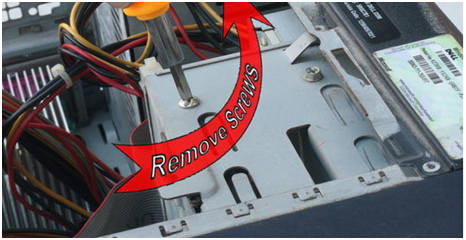
- The hard drive is to pushed into the cover after connecting the ports to resolve the issue and complete the process in full:

Fixing error Code 0145
Upgrading the hardware can make it possible for the users of both windows and Mac OS to resolve the issue. The steps are:
- The startup items are to be analyzed as a first step of the process:
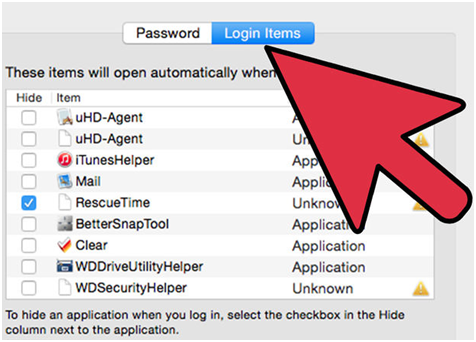
- In the second step the hard drive is to be cleaned:
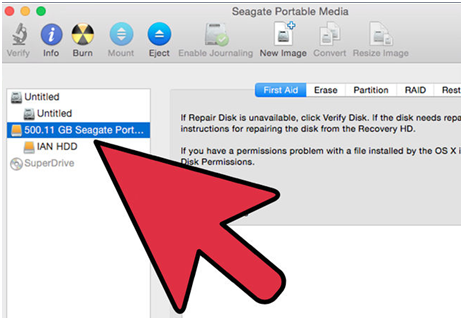
- The programs creating the issues should be analyzed to proceed with the process:
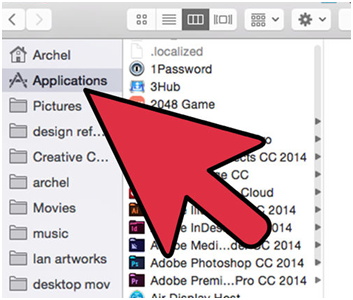
- Once it has been done the OS is to be reinstalled to remove the error code 0145
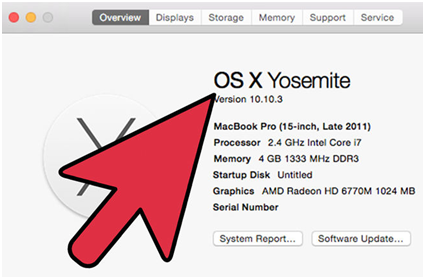
Fixing Hard Drive Error Code 43
The following steps are involved in this regard:
- The user needs to type sysdm.cpl after following the path Start >Run so that the desired interface appears:
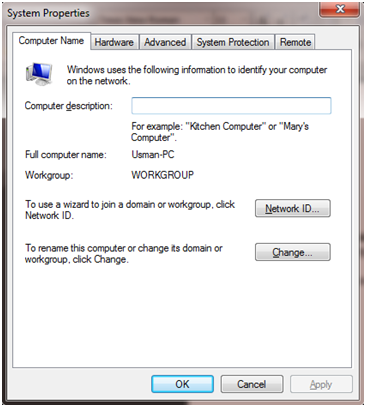
- The user then needs press the hardware tab > device manager:
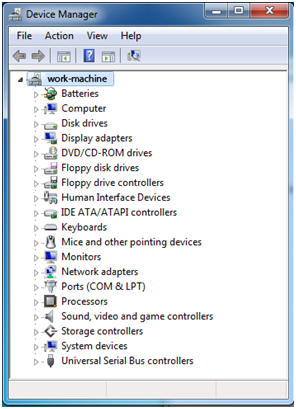
- The disk drive is to be right clicked to make sure that the uninstall option is clicked and the latest drivers and then to be downloaded from the manufacturer’s website to make sure that the issue is resolved.

Fixing error Code 7
It is caused due RAM disorders most of the time. The following is a quick fixture in this regard which guarantees a sure resolution:
- The RAM type is to be checked as a first step of the process:

- Once the purchase has been made the computer lid is to be opened:

- Within the RAM socket the old one is to be removed and new one is to be installed to complete the process:

Data Recovery Software for Hard Drive Error Fixed Failure
The Wondershare Data Recovery or Wondershare Data Recovery for Mac program is one of the best hard drive recovery software that are available in the market to make sure that the issue of data recovery is no match at all. It makes sure that the users of all tech levels can use the program with great ease and satisfaction and for the same reason it is to be noted that the program supports "Partition Recovery","Deleted File Recovery","RAW Hard Drive Recovery".

- Recover lost or deleted files, photos, audio, music, emails from any storage device effectively, safely and completely.
- Supports data recovery from recycle bin, hard drive, memory card, flash drive, digital camera and camcorders.
- Supports to recover data for sudden deletion, formatting, hard drive corruption, virus attack, system crash under different situations.
- Preview before recovery allows you to make a selective recovery.
- Supported OS: Windows 10/8/7/XP/Vista, Mac OS X (Mac OS X 10.6, 10.7 and 10.8, 10.9, 10.10 Yosemite, 10.10, 10.11 El Capitan, 10.12 Sierra) on iMac, MacBook, Mac Pro etc.
Hard Drive Recovery
- Wiederherstellen von Daten aus verschiedenen Festplattentypen +
- Reparieren Sie Ihre Festplatte +
- Recover externe Festplatte +
-
- Externe Festplatte Recovery
- Seagate externe Festplatte Recovery
- WD Externe Festplatte Recovery-Datei
- Freecom eine externe Festplatte Recovery
- externe Festplatte Recovery Buffalo
- G-Technology externes Fest rrive Erholung
- Fantom externe Festplatte Datenrettung
- Wiederherstellen von Dateien von abgestürzten externer Festplatte
- Wiederherstellen von Daten von der Festplatte / Festplatten +
-
- Linux-Festplatte Recovery
- Laptop Datenwiederherstellung
- Partition Recovery
- Seagate Expansion Datenwiederherstellung
- WD My Passport Erholung
- Lacie dard Platte Datenrettung
- WD Element Datenwiederherstellung
- Dell Recovery-Festplattendaten
- Acomdata harten Daten-Recovery-Laufwerk
- Fujitsu Festplatte Datenrettung
- Iomega Festplatten Wiederherstellung
- Toshiba ändern Data Recovery
- Micronet Datenwiederherstellung
- Wiederherstellen von Daten von verschiedenen Geräten +
-
- Rocster Datenwiederherstellung
- Buslink Datenwiederherstellung
- Crucial M4 Datenwiederherstellung
- Kalvarienberg Festplatte Datenrettung
- Simpletech Festplatte Datenrettung
- Kingston SSD Erholung
- Apricorn Aegis Datenwiederherstellung
- HP Datenfestplatte Recovery
- Maxtor Festplatte Datenrettung
- Hitachi Festplatte Datenrettung
- Toshiba Festplatte Datenrettung
- Panasonic Festplatte Datenrettung
- Speichern Sie Ihre Festplatte +
- Wiederherstellen von Daten von Mac OS +
- Probleme mit der Festplatte +






