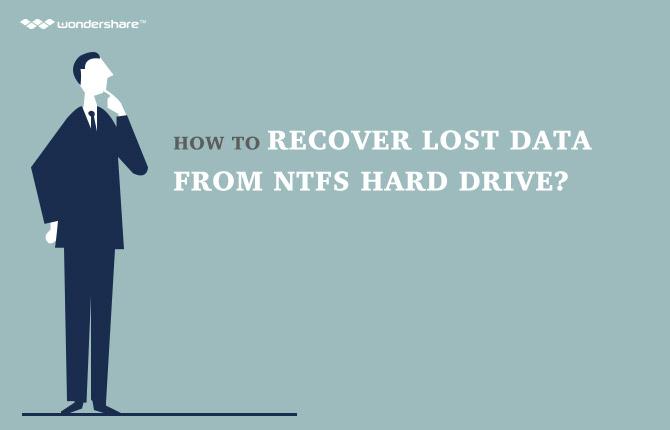Problem
Get a larger new hard drive, and want to replace the small old one from your computer, but don't want to discard the old hard drive together with the operating system. How can I directly transfer OS to new hard drive without reinstalling it?
Part 1: How to Transfer OS to New Hard Drive
With an operating system migrating program, you can move your OS from one drive to another. Wondershare WinSuite 2012 is such a kind of utility that can help to you migrate the whole system, including hided files, and those can't be moved manually. You can get your previous system on the new hard drive without any change, including personal settings.
After purchasing the program, you'll get a download link from Wondershare. Download and install it on a good-working computer. Then follow the steps below to transfer operating system to new hard drive.
Step1. Launch the program
Run the program on your computer after installing it. Choose "Disk Management" and you'll get the interface as follow. In order to transfer OS, click "Clone One Partition" and move to the next step.

Step2. Select the source partition
Now, select the sorce partition where your previous OS locates, and click "Next" to continue.

Step3. Choose the destination partition
Then, choose your new hard drive as the destination partition. Now, you can begin to migrate your operating system by clicking the "Next".

Step4. Start migrating OS to new hard drive
When the OS migrating starts, the data on the new hard drive, if there is, will be overwritten. If you're sure to continue, press "Yes" to proceed. If you want to backup the data, cancel it with "No" and do it later.

When the migration finishes, there will be a "Successfully Cloned!" pop-up message, and you are done!Know more about Wondershare WinSuite 2012
Part 2: How to Recover Data from Hard Drive
Once failed to transfer OS to hard drive and OS data have missed.Here is a data recovery software for you to recover lost data back.Wondershare data recovery mac is a safe and effective data recovery software, retrieves your lost videos, photos, music, documents, emails, etc. from your PC's hard drive as well as from USB drives, external hard drives, and other storage devices.

- Recover lost or deleted files, photos, audio, music, emails from any storage device effectively, safely and completely.
- Supports data recovery from recycle bin, hard drive, memory card, flash drive, digital camera and camcorders.
- Supports to recover data for sudden deletion, formatting, hard drive corruption, virus attack, system crash under different situations.
- Preview before recovery allows you to make a selective recovery.
- Supported OS: Windows 10/8/7/XP/Vista, Mac OS X (Mac OS X 10.6, 10.7 and 10.8, 10.9, 10.10 Yosemite, 10.10, 10.11 El Capitan, 10.12 Sierra) on iMac, MacBook, Mac Pro etc.
Hard Drive Recovery
- Wiederherstellen von Daten aus verschiedenen Festplattentypen +
- Reparieren Sie Ihre Festplatte +
- Recover externe Festplatte +
-
- Externe Festplatte Recovery
- Seagate externe Festplatte Recovery
- WD Externe Festplatte Recovery-Datei
- Freecom eine externe Festplatte Recovery
- externe Festplatte Recovery Buffalo
- G-Technology externes Fest rrive Erholung
- Fantom externe Festplatte Datenrettung
- Wiederherstellen von Dateien von abgestürzten externer Festplatte
- Wiederherstellen von Daten von der Festplatte / Festplatten +
-
- Linux-Festplatte Recovery
- Laptop Datenwiederherstellung
- Partition Recovery
- Seagate Expansion Datenwiederherstellung
- WD My Passport Erholung
- Lacie dard Platte Datenrettung
- WD Element Datenwiederherstellung
- Dell Recovery-Festplattendaten
- Acomdata harten Daten-Recovery-Laufwerk
- Fujitsu Festplatte Datenrettung
- Iomega Festplatten Wiederherstellung
- Toshiba ändern Data Recovery
- Micronet Datenwiederherstellung
- Wiederherstellen von Daten von verschiedenen Geräten +
-
- Rocster Datenwiederherstellung
- Buslink Datenwiederherstellung
- Crucial M4 Datenwiederherstellung
- Kalvarienberg Festplatte Datenrettung
- Simpletech Festplatte Datenrettung
- Kingston SSD Erholung
- Apricorn Aegis Datenwiederherstellung
- HP Datenfestplatte Recovery
- Maxtor Festplatte Datenrettung
- Hitachi Festplatte Datenrettung
- Toshiba Festplatte Datenrettung
- Panasonic Festplatte Datenrettung
- Speichern Sie Ihre Festplatte +
- Wiederherstellen von Daten von Mac OS +
- Probleme mit der Festplatte +