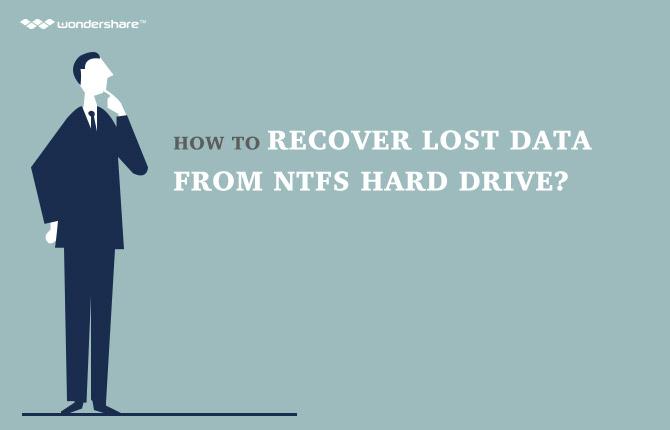The hard drive is a computer’s data store. From the operating system to the music and pictures, the hard drive contains all the data on a system. Therefore, to have a hard drive go haywire means the possibility of losing tons of valuable data. This loss can be even more lethal if the user does not have a backup of the data in the hard drive. This article aims on spreading some awareness with regards to the Mac hard drive recovery tool as there are plenty of these for Windows based systems butless that work with Mac OS X.
Which factors might result in data loss on hard drive on mac?
Data Loss on a Mac hard drive can result from varying reasons. Sometimes, it is owing to a Mac Hard Drive Recovery tool glitch like an unexpected crash of the operating system or after an update. Sometimes, the data loss id due to a hardware failure, like the failure of a hard drive itself. Other reasons may include human errors like deleting the data accidently or formatting a hard drive accidently.
Part 1 Top 5 Mac Data Recovery Tools
1. Wondershare Data Recovery for Mac
Wondershare Data Recovery for Mac is a tool for the retrieval of lost data. This free data recovery software is especially helpful as it has an extended support for over 550 file types making it virtually impossible for it to miss a file. Wondershare Mac Hard Drive Recovery tool takes care of the files deleted accidentally or due to formatting as well as those that were lost due to a virus or any other malfunction of the operating system. The hard drive software offers five recovery modes that are: Wizard Mode Recovery, Lost File Recovery, Partition Recovery , Raw Recovery and Rusume Recovery - each having its own amazing capabilities.

- Recover lost or deleted files, photos, audio, music, emails from any storage device effectively, safely and completely.
- Supports data recovery from recycle bin, hard drive, memory card, flash drive, digital camera and camcorders.
- Supports to recover data for sudden deletion, formatting, hard drive corruption, virus attack, system crash under different situations.
- Preview before recovery allows you to make a selective recovery.
- Supported OS: Windows 10/8/7/XP/Vista, Mac OS X (Mac OS X 10.6, 10.7 and 10.8, 10.9, 10.10 Yosemite, 10.10, 10.11 El Capitan, 10.12 Sierra) on iMac, MacBook, Mac Pro etc.
Pros: Provides all the basic as well as high level functionalities in a single package
Cons: May get a bit overwhelming
2. EaseUS Data Recovery Wizard for Mac
EaseUS Data Recovery Wizard for Mac is a utility Mac Hard Drive Recovery tool that lets users recover data from their Macs irrespective of the reason causing the loss. The data software mac can recover data that has been lost owing to accidental deleting, formatting, operating system malfunction, operating system crash and upgrade as well as virus infections. The data can be searched for in two different modes and the results are classified on the basis of path, time of deletion and type. The results can be previewed before they are actually recovered so, you can easily only keep the data that you need.
Pros:Easy to use even for beginners
Cons: Pricing seems unfair as similar products can be downloaded for free
3. Prosoft Data Rescue 4
With a bunch of amazing features packed in a single software, Prosoft Data Rescue 4 is a salvation for all those Mac users that have faulty hard drives. Data Rescue 4 not only takes care of the software problems but also lets the users create a clone of all the data in the hard drive if the damage is beyond repair hence minimizing the chance of data loss. Furthermore, the BootWell feature allows users to create a secondary start up drive to recover files from the main start up hard drive. The FileIQ feature is one of a kind that lets the Mac Hard Drive Recovery tool learn new file types dynamically.
Pros:FileIQ enable the use of Data Rescue 4 in high-end environments like software houses
Cons:Costly when compared to other similar software
4. Alsoft DiskWarrior 5
DiskWarrior 5 is an impressive hard drive recovery software that not only recovers data from a failing hard drive but also keeps scanning your hard drive to check if it is on the verge of crashing. Moreover, this Mac hard drive recovery tool takes care of erroneous messages given by the operating system that the common user cannot decrypt. Additional features include the ability to clone all the data from the failing drive to a functional hard drive and a scans of the repaired drive to make sure that everything is in order. With free technical support. Alsoft Mac Hard Drive Recovery software offers compatibility as far back as OS X 10.5.8 for the Disk Warrior 5.
Pros: Greater range of supported OS X versions
Cons: Very costly
5. UndeleteMyFiles Pro
UndeleteMyFiles Pro is a simple to use, basic free data recovery software with no pomp and show. UndeleteMyFiles Mac Hard Drive Recovery tool does what any file recovery software will do but simplifies the process. It has a File Rescue Wizard which makes it easy to find and recover deleted files. Other functionalities include Media Recover, Deleted File Search, Mail Rescue and a Files Wiper that wipes of all unnecessary files permanently. The greatest advantage that UndeleteMyFilesPro has to offer over other similar softwares is that it is absolutely free to use with no data limit restrictions.
Pros: Gives all the functionalities that other similar softwares may be demanding money for, for free
Cons: Provides basic functionalities, high-level features like cloning not available
|
|
Wondershare data recovery for mac |
EaseUS Data Recovery Wizard for Mac |
Prosoft Data Rescue 4 |
Alsoft DiskWarrior 5 |
UndeleteMyFiles Pro |
|
Interface |
Easy |
Easy |
Intermediate |
Intermediate |
Easy |
|
Ease of Use |
Beginner |
Beginner |
Intermediate |
Intermediate |
Beginner |
|
Cloning |
Yes |
No |
Yes |
Yes |
No |
|
Supported File Types |
550+ |
Limited |
Limited |
Limited |
Limited |
|
Price |
$29.95 |
$89.95 |
$99 |
$119.95 |
Free |
|
Rating |
5 Stars |
3 Stars |
4 Stars |
4 Stars |
3 Stars |
Part 23 Steps of Mac Hard Drive Data Recovery
Download and install Wondershare Mac Hard Drive Recovery software on your laptop or computer. Launch Wondershare Data Recovery and follow the next simple steps to perform Mac data recovery.
- Select the type of files you want to recover. To recover lost files from Mac hard drive , you can select the specific file type such as: photo, video, audio, email and others. Or you can select the option "All File Types" to start.

- Select the location where you lost your files. Select your Mac hard drive and click "Start" to scanning lost files.

- You can go to deep scan if quick scan can't find your lost files. The deep scan option will let the data recovery mac runs deeper into your mac hard drive to retrieve even raw data, it will take longer time to complete the scan than in normal mode.

- After deep scan completed, you can preview the recovered files and click "Recover" to save recovered files.

Hard Drive Recovery
- Wiederherstellen von Daten aus verschiedenen Festplattentypen +
- Reparieren Sie Ihre Festplatte +
- Recover externe Festplatte +
-
- Externe Festplatte Recovery
- Seagate externe Festplatte Recovery
- WD Externe Festplatte Recovery-Datei
- Freecom eine externe Festplatte Recovery
- externe Festplatte Recovery Buffalo
- G-Technology externes Fest rrive Erholung
- Fantom externe Festplatte Datenrettung
- Wiederherstellen von Dateien von abgestürzten externer Festplatte
- Wiederherstellen von Daten von der Festplatte / Festplatten +
-
- Linux-Festplatte Recovery
- Laptop Datenwiederherstellung
- Partition Recovery
- Seagate Expansion Datenwiederherstellung
- WD My Passport Erholung
- Lacie dard Platte Datenrettung
- WD Element Datenwiederherstellung
- Dell Recovery-Festplattendaten
- Acomdata harten Daten-Recovery-Laufwerk
- Fujitsu Festplatte Datenrettung
- Iomega Festplatten Wiederherstellung
- Toshiba ändern Data Recovery
- Micronet Datenwiederherstellung
- Wiederherstellen von Daten von verschiedenen Geräten +
-
- Rocster Datenwiederherstellung
- Buslink Datenwiederherstellung
- Crucial M4 Datenwiederherstellung
- Kalvarienberg Festplatte Datenrettung
- Simpletech Festplatte Datenrettung
- Kingston SSD Erholung
- Apricorn Aegis Datenwiederherstellung
- HP Datenfestplatte Recovery
- Maxtor Festplatte Datenrettung
- Hitachi Festplatte Datenrettung
- Toshiba Festplatte Datenrettung
- Panasonic Festplatte Datenrettung
- Speichern Sie Ihre Festplatte +
- Wiederherstellen von Daten von Mac OS +
- Probleme mit der Festplatte +