How do you recover data from hard drive to your laptop? No, you don’t need to look at doing this normally, when your laptop is working fine. However, what if you find that the laptop has stopped working? In such a scenario, the only way to save your precious data is to transfer it from the laptop’s hard drive to another laptop or computer.
Hard disk is the most important part for any laptop as it contains all the necessary data to operate your business and personal data. If the laptop gets dead it is hard to recover from but not everything is lost. You can recover data and here are two way that will help you recover lost data.
Part 1: Laptop Data Recovery when the Laptop is Dead?
If your laptop is dead and you want to require from you will have to take out the hard drive from the laptop and then connect it with other computer and access it. However, it is not easier than it sounds because it will involve opening of your laptop. If you are planning to repair your laptop then you do not want to damage it. However, if you follow these steps you can securely take out your hard drive.
- Open the back panel of your laptop, which encloses hard drive. Usually there is always a panel over hard disk to distinguish it. All laptops have different location of hard disk, so find your laptop’s.

- Do not worry there is no wiring stuff that you will have to deal with. There is usually cage or tabs that eject the hard disk right out.

- Once the hard disk is out, you will require a USB interface that comes with hard drive. You can buy them online. This interface allows you to connect hard disk with computer with USB.

- Now connect the Hard disk using a USB cable that comes with interface to any computer.

- If hard disk is working fine, it will be detected as usb storage device and you can manually copy all the necessary files.
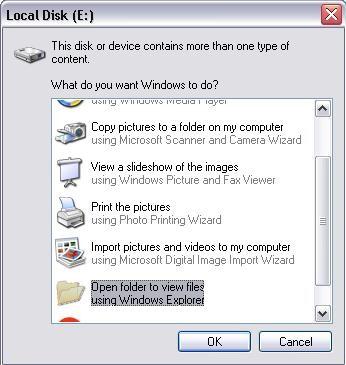
Be careful when pull out hard disk. Read the manufacturers manual if necessary on how open and extract hard drive or call an technician to help you.
Part 2: How to Recover Data from Laptop Hard Drive
In case your laptop is working fine but your hard disk do not have the files you wanted. If they are deleted by mistake then, do not worry. There is a perfect solution called Wondershare Data Recovery software. This laptop data recovery software is so easy to use and makes the recovery process smooth.

- Recover lost or deleted files, photos, audio, music, emails from any storage device effectively, safely and completely.
- Supports data recovery from recycle bin, hard drive, memory card, flash drive, digital camera and camcorders.
- Supports to recover data for sudden deletion, formatting, hard drive corruption, virus attack, system crash under different situations.
- Preview before recovery allows you to make a selective recovery.
- Supported OS: Windows 10/8/7/XP/Vista, Mac OS X (Mac OS X 10.6, 10.7 and 10.8, 10.9, 10.10 Yosemite, 10.10, 10.11 El Capitan, 10.12 Sierra) on iMac, MacBook, Mac Pro etc.
This laptop data recovery software works for both mac and windows. Download the respective version and install it on your computer. There is not much to learn about how to use this software as it has intuitive interface and simple process that is self-explanatory. You can recover lost data with only three steps.
Three Steps to recover data from laptop hard drive using Wondershare Data Recovery:
- With the laptop hard drive software ans select the typs of files you want to recover.

- On next screen, you will see the list of the partitions or the storage devices connected to your computer. Find the disk that you want to scan for lost files and select it. There are various scan option like thorough scan etc. Choose the one you want to use.

- Wait for the scan to finish. The time taken will depend on the storage size of the disk. Once the process is finished. You will see the list of recoverable files. Preview them if you want before you restore them. Go through the list, check all the files that you want to recover. You can also their condition, which implies the quality of the file will be after recovery. All you have to do is now click on Start.

All the files will be recovered on your computer on specific location depending on the software default output location.
Tips to prevent your laptop from data loss
-Always back up your data either on cloud or on the other hard disk.
-Make sure you use antivirus to keep virus attack away.
-Use utility software like Tune up to keep your hard disk healthy.
-Avoid any shock or bumping activity with your computer.
These are just some of the best ways to ensure that your data remains safe, even if your laptop does not. No more fretting about lost data ever – the data is here to stay with you.
Hard Drive Recovery
- Wiederherstellen von Daten aus verschiedenen Festplattentypen +
- Reparieren Sie Ihre Festplatte +
- Recover externe Festplatte +
-
- Externe Festplatte Recovery
- Seagate externe Festplatte Recovery
- WD Externe Festplatte Recovery-Datei
- Freecom eine externe Festplatte Recovery
- externe Festplatte Recovery Buffalo
- G-Technology externes Fest rrive Erholung
- Fantom externe Festplatte Datenrettung
- Wiederherstellen von Dateien von abgestürzten externer Festplatte
- Wiederherstellen von Daten von der Festplatte / Festplatten +
-
- Linux-Festplatte Recovery
- Laptop Datenwiederherstellung
- Partition Recovery
- Seagate Expansion Datenwiederherstellung
- WD My Passport Erholung
- Lacie dard Platte Datenrettung
- WD Element Datenwiederherstellung
- Dell Recovery-Festplattendaten
- Acomdata harten Daten-Recovery-Laufwerk
- Fujitsu Festplatte Datenrettung
- Iomega Festplatten Wiederherstellung
- Toshiba ändern Data Recovery
- Micronet Datenwiederherstellung
- Wiederherstellen von Daten von verschiedenen Geräten +
-
- Rocster Datenwiederherstellung
- Buslink Datenwiederherstellung
- Crucial M4 Datenwiederherstellung
- Kalvarienberg Festplatte Datenrettung
- Simpletech Festplatte Datenrettung
- Kingston SSD Erholung
- Apricorn Aegis Datenwiederherstellung
- HP Datenfestplatte Recovery
- Maxtor Festplatte Datenrettung
- Hitachi Festplatte Datenrettung
- Toshiba Festplatte Datenrettung
- Panasonic Festplatte Datenrettung
- Speichern Sie Ihre Festplatte +
- Wiederherstellen von Daten von Mac OS +
- Probleme mit der Festplatte +






