What is a Windows XP Boot Disk?
A Windows XP boot disk is totally different from the restore disc or CD that may have been included in your computer. It allows you to boot up your computer from this disk instead of your hard drive. And you can use it to fix some issues that may arise during the lifetime of your computer. What's the most important, it can help to boot up and fix your computer which is disable to start up. Moreover, you can create a boot CD or a boot usb drive for your Windows XP or XP Pro.
How to Make a Windows XP Boot Disk
First of all, find a program that enables you to make it into a Windows XP boot disk. If you don't have an option, you can have my recommendation: Wondershare LiveBoot Boot CD/USB, which allows you to create a Windows XP boot CD or usb drive.
After purchasing this software, you'll get a download link and a license from Wondershare. Download and install it on a good-working computer, and then follow steps below to create a bootable CD/ usb drive and solve your XP boot issue.
Step 1. One click to make a Windows XP boot disk or usb drive
Launch the program on your computer, you'll get a wizard as follow, where you can get the guide telling you how to make a bootable CD or usb drive and use them to boot up your computer. Choose "How to create LiveBoot bootable CD" or "How to create LiveBoot bootable usb drive", according to what you have. Plug in the CD or usb drive to the computer and click the green burning button. OK. Your Windows XP boot CD or USB has been made.

Step 2. Boot your unbootable computer (optional)
After making the bootable CD or usb drive, you can use it to boot and fix your unbootable computer if you have a need. Insert the CD or usb drive to the computer and restart it. When the system begins load, press F12 to get into the Boot Device Menu. Here, select "Onboard or USB CD-ROM Drive" in the menu, and you'll get a window as follow. Click "Boot from LiveBoot" to access your computer.

Step 3. Fix your unbootable computer (optional)
It takes you a few minutes to loading into the computer. After getting in, you'll find that Wondershare LiveBoot is running for you and the primary window is like below. You can use all of the functions that it provides to you. To fix your computer booting problem, the "Windows Recovery" is recommended at first. You only need to follow the steps it tells you to move forward.
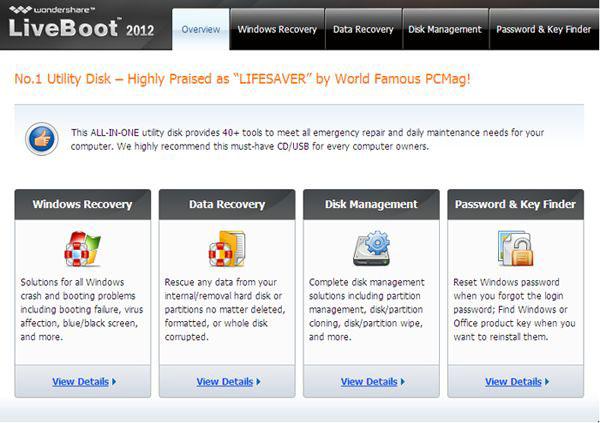
When the problem fixed, take out of the LiveBoot CD/ usb drive, and restart your computer as normal. Then you'll find that you can boot your computer successfully as normal.
számítógép problémák
- Computer Crash problémák +
- Képernyő Hiba Win10 +
- Problémák Issue of Computer +
-
- Számítógépes szokás Sleep
- Nem indul, míg a különböző OS?
- Engedélyezze visszaállítása opció
- Problémák a „Hozzáférés megtagadva Error”
- Alacsony memória hiba
- Hiányzó DLL fájlok
- PC nem áll le
- Error 15 fájl nem található
- Tűzfal nem működik
- Nem lehet belépni a BIOS
- Számítógépes Overheat
- Unmountable rendszerindító kötet Error
- AMD Gyors Stream Error
- „Fan Noise túl hangos” kérdés
- Shift gomb nem működik
- Nincs hang a számítógép
- „Tálca Eltűnt” Error
- Lassú számítógép Futás
- A számítógép automatikusan újraindul
- Számítógép nem kapcsol be
- Magas CPU használat a Windows
- Nem lehet csatlakozni a WiFi
- 'Hard Disk Bad Sector'
- Merevlemez nem detektálja?
- Nem lehet csatlakozni az Internet Windows 10
- Nem tud belépni a Csökkentett mód a Windows 10






