What is hard drive cloning?
Hard drive cloning also referred to as disk cloning is a process or copying the contents of one hard drive to another by adding them to an image file. The process can also be carried out directly from one drive to another but the recommended process is to make sure that the contents are first added to the image file and then that file is loaded to the other hard drive. There are many reasons of carried out this process but the most frequent one that is used in this regard is the archiving purpose.
What is the use of cloning hard drive?
The main reason as explained before is to make sure that the data is kept safe and archived for future use. It reduces the effort that is required in creating backups and then restoring the data from them as a part of DR plan. As compared to data backup the hard drive clone is also cost effective as the contents are copied using the functionalities built in within the system and third party program is rarely used in this regard. The organizations of today are of the view that they exist in a world full of cyber crimes and the problems that are related to malwares and viruses. The users who hold important data on their computer hard drives are recommended to get into the habit of hard drive cloning so that the important drivers and the configuration info remains safe and secure.
How to Clone Hard Drive?
The following is the process that should be followed in this regard to ensure that the end result is in line with the requirements of the users. The users of this process are also advised to make sure that the exact clone hard drive process is replicated to avoid any issue and data loss which could ultimately become a headache for the user in this regard.
- All the important data and information on to the hard drive should be backed up to make sure that data loss is prevented in relation to this process. It also makes the recovery easy if any misadventure occurs:

- The drive that needs a clone should be added to the computer first to make sure that the process advances:
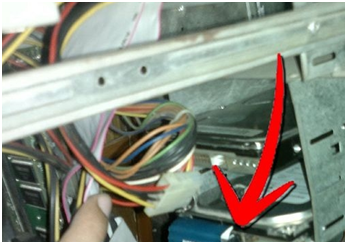
- The data cloning software program is then to be installed so that the cloning process starts which can also be regarded as the core step of this process:
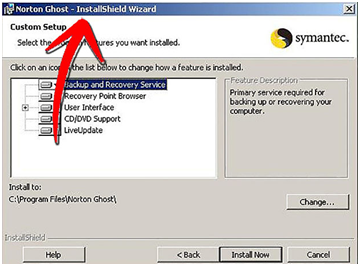
- The appropriate option is then to be selected from the interface:
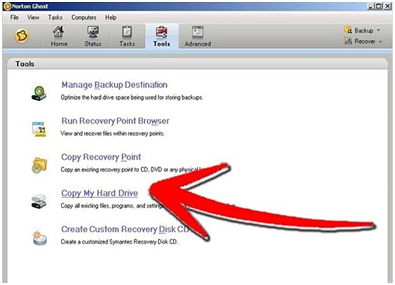
- The source and the destination drives are to be selected. It is highly recommended to use a SATA hard drive as a destination file to make sure that large free disk space is available and issue is never faced when it comes to storage:
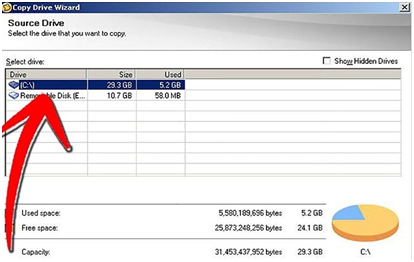
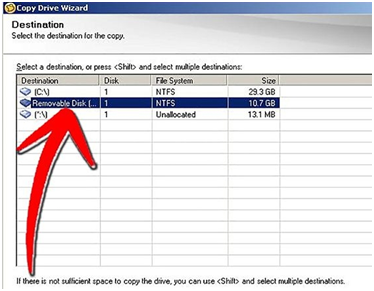
- The user can also review the settings to make sure that they are correct and accurate. It is worth mentioning that from here onwards the cloning process starts and this can be considered as a final chance to review the settings:
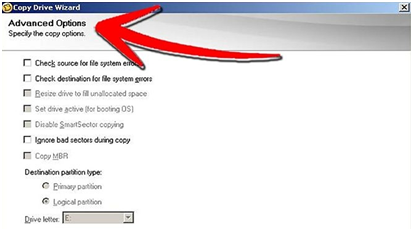
- Once the cloning process finishes the user then needs to make sure that the finish button is hit so that the process ends:
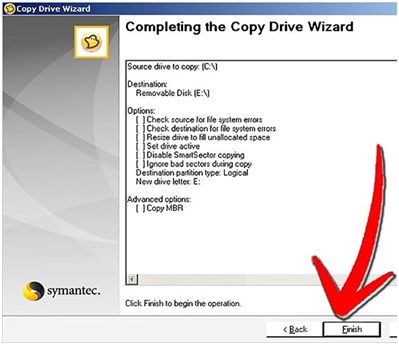
Prerequisites of cloning hard drive
Following is a list of acts that should be performed before starting the cloning process:
- A full data backup is to be created to avoid any loss of any file on the hard drive.
- The cloning should be carried out onto an external drive and this drive should be formatted to free it from any viruses or related issues.
Hard Drive Data Recovery Software
Wondershare Hard Driver Data Recovery Software supports to recover lost data from hard drive, if you forgot to backup your data and lost data when you clone hard drive.Wondershare Data Recovery and Wondershare Data Recovery for Mac can help you get all hard drive data back. It is a safe and effective hard drive data recovery software, recover your lost videos, photos, music, documents, emails, etc. from your PC's hard drive as well as from USB drives, external hard drives, and other storage devices.

- Recover lost or deleted files, photos, audio, music, emails from any storage device effectively, safely and completely.
- Supports data recovery from recycle bin, hard drive, memory card, flash drive, digital camera and camcorders.
- Supports to recover data for sudden deletion, formatting, hard drive corruption, virus attack, system crash under different situations.
- Preview before recovery allows you to make a selective recovery.
- Supported OS: Windows 10/8/7/XP/Vista, Mac OS X (Mac OS X 10.6, 10.7 and 10.8, 10.9, 10.10 Yosemite, 10.10, 10.11 El Capitan, 10.12 Sierra) on iMac, MacBook, Mac Pro etc.
Mwakhama Drive Kusangalala
- Yamba Data ku osiyana Mitundu Mwakhama Drive +
- Kukonza litayamba anu +
-
- Mwakhama litayamba kukonzedwa
- Mwakhama litayamba mirroring
- Pukutani chosungira
- Kufufuta chosungira
- Kukonza chosungira
- Kukonza Boma zoipa
- Yamba kafukufuku pagalimoto inaonongeka molimba
- Unformat chosungira
- Gwiritsani chosungira kuchira kugawa
- Local chosungira utumiki kuchira
- Litayamba kukonza mapulogalamu
- Yamba kunja zovuta galimoto +
-
- Kunja zovuta galimoto kuchira
- Seagate kunja zovuta galimoto kuchira
- WD Zowonekera kunja chosungira file kuchira
- Freecom kunja zovuta galimoto kuchira
- Buffalo kunja zovuta galimoto kuchira
- G-Technology kunja zovuta rrive kuchira
- Fantom kunja chosungira deta kuchira
- Yamba owona ku inaonongeka galimoto kunja zovuta
- Yamba kafukufuku chosungira / mbale +
-
- Linux molimba pagalimoto kuchira
- Laputopu deta kuchira
- kugawa kuchira
- Seagate Kukula deta kuchira
- WD wanga pasipoti kuchira
- Lacie dard litayamba deta kuchira
- WD mchitidwe deta kuchira
- Dell deta chosungira kuchira
- Acomdata molimba deta kuchira pagalimoto
- Fujitsu deta chosungira kuchira
- Iomega mbale molimba kuchira
- Toshiba Change Data Kusangalala
- Micronet deta kuchira
- Yamba deta ku zipangizo zosiyanasiyana +
-
- Rocster deta kuchira
- Buslink deta kuchira
- Chofunika M4 deta kuchira
- Kalvare deta chosungira kuchira
- Simpletech deta chosungira kuchira
- Kingston SSD kuchira
- Apricorn Aegis deta kuchira
- HP molimba litayamba deta kuchira
- Maxtor deta chosungira kuchira
- Hitachi deta chosungira kuchira
- Toshiba deta chosungira kuchira
- Panasonic deta chosungira kuchira
- Sungani litayamba anu +
-
- Choyerekeza chosungira
- Sinthanitsani chosungira
- Kugawa kunja chosungira
- Zida kuchira molimba pagalimoto
- Top molimba pagalimoto kuchira mapulogalamu
- Kuchita SSD Kusangalala mosatekeseka
- Molimba pagalimoto achinsinsi kuchira
- Amasamukira Os kuti galimoto latsopano molimba
- Molimba pagalimoto diagnostics
- Mwakhama kugawa litayamba
- Yamba kafukufuku Mac Os +
- Mavuto ndi chosungira +






