The worst thing that can happen to any person is if they end up permanently deleted all their important emails and not being able to recover them. Often, we accidently clear our inbox for junk mail, deleting all our important ones along. However, fear not because the advancements done in technology every single day has led to software companies making software that can help you recover permanently deleted Email in Outlook.
- Solution 1: How to Recover Permanently Deleted Emails in Outlook
- Solution 2: How to Recover Permanently Deleted Emails from PST Files
Solution 1: How to Recover Permanently Deleted Emails in Outlook
However, there is a fix to this even if you've cleared your deleted item folder. Because when you delete your emails. Contacts and other items in Microsoft Outlook from both your inbox and your deleted item folder, Microsoft Outlook keeps them for a period before they permanently delete it.
Another safety mechanism provided to you by Microsoft Outlook is that if you delete an email from your inbox as well as from the deleted items folder, it still allows you to recover permanently deleted Emails in Outlook.
Step 1 You log into your Microsoft Outlook account and open your deleted items folder. It will be empty as you’ve deleted all your emails from there as well.
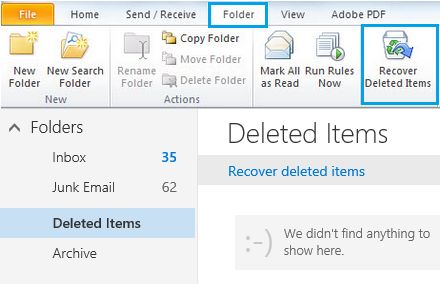
Step 2 Click on the folder option provided in the menu bar and select recover deleted items.
Step 3 Microsoft will then recover permanently deleted Emails from their exchange server and provide you with a list of the deleted emails with the date that you deled them on.
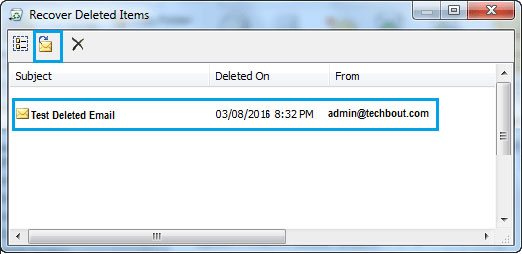
Step 4 Chose the email that you want to retrieve by clicking on the Recover button that you will find on the top left corner.
Step 5 The retrieved email will be stored back in your deleted item folder from where you can move it back to your inbox or any folder.
Note: Microsoft isn’t able to retrieve emails, calendars, contact deleted a while ago. You may only be able to retrieve recently deleted emails, also depending on your account settings.
If you end up deleting a folder, you will have to retrieve that folder as you will not be able to retrieve only selected emails from that folder in the deleted folder.
Solution 2: How to Recover Permanently Deleted Emails from PST Files
1. What is PST file
PST stands for personal storage folder. A PST file is a person folder file in MS Outlook. It is the storage limit provided by Outlook which is 2GB. It used to store copies of eamil messages, calendar, contacts,notes, and other items.
If PST files damaged or corrupted,Stellar Phoenix Outlook PST Repair tool enables scan damaged and corrupted PST file and reair it. Also it supports to recover permanently deleted email messages,attachments, contacts, calendar items, journals, notes, etc.

- Recovers all mailbox components within the files such as emails, attachments, contacts, calendar items, journals, notes, etc.
- Recovers Accidentally Deleted Emails that were purged by mistake or lost due to unplanned system formatting
- Allows saving recovered mails in EML, MSG, RTF, HTML, and PDF formats
- Supports repair of encrypted & password protected PST files
- Enables you arrange scanned emails using various criteria such as 'Date', ‘From’, 'To’, 'Subject', 'Type', 'Attachment', and 'Importance'
- Repairs corrupt Outlook file created in MS Outlook 2016, 2013, 2010, 2007, 2003, 2002 (XP), & 2000 and MS Office 2016, 2013, 2010 (64-bit version), 2007 & 2003;Supports Windows 10, 8, 7, Vista.
2. Repair PST Files and Recover Permanently Emails
Step 1 If you don't know the location of your file chose ‘find the PST file' ,or chose ‘Select Outlook File'.

Step 2 Search your drive for the option ‘Look in' and select where the file could've been stored and then select ‘look in' again.

Step 3 All PST files will be showed after scanning all folders and sub folders in the ‘Find Results.' Choose your PST file and select ‘Start.'

Step 4 Click ‘Scan now' to start the repair process. The time taken depends on the size of a file that you're trying to recover or how damaged the file is.

Step 5 All repaired PST files will be displayed in the left window. You can preview all items by selecting the folder.

Step 6 Select folders you wish to recover and select ‘Saved Repaired File’ button. Multiple formats will be provided from which you can select your desired one and save it in the location that you choose. Select ‘OK’ to continue.

Step 7 Current status is shown by the window below.

Step 8 The permanently deleted emails is recovered and saved.

Outlook PST Repair saves your recovered files to a separate server, the FTP server rather than a local disk. However, in the modern world very fewer people use, they prefer the Secure FTP instead compared to the traditional one that they use which limits its use in the modern times, so Outlook PST Repair tool needs to change that.
ړنګ بريښناليک راستنول
- برېښناليک راستنولو سافټ +
- بیرته ړنګ بريښناليک +






